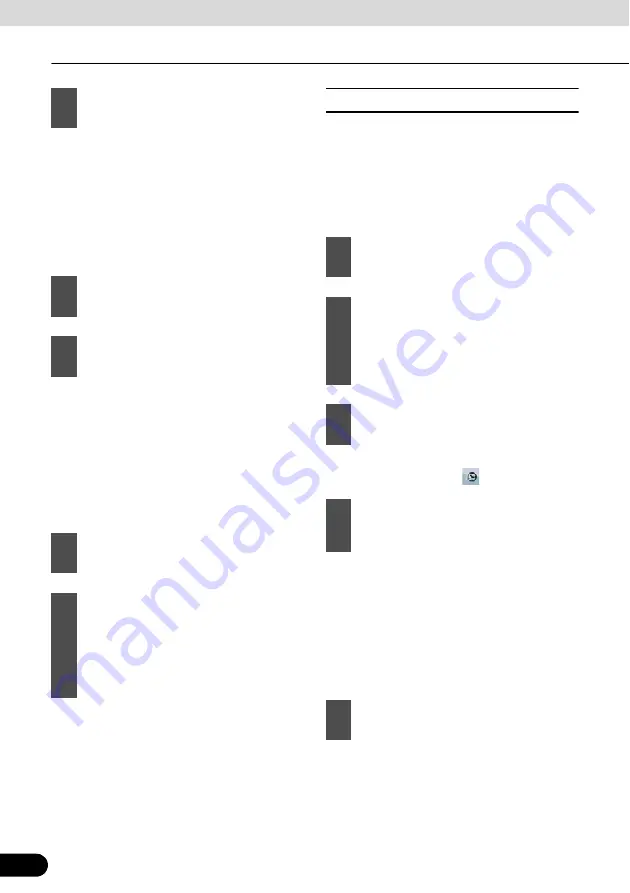
94
94
Navigation Guidance
Navigation Guidance
●
Start entering the street name on the
keyboard.
●
After entering a couple of characters, the
names that match the string appear in a
list.
●
Touch [Done] to open a list of results
before one appears automatically.
●
If only a few intersecting streets exist, a list
of them appears immediately.
●
For longer streets, a keyboard screen
appears. Start entering the name of the
intersecting street on the keyboard. As you
type, if the matching streets can be shown
on one screen, a list of them appears
automatically.
■
Selecting from city center
The City Center is not the geometric center of
the city but an arbitrary point the map
creators have chosen. In towns and villages,
it is usually chosen to be the most important
intersection. In large cities, it is an important
intersection.
●
To select the city from the list of recently
used ones, touch the
switch.
●
Start entering the city name on the
keyboard.
●
After entering a couple of characters, the
names that match the string appear in a
list.
●
Touch [Done] to open a list of results
before one appears automatically.
6
Touch [<Street Name>].
7
Select the street from the list.
8
Touch [Intersection].
9
Touch the desired intersecting street
in the list.
10
The map appears with the selected
point in the middle. From the Cursor
menu, touch [Set as Destination]
(Advanced mode). The route is then
automatically calculated, and you can
start navigating.
1
Touch the following switches: [Find],
[Find Address] (Advanced mode).
2
By default, Navigation proposes the
country/state and city where you are. If
needed, touch the switch with the
name of the country/state, and select a
different one from the list.
3
If needed, change the city.
4
Touch the following switches. After
changing the country/state, touch
[<Enter Suburb/Town Name>].
5
Pick the city from the list.






























