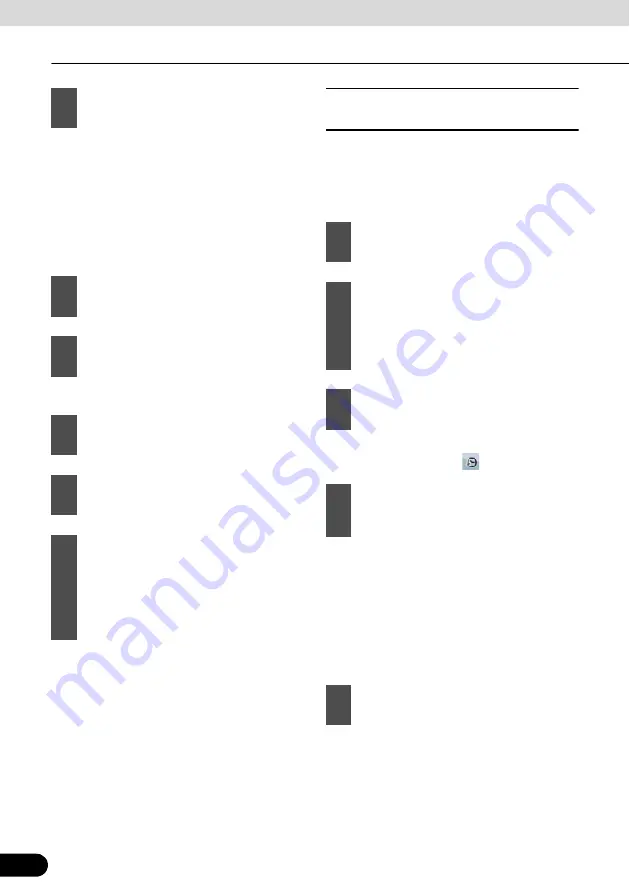
92
92
Navigation Guidance
Navigation Guidance
●
Start entering the street name on the
keyboard.
●
After entering a couple of characters, the
names that match the string appear in a
list.
●
Touch [Done] to open a list of results
before one appears automatically.
●
Enter the house number on the keyboard.
■
Entering address without
knowing district or suburb
Long roads can run across several districts or
suburbs. You may not know what particular
house number is located where. In this case,
follow the instructions below.
●
To select the city from the list of recently
used ones, touch the
switch.
●
Start entering the city name on the key
board.
●
After entering a couple of characters, the
names that match the string appear in a
list.
●
Touch [Done] to open a list of results
before one appears automatically.
6
Touch [<Street Name>].
7
Select the street from the list.
8
Touch [<House Number>].
9
Touch [Done] to finish entering the
address.
10
A list appears with the matching
addresses. Touch the desired one.
11
The map appears with the selected
point in the middle. From the Cursor
menu, touch [Set as Destination]
(Advanced mode). The route is then
automatically calculated, and you can
start navigating.
1
Touch the following switches: [Find],
[Find Address] (Advanced mode).
2
By default, Navigation proposes the
country/state and city where you are. If
needed, touch the switch with the
name of the country/state, and select a
different one from the list.
3
If needed, change the city.
4
Touch the following switches. After
changing the country/state, touch
[<Enter Suburb/Town Name>].
5
Pick the city from the list.






























