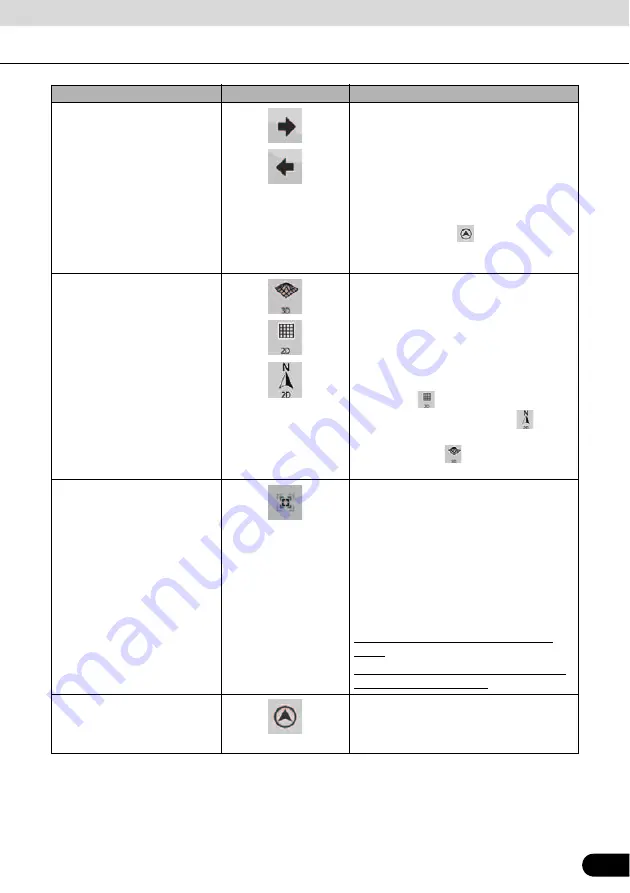
67
67
Rotating left and right
Changes the horizontal view angle of the
map in 3D mode.
When GPS position is available, Navigation
always rotates the map so its top faces your
direction of travel (Track-Up orientation).
You can turn away from Track-Up with these
switches.
If GPS position is available and you have
rotated the map, the
switch appears.
Touch this switch to re-enable the automatic
map rotation.
Viewing modes
The following map perspectives are provided
in Navigation:
●
Perspective view (3D)
●
Classic top-down view (2D)
●
North up
The icon always shows the mode the switch
switches to:
In 3D mode,
is displayed. Touch to
switch to 2D mode. In 2D mode,
is
displayed. Touch to switch to North up mode.
In North up mode,
is displayed. Touch to
switch to 3D mode.
Smart Zoom
Navigation can automatically rotate, scale
and tilt the map and give you the optimal
view:
●
When you approach a junction, it will
zoom in and raise the view angle to let
you easily recognize your maneuver.
●
If the next junction is at a distance,
Navigation zooms out and lowers the
view angle to show you the road in front of
you.
Touch this switch once to enable Smart
Zoom.
Touch and hold this switch once to set the
zoom limit on Smart Zoom.
Return to normal navigation
(Return to GPS position with
automatic map rotation)
Touch this switch to move the map back to
the current GPS position. If the map has
been rotated in the 3D mode, automatic map
rotation is also re-enabled.
Action
Touch switch
Description






























