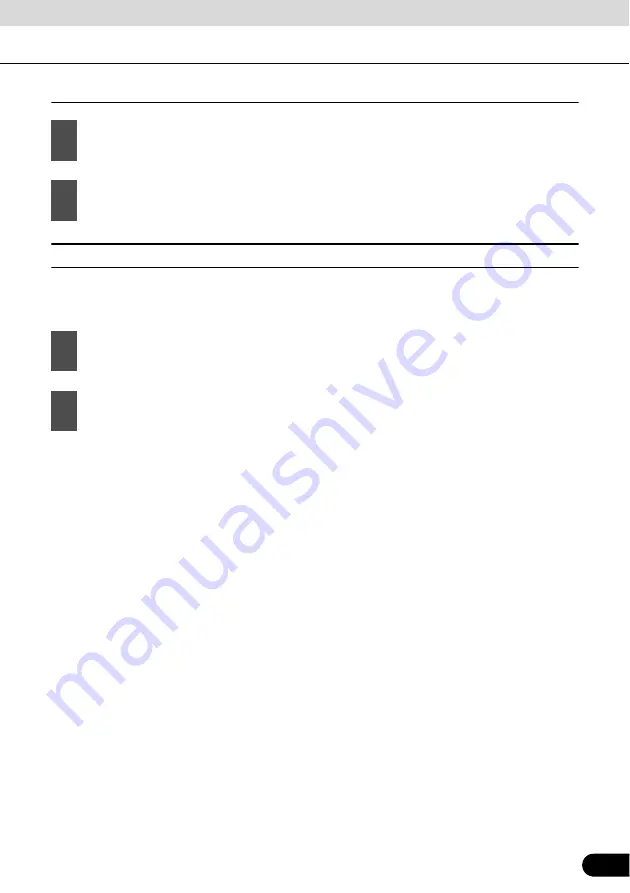
77
77
Changing the color of a Track Log
■
Saving route
This feature is available in Advanced mode only.
The procedure is explained starting from the Map screen.
●
When saving a route, Navigation saves not only points along the route, but the entire
itinerary.
●
The saved route might have been influenced by Traffic information. When a route is used at
later date, it may seem to be the saved route. However, where necessary, current Traffic
information is used to recalculate the new route.
●
If you updated your map since you first saved the route, Navigation recognizes the change,
and recalculates the driving instructions according to the latest available map information.
●
During navigation, Navigation deletes via points that you already left behind together with
the road segments used to reach it. If you wish to save the route, you need to do so before
starting to navigate.
1
Touch the following switches: [Menu], [Settings], [Track Logs]
2
Touch the desired Track Log and then touch one of the color switches.
1
Touch the following switches: [Menu], [Route], [Save Route]
2
Enter a name for the saved route, and then touch [Done].






























