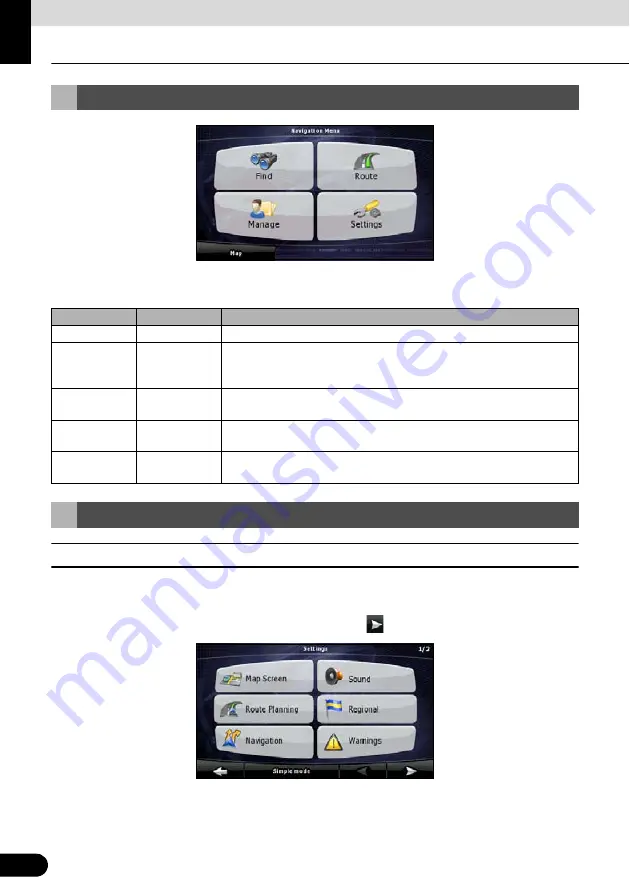
48
48
Operation
Navigation Overview
This is the Navigation menu. From here, you can access the following screens. Touch the
following switch on map screen: [Menu]
■
Settings menu
You can configure the program settings, and modify the behavior of Navigation. Touch the
following switches: [Menu], [Settings]
The Settings menu has two pages of submenus. Touch
to access the other options.
Navigation Menu
Screen
Touch switch
Description
Map
[Map]
The Map screen.
Find
[Find]
Select destination (for example an address or a POI) or use the search
engine of Navigation for any other reason (for example to look for the
phone number of a POI).
Route
[Route]
Manage an active route (obtain information relating to route, modify or
delete route or part of route.) Also, plan route without GPS reception.
Manage
[Manage]
Manage user data such as saved locations (POI, Favorites, Pins, and
History), saved routes, and Track Logs.
Settings
[Settings]
Manage the behavior of Navigation, including the map layout during
navigation, language and warnings.
Navigation Details Setting Screen
















































