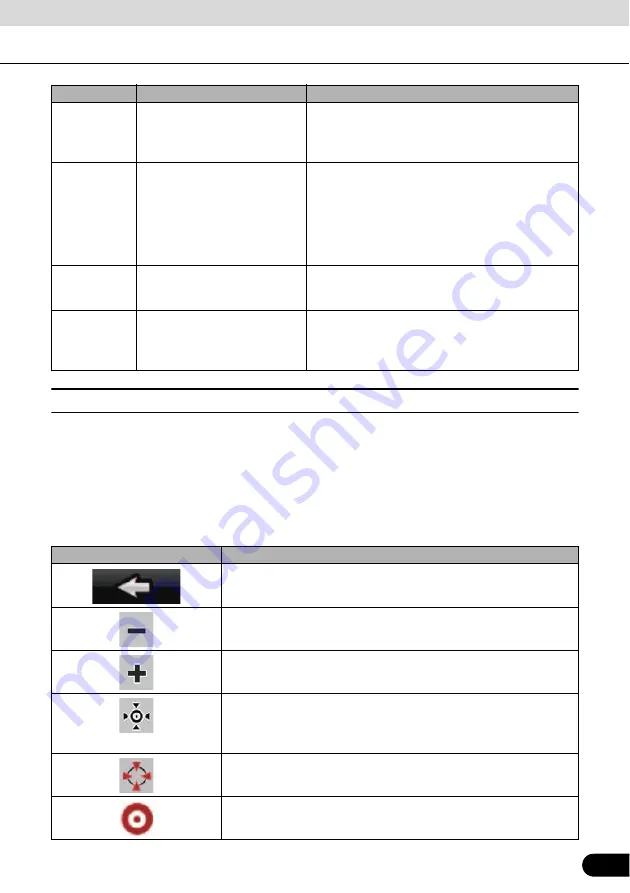
63
63
■
Cursor menu
As soon as you select a location in the Find menu, the map appears with the Cursor menu
which provides possible actions for the selected point.
Alternatively, touch the map to make the control switches appear. Touch again to place the
Cursor, a radiating red dot. Now touch again to open the Cursor menu with a list of options.
Since the Cursor menu only displays a portion of the map, the menu initially includes only a few
switches. Touch [More Options] to open all options.
Route color
The route stands out against the map, both in daytime
and night color modes. The active leg of the route is
always displayed in a brighter shade than the inactive
(upcoming) legs.
Active leg of the route
The section of the route on which you are driving. If
no via points have been added (destination only), the
entire route becomes the active leg. When via points
have been added, the active leg is the section of the
route from the present location to the next route point
(the next via point or the final destination if there are
no more via points).
Inactive leg of the route
Upcoming sections of the route. Each of these
becomes active when you arrive at the corresponding
via point.
Streets and roads that are
excluded from the navigation
You can select whether or not to use certain road
types. (See page 53) However, when Navigation
cannot avoid such roads, the route will include
them,showing them in a different color to the route.
Touch switch
Description
Closes the Cursor menu, and returns to the previous screen.
Zooms out the map.
Zooms in the map.
You can move the map and zoom in and out while the Cursor menu is
open. Touch anywhere on the map to place the Cursor in a new
location. Use this switch to return the Cursor to the position it occupied
at when the Cursor menu was opened.
Displayed at the Cursor when it is at the position it occupied when
Cursor menu was opened.
Displayed at the Cursor if it has been relocated since the Cursor menu
was opened.
Symbol
Name
Description
















































