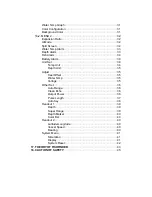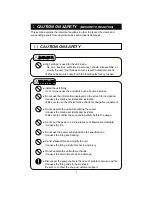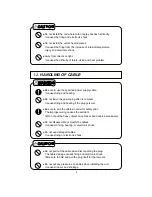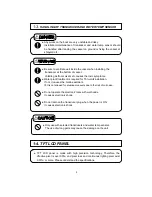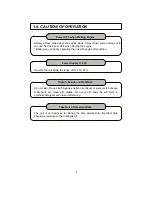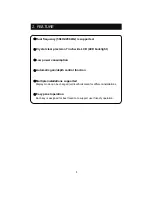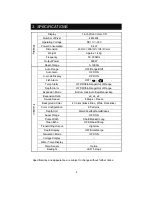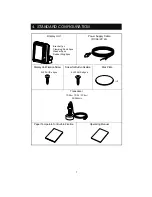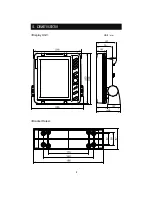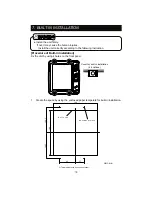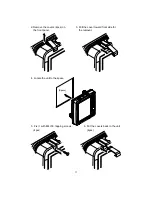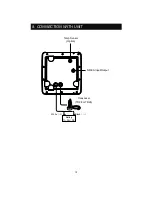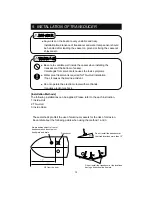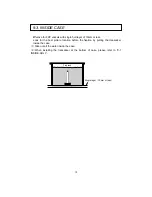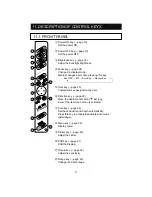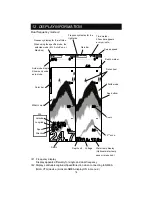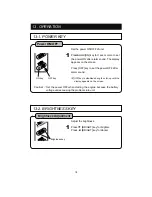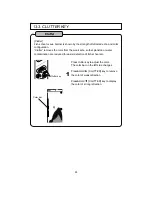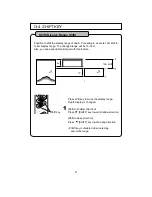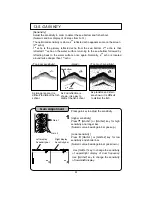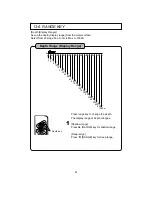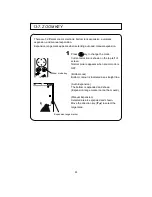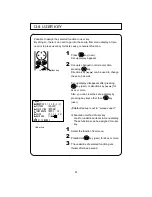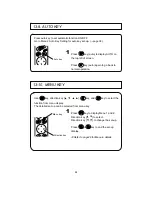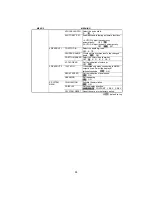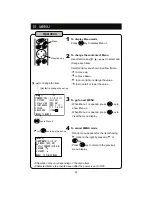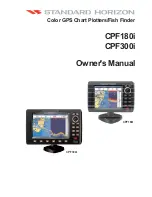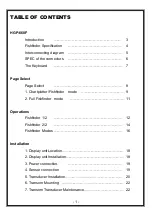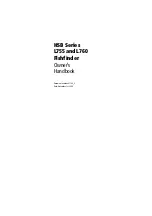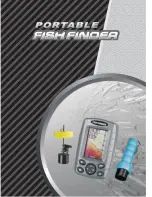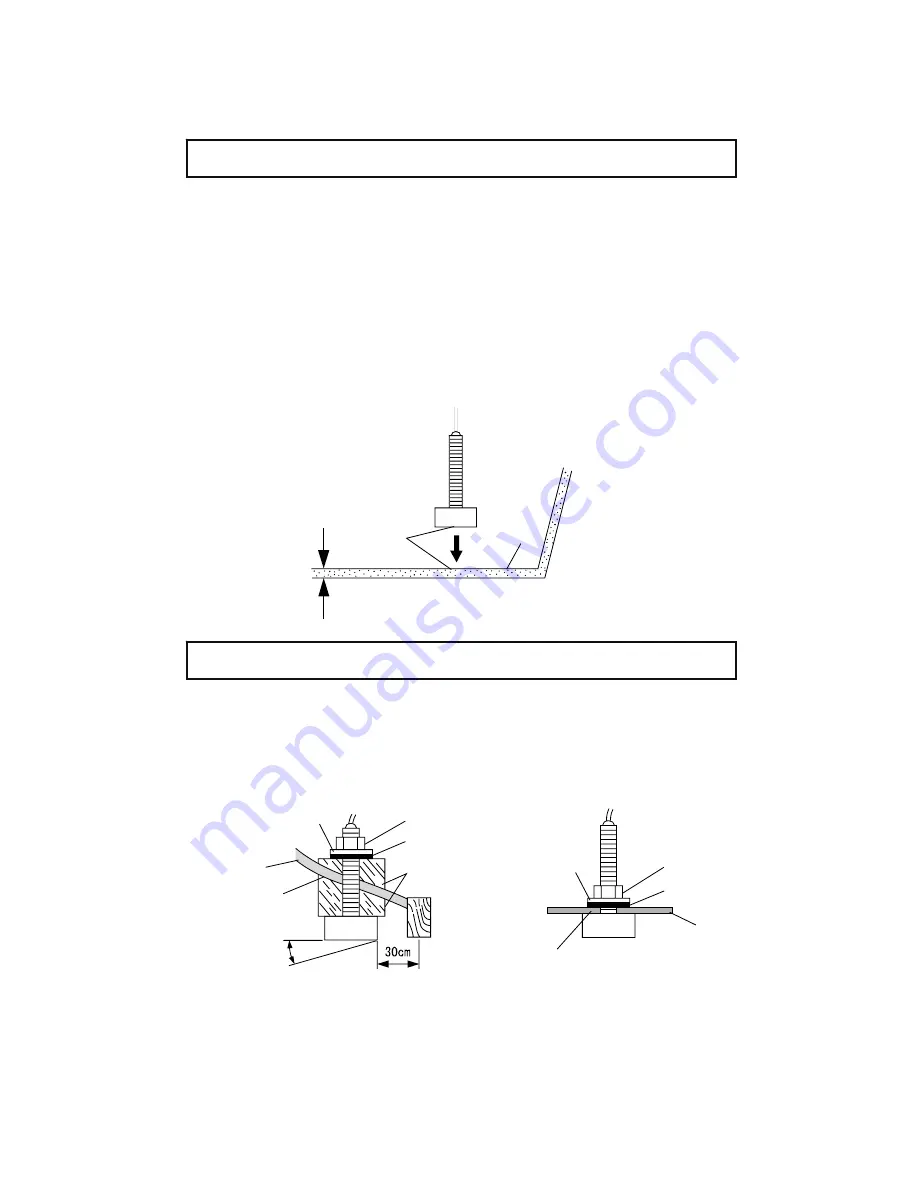
Effective for FRP vessels with single hull layer of 10mm or less.
Look for the best picture location before the fixation by putting adequate water on
the transducer surface and vessel bottom followed by pressing the transducer onto
the vessel bottom.
(
1
)
Polish the adhesive surface (transducer bottom surface and vessel bottom) well
with sandpaper(#240 or around) and alcohol in order to remove oil, water, and
dirt on the surface.
(
2
)
Put silicon bond on the adhesive surface (transducer bottom surface and vessel
bottom) and press firmly for the bonding so that no air bubble is contained inside.
9-2. THRU-HULL
9-1. INSIDE-HULL
Single layer
(
10mm or less
)
vessel bottom
Bond
Vessel
bottom
Transom
(
1
)
Make a hole of approx.
φ
23 at the vessel bottom. (Alminum vessels are not
subject to the installation for the risk of corrosion.)
(
2
)
Insert the screw part of transducer into the hole and fix it with 1pc cork washer,
1pc washer, and 1pc nut. (Extra cork washer is for spare.)
Execute the water proof care for the junction part.
For tilted hull, use a block etc to face directly to the vessel bottom.
Keep the inclination of transducer surface
below 10
°
or less.
Washer
Nut
Cork
Hull
Block
Put the seal at joint
point for waterproof.
Put the seal at joint point for waterproof.
Hull
Cork
Nut
Washer
14