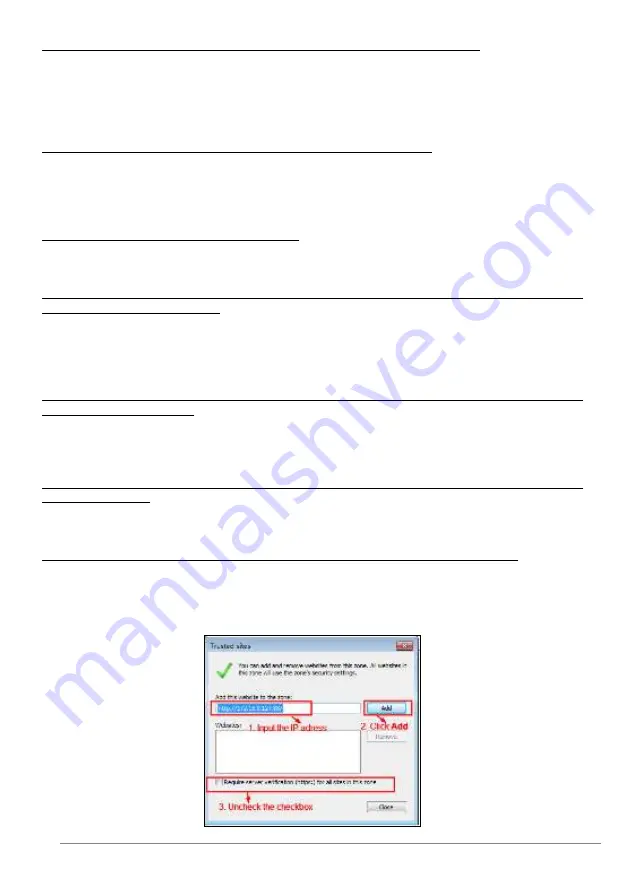
27-11-2014 74 ebode IPV4NVR
4. Why doesn’t the monitor respond when I operate the remote control?
Check the remote control battery (positive and negative poles or battery level).
Check whether the remote control is aligned with the middle position of the front
panel of the NVR.
Check whether you use the remote control correctly.
Check whether the remote control is interfered by fluorescent lights around.
5. Why can the NVR search the IPC but cannot connect the IPC?
On the “IPC management” page, check whether the following are correctly set:
Check whether the user name and password for the IPC are correct.
Check whether the web page port for the IPC is correct.
Check whether the IPC also supports the protocol selected in the NVR.
6. The screen of the display is incomplete.
Confirm the current resolution and check the resolution supported by the display. If the
resolution is 1920*1080, the display needs to support the resolution 1920*1080.
7. Why can’t opened web pages on the client be used properly after the NVR server
switches to the 1080P mode?
When the NVR server switches to the 1080P mode, some functions can take effect only
after the server reboots. In this case, log out of the Web client and log in to it again. In
similar cases, for example, changing the IP address and HTTP port of the NVR, you need
to log in to the client again.
8. Why can’t video files be downloaded during video playback or downloaded files cannot
be played back properly?
To save consumed resources, the server limits concurrency of video playback and file
download. In this case, stop video playback and then download files or play back videos
after video files are downloaded.
9. Why does the Web client prompt TIME OUT after you enable or disable UPNP in
network settings?
In this case, the server restarts some applications. Accordingly, you need to exit the web
client and log in to the client again.
10. It prompt “Have no right to create directory or file!” after taking snapshot.
When you use Windows7 or Vista, you may be not able to snapshot path because of the
security settings of computer. Please add the NVR as a trusted site to resolve this issue.
Open IE browser, Choose “Tools > Internet Options > Security”, Select “Trusted sites”,
then click “Sites”, it will pop up the page, as shown in the following figure.







































