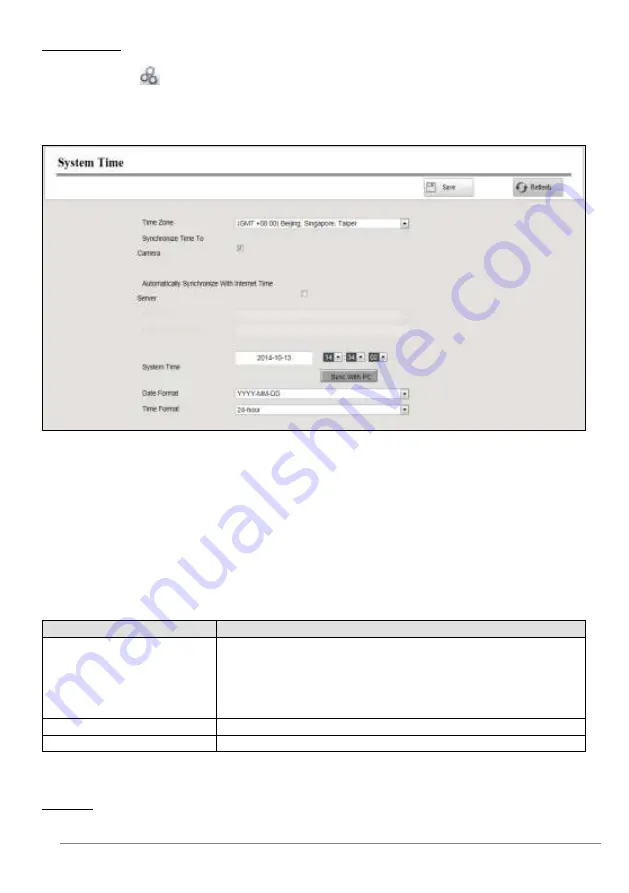
27-11-2014 46 ebode IPV4NVR
System Time
You can configure the date and time of the NVR.
Step1: Choose
” (Parameter Configuration) > Local settings > System Time”. The
System Time page is displayed.
Step2: Configure the system time of the NVR.
Step3: Select the Time Zone from the drop-down list.
Step4: If you check the Synchronize Time To Camera checkbox, the default settings of
the NVR for the IP camera is applied to the added camera.
Step5: Configure the system date and time.
If you check the Automatically Synchronize With Internet Time Server checkbox, a
Network Time Protocol (NTP) Server can be configured on your NVR to ensure the
accuracy of system date/time. Choose the one that is closest to your NVR.
If you uncheck the Automatically Synchronize With Internet Time Server checkbox,
configure the following NTP settings.
Parameter
Description
System Time
There are two different ways for the date format to synchronize
the date and time of the NVR.
input the date and time manually. .
Click Sync with PC
button to synchronize the date and time
of the NVR system with your computer.
Date Format
Select the date format from the drop-down list.
Time Format
Select the time format from the drop-down list.
Step6: Click Save button to take effect.
Network
You can configure the network information of the NVR.






























