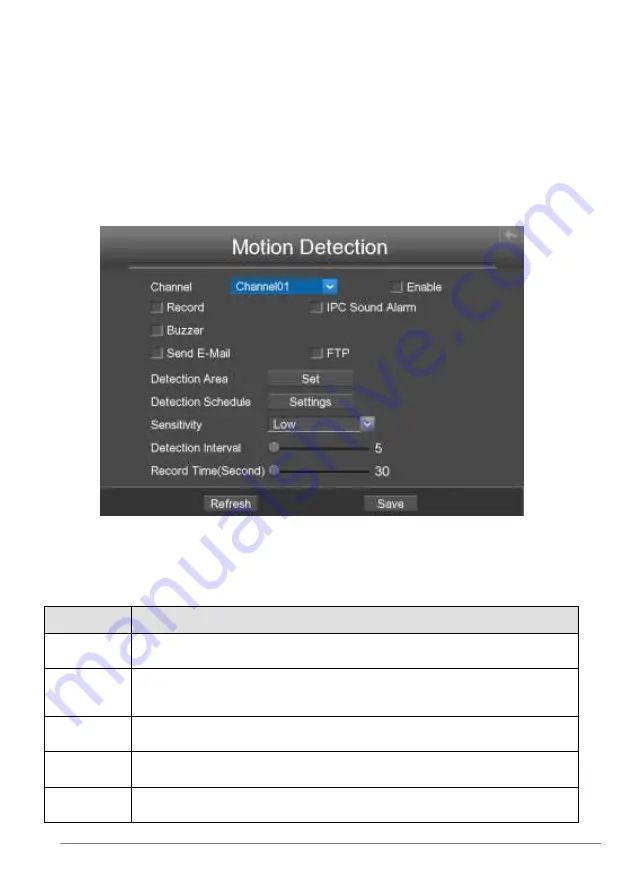
27-11-2014 34 ebode IPV4NVR
recording, or trigger full screen monitoring, output alarm, send Email, upload figure to
FTP, buzzer alarm and so on.
In the live view mode, there are icons at the right bottom of the screen for each
channel.
The Icon indicate alarming but not recording, when motion detection was triggered.
The Icon indicate recording and alarming, when motion detection was triggered.
In this chapter, you can follow the steps to schedule a record which triggered by the
detected motion.
Choose ”Menu > Settings > Alarm Settings > Motion Detection” in the Menu interface.
The Motion Detection interface is displayed.
Step1: Select channel from drop-down box list.
Step2: Check the checkbox to enable motion detection function.
Step3: Check the checkbox to select the linkage method. You may refer to follow table
for details of linkage methods.
Parameter
Description
Record
If you select this checkbox, when Motion detection is triggered, the
NVR will record automatically and store the record files to the HDD.
IPC Sound
Alarm
If you select this checkbox, when the Motion detection is
triggered,the people around the camera will hear beep alarm sound of
the IPC.
Buzzer
When the Motion detection is triggered, you can choose whether to
enable buzzing sound of the NVR device.
Send
E-
When the Motion detection is triggered, you can choose whether to
send e-mail. Note: Make sure you have set Email.
FTP
When Motion detection is triggered, you can choose whether to upload
detection picture to FTP server. Note: Make sure you have set FTP.






























