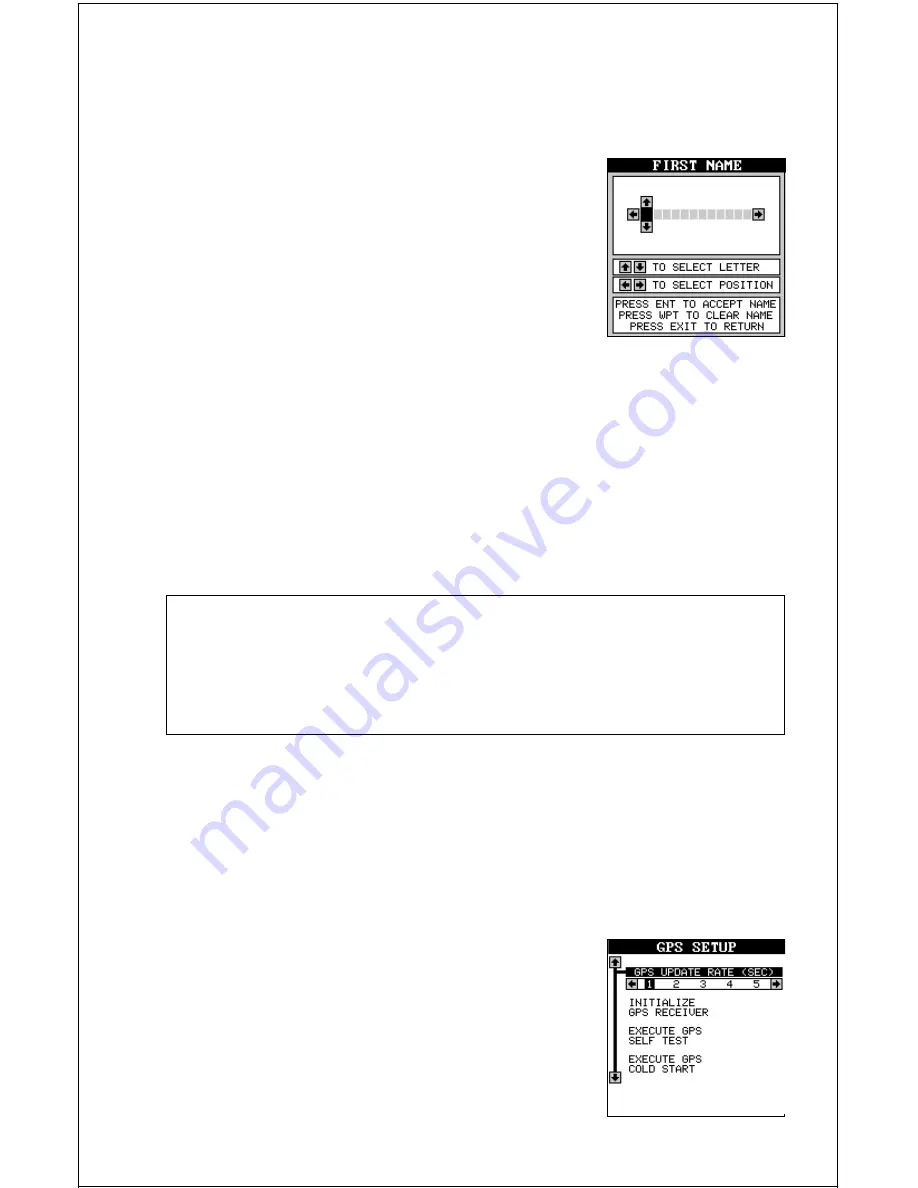
54
NAME
You can personalize your AccuMap Sport by entering your name or social
security number or any I.D. you desire.
To enter a name, first move the black box on the
System Setup menu to the “Name Input” label.
Press the right arrow key. The screen shown at
right appears.
This is the first name entry screen. Press the up or
down arrow keys until the first letter appears that
you want to use. When it does, then press the right
arrow key to move to the next letter. Continue this process until the I.D. is
complete. You can press the WPT key to completely erase all of the char-
acters you entered and start over, if you need to. Pressing the EXIT key
erases this screen without accepting any input. When the first name is
correct, press the ENT key.
Now enter your last name, using the same method as shown above. When
it’s the way you want it, press the ENT key. You I.D. is saved in permanent
memory.
IMPORTANT!
The name or number you save is written into the AccuMap Sport’s
permanent memory. You won’t be able to change it once you enter it,
unless you return the unit to the factory. Make certain the name or I.D.
is exactly the way you want it before pressing the ENT key!
To see your I.D., see the System Information screen. Your identification
will be permanently placed on this screen.
GPS SETUP
The GPS Setup menu has five sub-menus that affect the GPS receiver.
From these menus you can turn the simulator on or off, set the update
rate, initialize the GPS receiver, do a self-test on
the receiver, and do a cold-start. (Note: The “Ini-
tialize GPS receiver” is covered in the “Finding Your
Position” section in the front of this manual.
To view these menu items, press the MENU key,
then press the up or down arrow keys until the “GPS
Setup” menu appears. Press the right arrow key.
The screen shown at right appears.
Summary of Contents for AccuMap Sport
Page 1: ...1 INSTALLATION AND OPERATION INSTRUCTIONS AccuMap Sport TM TM ...
Page 62: ...62 ...
Page 63: ...63 WINDOW BOXES These windows are used on Map 4 and Nav 1 only 1 2 3 4 5 6 7 8 9 10 11 12 ...
Page 64: ...64 13 14 15 16 ...
Page 65: ...65 WINDOW GROUPS This is a listing of window groups A through T A B C D E F G H I J K L ...
Page 66: ...66 M N O P Q R S T ...
Page 70: ...70 ...






























