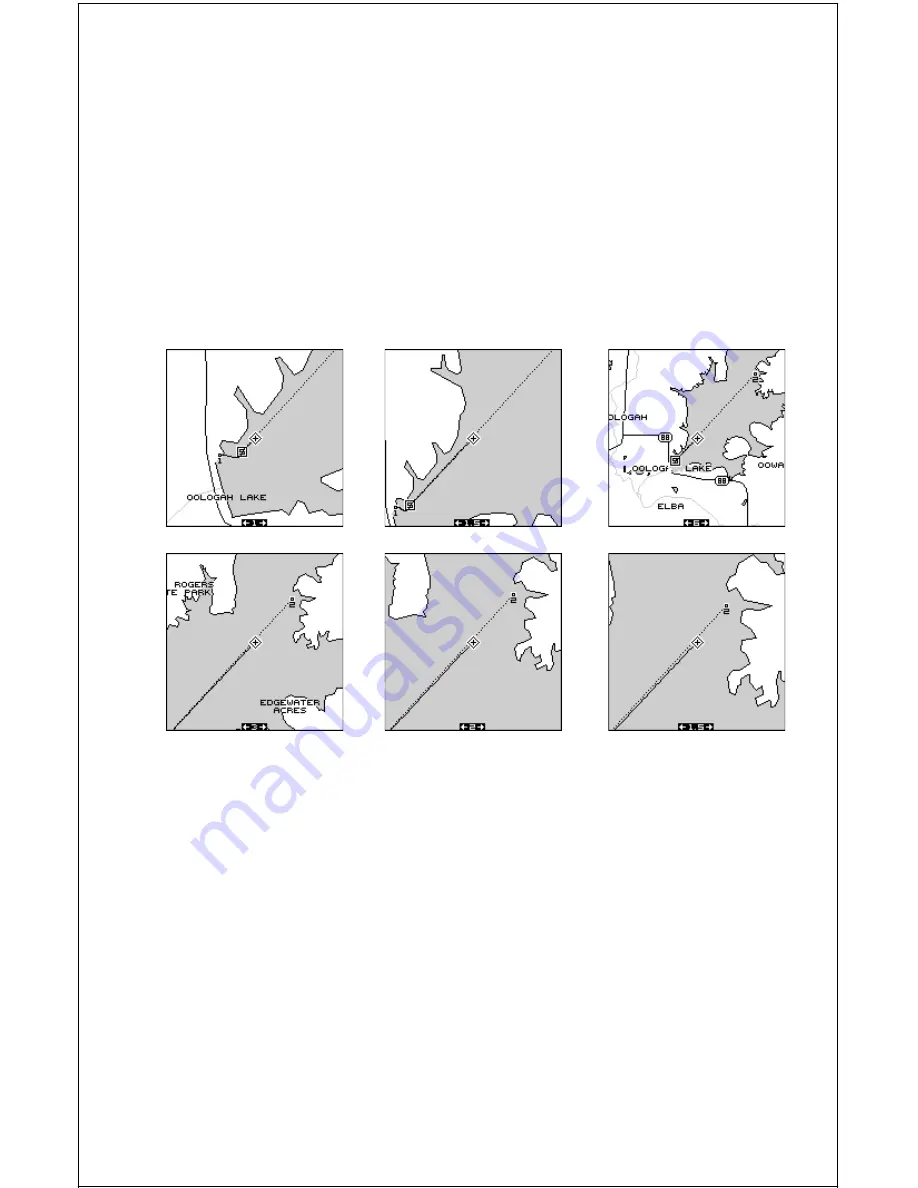
20
to see more detail as you get closer to the destination, especially if you’ve
never been there before. Two, it takes a load (small, perhaps, but still
another thing to keep track of) while you’re occupied with other details.
The screens below show a slice of the progression of a trip on an area
lake. Screen number one is the start and is on the 1 mile range. Interme-
diate stages progressively zoom out, until you’re at the midway point. The
AccuMap Sport then begins zooming in as you get closer to the destina-
tion.
To use the autozoom feature, first set the AccuMap Sport up to navigate
to a waypoint. (See the Navigation section for more details.) Next, simply
press the MENU key, then use the up or down arrow keys to highlight the
“AUTOZOOM OFF/ON” menu. Press the right arrow key to turn it on, the
left to turn it off.
Summary of Contents for AccuMap Sport
Page 1: ...1 INSTALLATION AND OPERATION INSTRUCTIONS AccuMap Sport TM TM ...
Page 62: ...62 ...
Page 63: ...63 WINDOW BOXES These windows are used on Map 4 and Nav 1 only 1 2 3 4 5 6 7 8 9 10 11 12 ...
Page 64: ...64 13 14 15 16 ...
Page 65: ...65 WINDOW GROUPS This is a listing of window groups A through T A B C D E F G H I J K L ...
Page 66: ...66 M N O P Q R S T ...
Page 70: ...70 ...
















































