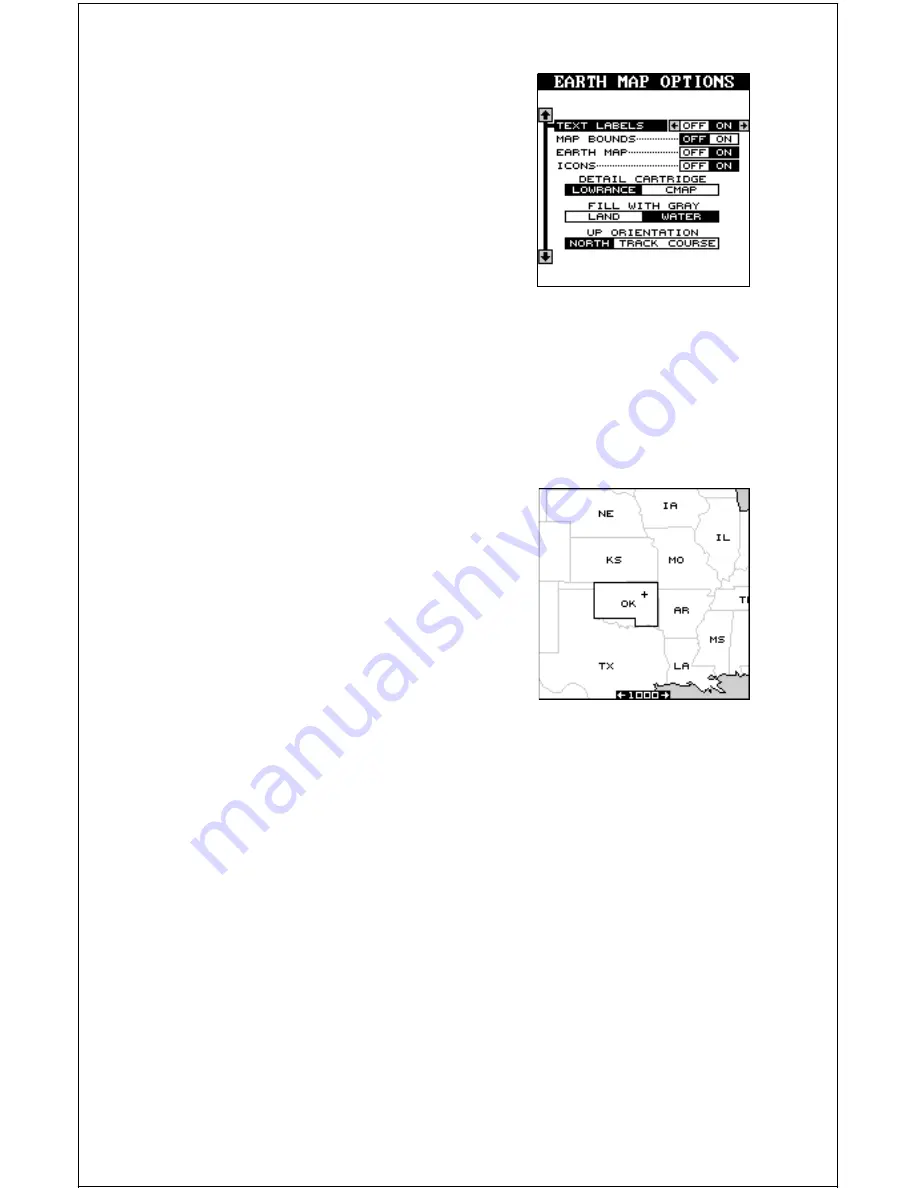
21
EARTH MAP OPTIONS
The earth map consists of the built-in back-
ground map of the world, plus any IMS Smart-
Map™ car tr idge that is attached to the
AccuMap Sport. To change the Earth map op-
tions, first press the MENU key, then press the
up or down arrow keys until the Ear th Map
menu appears. Highlight it, then press the right
arrow key to select it. The screen shown at right
appears.
Text Labels
Use this menu to turn all names on the map (such as Grand Lake or
Arkansas River) off or on. The default is “on”. Press the left arrow key to
turn them off.
Map Boundaries
If you have a IMS SmartMap™ or a C-MAP
cartridge plugged into the back of the AccuMap
Sport, this feature will show the boundaries of
the cartridge on the map. This lets you know
the exact area covered by your cartridge. This
example shows the boundaries of the Okla-
homa - East IMS SmartMap cartridge. The de-
fault for this feature is off. Press the right arrow
key on the “MAP BOUNDS” label to turn them
on.
Earth Map On/Off
You can turn the earth map completely off, clearing the screen of all ground
detail (including IMS SmartMap cartridge detail). To do this, highlight the
“EARTH MAP OFF/ON” label and press the left arrow key.
Icons On/Off
The AccuMap Sport has symbols that you can place at any location. These
symbols can be turned off, if desired. To do so, move the black box to the
“ICONS OFF/ON” label and press the left arrow key. See the “ICONS”
section in this manual for more information on the icon symbols.
Detail Cartridge
The AccuMap Sport has two cartridge slots in its back. Either one can
hold a IMS SmartMap or C-MAP cartridge. When you install a C-MAP
cartridge, and wish to use it, switch the “Detail Cartridge” to the “C-MAP”
selection on this menu. This switches the background map to the C-MAP
Summary of Contents for AccuMap Sport
Page 1: ...1 INSTALLATION AND OPERATION INSTRUCTIONS AccuMap Sport TM TM ...
Page 62: ...62 ...
Page 63: ...63 WINDOW BOXES These windows are used on Map 4 and Nav 1 only 1 2 3 4 5 6 7 8 9 10 11 12 ...
Page 64: ...64 13 14 15 16 ...
Page 65: ...65 WINDOW GROUPS This is a listing of window groups A through T A B C D E F G H I J K L ...
Page 66: ...66 M N O P Q R S T ...
Page 70: ...70 ...






























