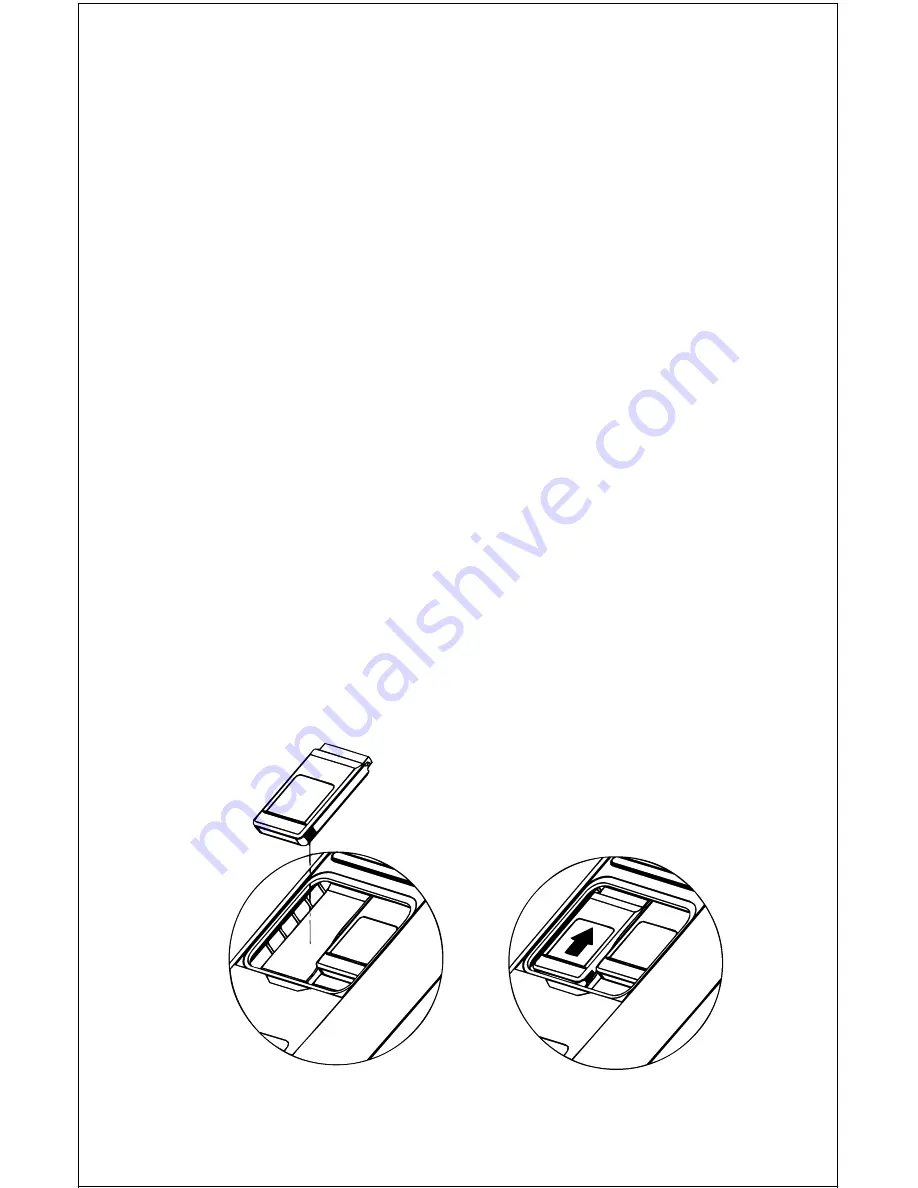
10
MAP CARTRIDGE INSTALLATION
The AccuMap Sport uses IMS SmartMap™ and C-Map cartridges, all of
which are packaged in a cartridge housing specifically designed by and
for Eagle products.
The IMS cartridges contain digitized data of over 120,000 bodies of water.
Nearly all inland waterways-public and private lakes, rivers, and streams,
plus coastal United States waters up to 25 miles out are included. There
are also state and U.S. interstate highways and routes. These inland map-
ping cartridges cover the entire continental United States in 64 highly
detailed cartridges.
The C-Map cartridges cover most of the world with detailed views of coastal
waters. Over 600 cartridges are available.
To install a cartridge into the AccuMap Sport,
first make certain the unit is
turned off.
Never install or remove a cartridge with the unit turned on!
You can damage your unit if you install or remove a cartridge with the unit
turned on. Next, pry the cover off the back of the unit. Place the cartridge
into either slot with it’s label facing you as shown below. Now slide the
cartridge towards the top of the AccuMap Sport until it stops. Replace the
cover and the cartridge is ready for use.
LEI IMS
TEXAS
EAST
LEI IMS
TEXAS
EAST
LEI IMS
TEXAS
WEST
LEI IMS
TEXAS
WEST
Summary of Contents for AccuMap Sport
Page 1: ...1 INSTALLATION AND OPERATION INSTRUCTIONS AccuMap Sport TM TM ...
Page 62: ...62 ...
Page 63: ...63 WINDOW BOXES These windows are used on Map 4 and Nav 1 only 1 2 3 4 5 6 7 8 9 10 11 12 ...
Page 64: ...64 13 14 15 16 ...
Page 65: ...65 WINDOW GROUPS This is a listing of window groups A through T A B C D E F G H I J K L ...
Page 66: ...66 M N O P Q R S T ...
Page 70: ...70 ...

























