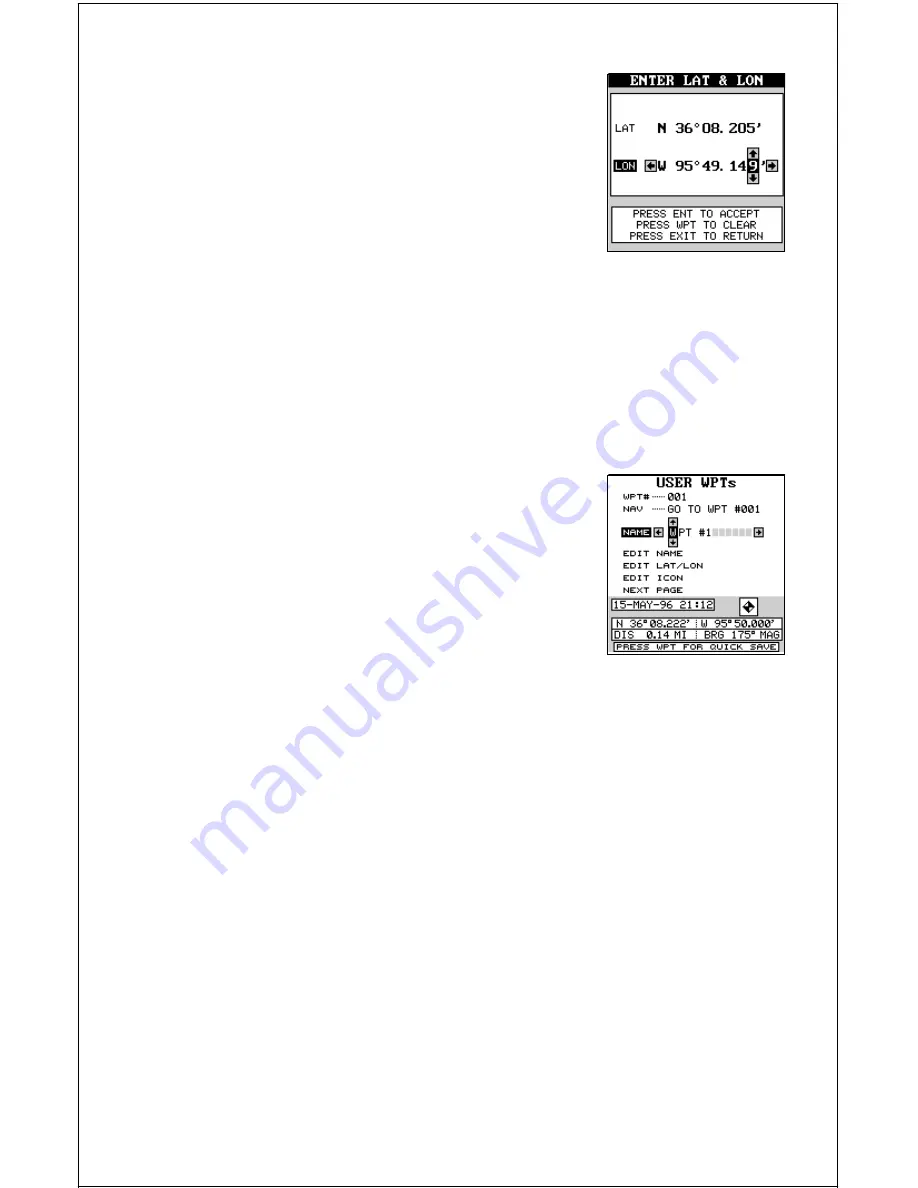
36
back to the number you need to change, and
change it. If you want to change the entire latitude
number, press the WPT key to erase it and start
over. To exit completely out of this screen without
saving the position, press the EXIT key.
When the latitude is the way you want it, press the
right arrow key to move the black box to the longi-
tude. Now enter the longitude.
When you’re ready to save this position and return to the waypoint screen,
press the ENT key. The location you entered shows at the bottom of the
screen under the waypoint number you selected.
WAYPOINT NAMES
The AccuMap Sport lets you assign a name to each
waypoint. The name can have up to twelve charac-
ters. To name a waypoint, first select the waypoint
number that you wish to name. (Note: A user way-
point must have a position stored before you can
name it.) Now move the black box to the “EDIT
NAME” label and press the right arrow key. A screen
similar to the one at right appears.
Press the up or down arrow keys to select the first letter in the name.
Press the right arrow key to move the black box to the next position in the
name. Repeat this sequence until you’ve entered all of the letters in the
waypoint name. Press the ENT key to accept this name, the WPT key to
erase all characters in the name, or the EXIT key to leave this screen
without saving any changes.
Tip: You can select waypoints by name instead of by number. Simply press
the right arrow key while the black box is on the “Name” portion of the
waypoint menu, then press the up or down arrow keys until the desired
waypoint name appears.
Summary of Contents for AccuMap Sport
Page 1: ...1 INSTALLATION AND OPERATION INSTRUCTIONS AccuMap Sport TM TM ...
Page 62: ...62 ...
Page 63: ...63 WINDOW BOXES These windows are used on Map 4 and Nav 1 only 1 2 3 4 5 6 7 8 9 10 11 12 ...
Page 64: ...64 13 14 15 16 ...
Page 65: ...65 WINDOW GROUPS This is a listing of window groups A through T A B C D E F G H I J K L ...
Page 66: ...66 M N O P Q R S T ...
Page 70: ...70 ...






























