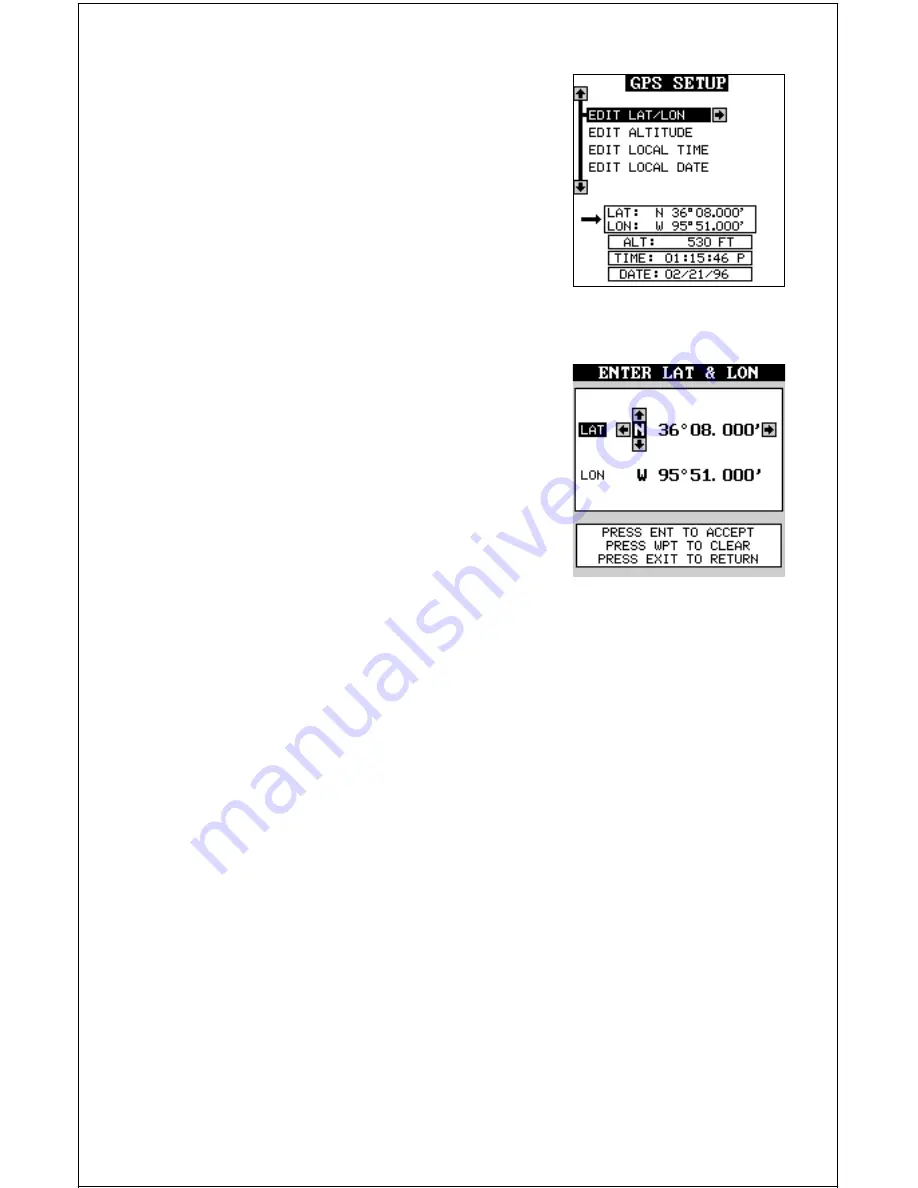
14
Using the down arrow key, highlight the “Ini-
tialize GPS Receiver” menu, then press the
right arrow key. The screen shown at right ap-
pears.
This is the GPS initialization screen. The posi-
tion, altitude, time, and date the AccuMap Sport
is currently using to find the satellites is shown
at the bottom of this screen. Changing these
values to your local position and time will speed the position lock.
To change the position, press the right arrow
key while the “EDIT LAT/LON” box is high-
lighted. The screen shown at right appears.
If your latitude is south, press the up or down
arrow key to change it. If it is north, press the
right arrow key to move the change box to the
first number in the latitude. Now press the up
arrow key to increase the number or the down
arrow key to decrease it. Once the first num-
ber in the latitude is set, press the right arrow key once to move to the
next number in the latitude.
Keep pressing the arrow keys until the latitude and longitude are set to
your local position. (Note: This position does not have to be very accurate.
If you can get it within one degree of your actual position, that will be fine.)
When it’s set, press the ENT key. The AccuMap Sport accepts your entry
and returns to the GPS setup menu.
Now change the local time and date if they’re incorrect on this screen.
(Don’t worry about altitude.) When everything is acceptable, press the
EXIT key to return to a mode screen. The AccuMap Sport will instantly
use the data you entered to find the satellites in the sky. (The unit knows
which satellites will be available at the position, date, and time you en-
tered. Therefore, it will only look for those satellites, making the search
time much shorter than a cold start which looks for all of the satellites until
it finds three.)
Once the AccuMap Sport finds and locks on to three satellites, it stops
flashing the numbers on the display. (Note: Altitude will still flash until the
unit locks on to the fourth satellite. It takes four satellites to determine
altitude.)
Summary of Contents for AccuMap Sport
Page 1: ...1 INSTALLATION AND OPERATION INSTRUCTIONS AccuMap Sport TM TM ...
Page 62: ...62 ...
Page 63: ...63 WINDOW BOXES These windows are used on Map 4 and Nav 1 only 1 2 3 4 5 6 7 8 9 10 11 12 ...
Page 64: ...64 13 14 15 16 ...
Page 65: ...65 WINDOW GROUPS This is a listing of window groups A through T A B C D E F G H I J K L ...
Page 66: ...66 M N O P Q R S T ...
Page 70: ...70 ...





























