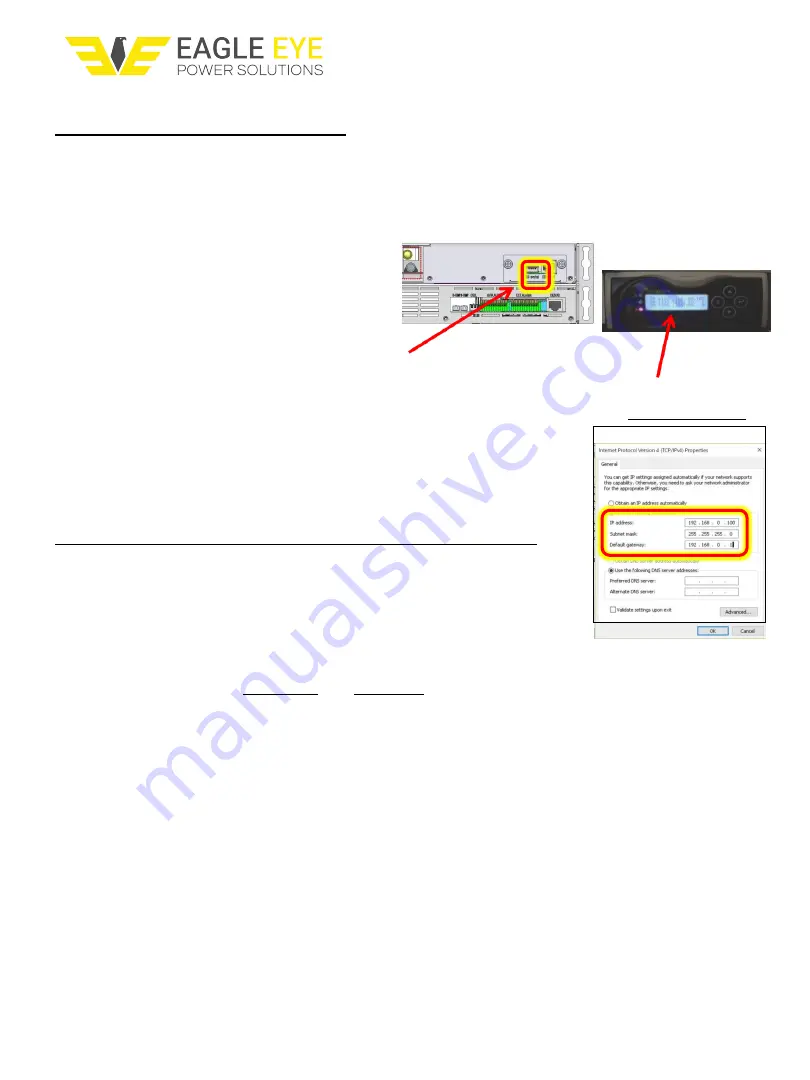
18
Eagle Eye Power Solutions, LLC | 877-805-3377 | www.eepowersolutions.com
Section 4. Web Server Interface
4.1 Login Instructions
–
Preparing the IP settings for Network Connection
The Web Server interface allows interaction with the DCPS-SHELF-9KW Rectifier Shelf for
configuration, alarm and event management, status and real-time event monitoring, stored
event history, remote multi-user management via SNMPv3, other tools and user-configurable
features.
The 1st step is to edit PC settings so a direct
connection is established with the Shelf:
1.
Connect a network interface cable from
the PC/laptop directly toi the Shelf's Thernet port
2.
On the Control Module panel, press ‘ ’ (ENTER) several times to view the
Shelf IP address
.
on the LCD screen. The PC network settings will need to match this IP address to connect.
3.
Go to the PC/laptop’s ‘Network Properties’ to temporarily edit the
laptop’s
IP address
.
(Example: if
Shelf IP address
is 192.168.0.102 then
the laptop’s IP address must be set to 192.168.0.xxx (such as 192.168.0.100),
with Subnet Mask 255.255.255.0 and Gateway 192.68.0.1).
Note: the direct connection is established between Shelf and PC.
The 2nd step is to use the direct connection to edit the Shelf IP Settings
so an active LAN connection is established with the Shelf:
4.
Open a browser (such as Firefox or Chrome) and, in the address
bar, enter the numerical
Shelf IP address.
The User Login page
will open; enter the Username and Password then click
LOGIN
.
5.
The Web Browser Interface will open to the Rectifier-Home
(Status Information-Measure) page. Click on the
Configuration-
Remote IP Set
page (see Figure 9). In the Network Configuration
Setting section, edit the IP Address then click the associated
Setting
button (to save the new value). Edit the Gateway then
click Setting, and edit the Subnet Mask then click
Setting, as needed for the desired LAN settings.
When each item has been edited in this section,
click the
IP Set
–
Setting
button to save all edits
to the Network Configuration Setting section.
Note: the DCPS-SHELF-9KW Shelf IP settings are now reset to
match your local network (LAN) of choice.
Figure 9. Configuration
–
Remote IP Set pag






























