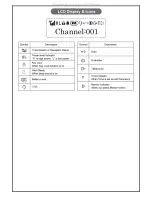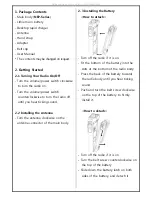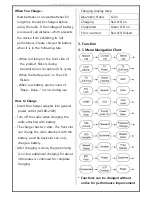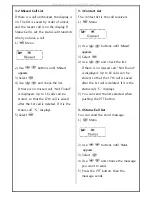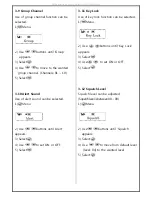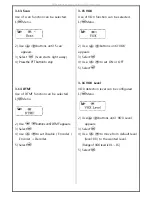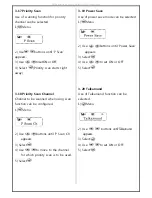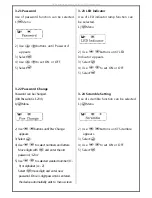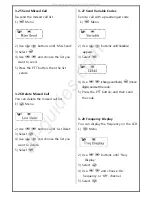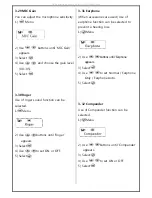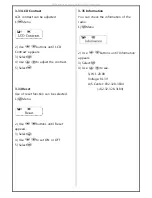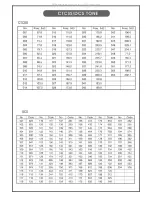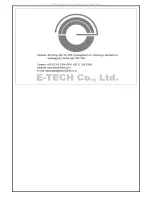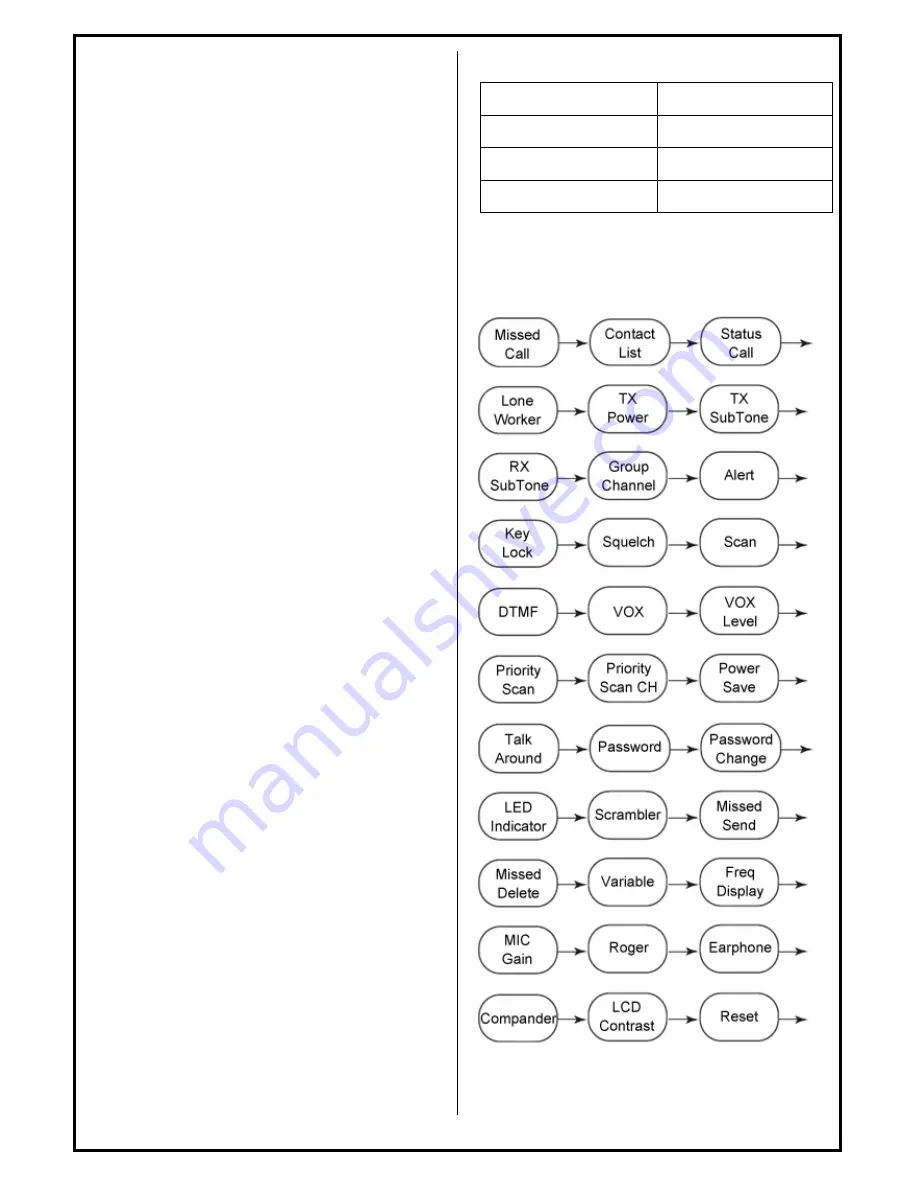
When You Charge…
New batteries or unused batteries for
long time should be charged before
using the radio. If the voltage of battery
is reduced, call distance, which prevents
the device from exhibiting its full
performance. Please charge the battery
when it is in the following state.
- When red lamp on the front side of
the product flickers during
transmission or reception (0.5s cycle)
- When the battery icon on the LCD
flickers
- When low battery alarm sound of
“Beep~ Beep~” occurs during use
How to Charge
- Insert the charger adapter into general
power outlet. (AC100-240V)
- Turn off the radio when charging the
radio attached with battery.
- The charger has two slots. The front slot
can charge the radio attached with the
battery, and the back slot can only
charge a battery.
- After charging is done, the green lamp
is on, but additional charging for about
30 minutes is continued for complete
charging.
- Charging display lamp
Operation Status
Color
Charging
Red LED on
Completed
Green LED on
Error occurred
Red LED flickers
3. Function
3-1 Menu Navigation Chart
* Functions can be changed without
notice for performance improvement
All manuals and user guides at all-guides.com