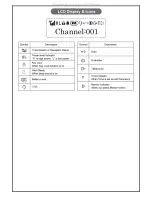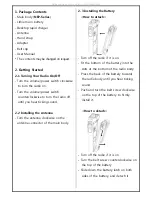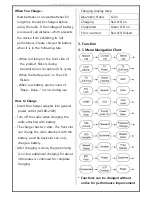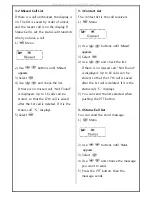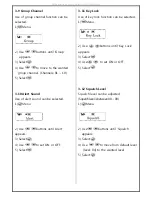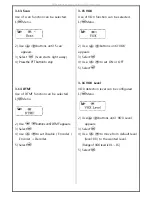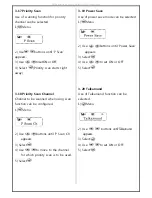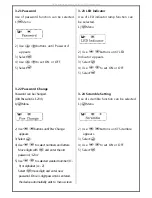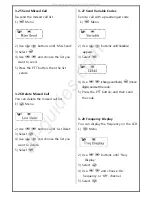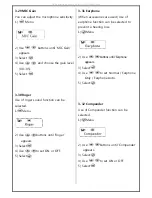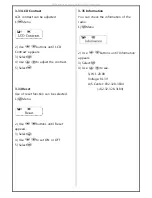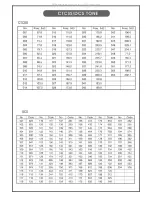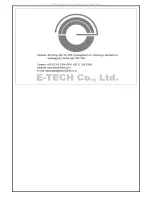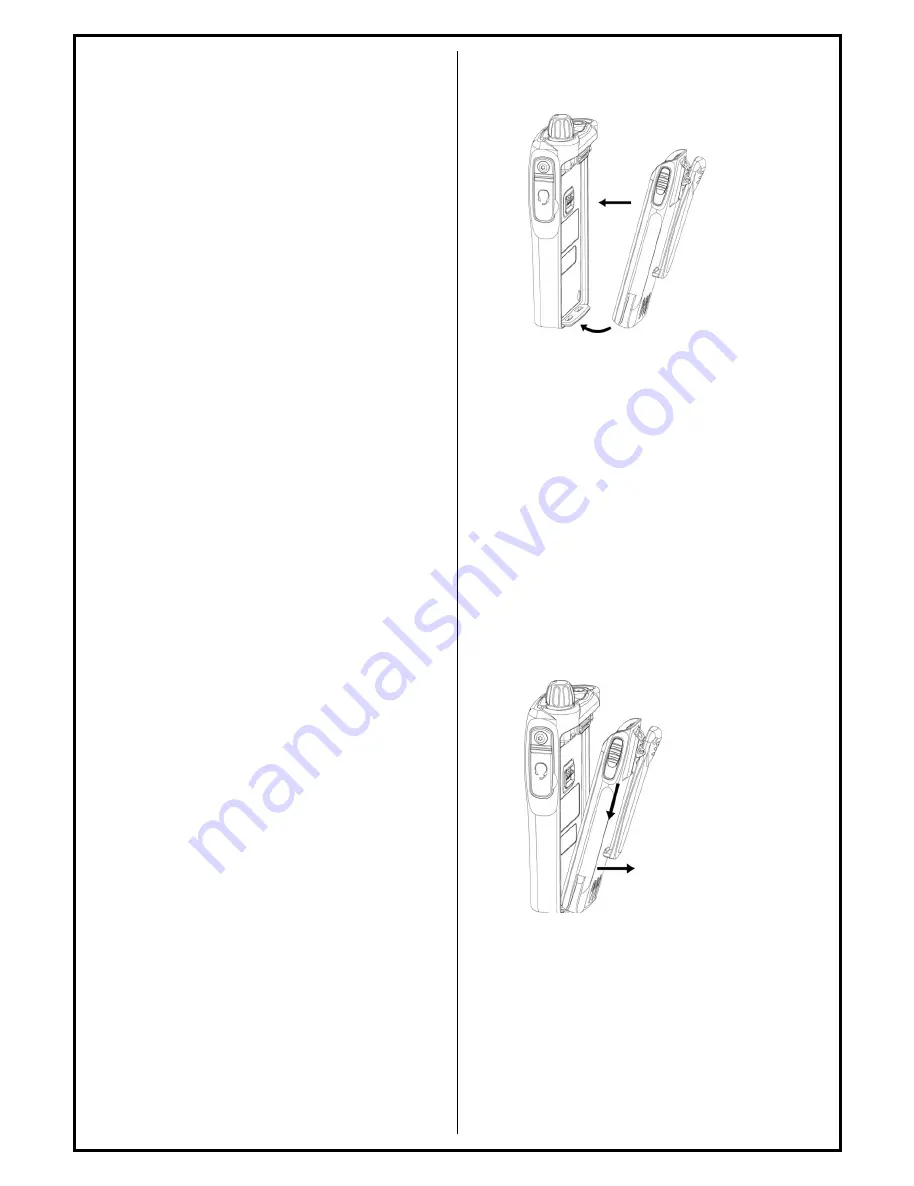
1. Package Contents
- Main body (
NEP-Series
)
- Lithium ion battery
- Desktop rapid charger
- Antenna
- Hand strap
- Adapter
- Belt clip
- User Manual
* The contents may be changed on request.
2. Getting Started
2-1 Turning Your Radio On/Off
- Turn the volume/power switch clockwise
to turn the radio on.
- Turn the volume/power switch
counterclockwise to turn the radio off
until you hear ticking sound.
2-2 Installing the Antenna
- Turn the antenna clockwise on the
antenna connector of the main body.
2-3 Installing the Battery
<How to attach>
- Turn off the radio if it is on.
- Fit the bottom of the battery into the
slots at the bottom of the radio body.
- Press the back of the battery towards
the radio body until you hear ticking
sound
- Push and turn the belt screw clockwise
on the top of the battery to firmly
install it.
<How to detach>
-
Turn off the radio if it is on
-
Turn the belt screw counterclockwise on
the top of the battery.
-
Slide down the battery latch on both
sides of the battery, and detach it.
All manuals and user guides at all-guides.com