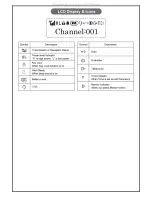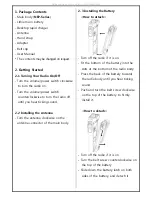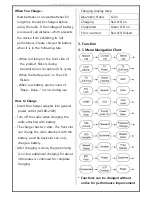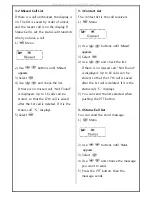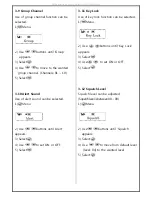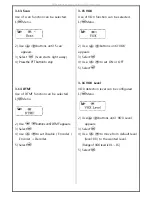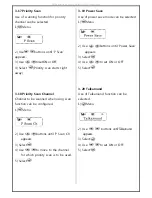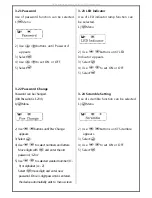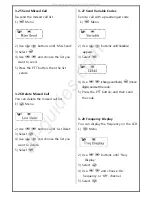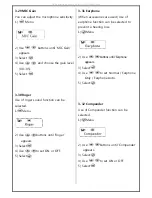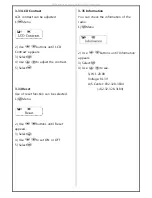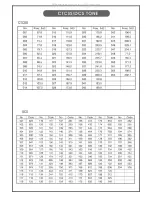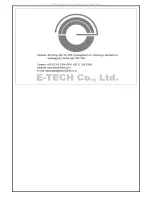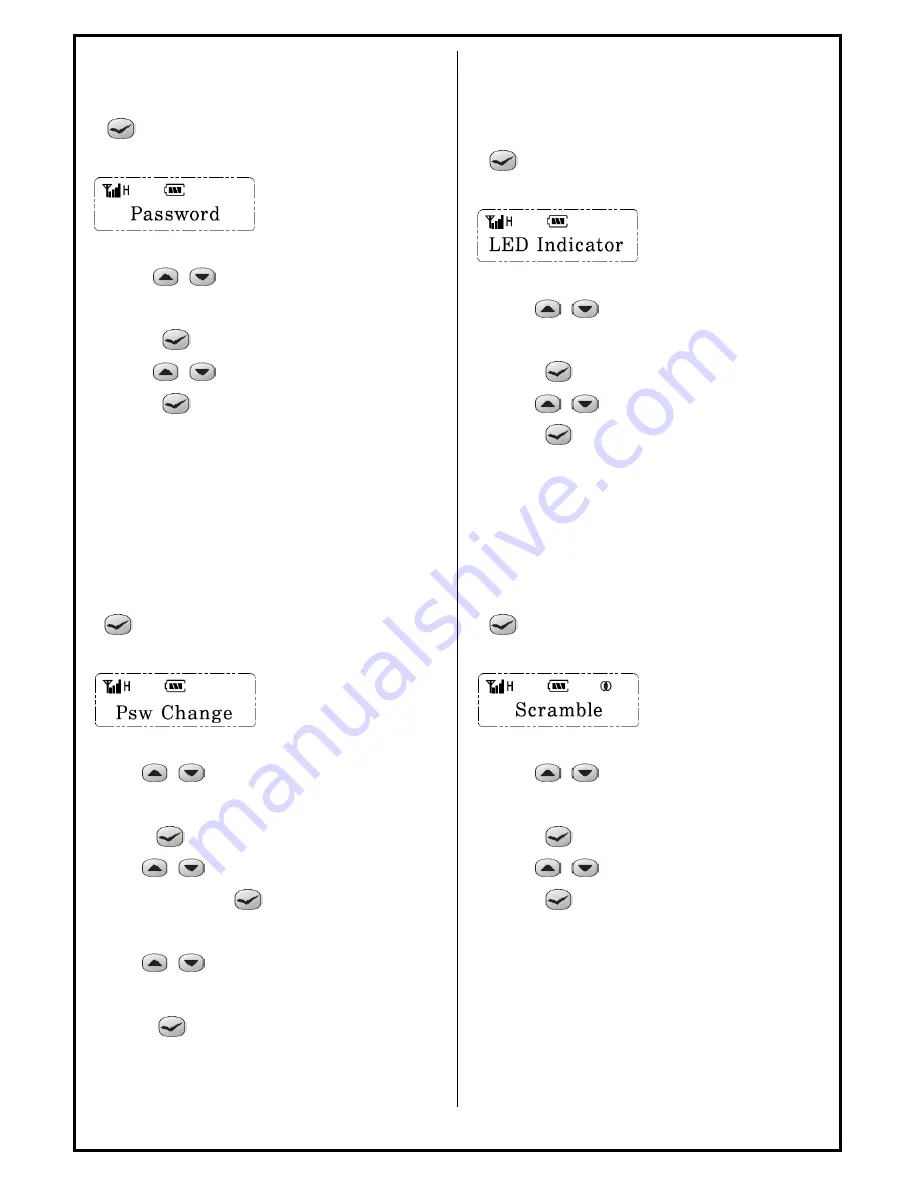
3-21 Password
Use of password function can be selected.
1)
Menu
2) Use
buttons until ‘Password’
appears.
3) Select
4) Use
to set ON or OFF.
5) Select
3-22 Password Change
Password can be changed.
(Old Password is ‘1234’.)
1)
Menu
2) Use
buttons until ‘Psw Change’
appears.
3)
Select
4) Use
to select numbers and letters.
Move digits with
and enter the old
password, “1234.”
5) Use
to selected wanted number (0 ~
9) or alphabet (A ~ Z).
Select
(move digit) and enter new
password. Once 4-digit password is entered,
the device automatically exits to menu screen.
3-23 LED Indicator
Use of LED indicator lamp function can
be selected.
1)
Menu
2) Use
buttons until ‘LED
Indicator’ appears.
3) Select
4) Use
to set ON or OFF.
5) Select
3-24 Scramble Setting
Use of scramble function can be selected.
1)
Menu
2) Use
buttons until ‘Scramble’
appears.
3) Select
4) Use
to set ON or OFF.
5) Select
All manuals and user guides at all-guides.com