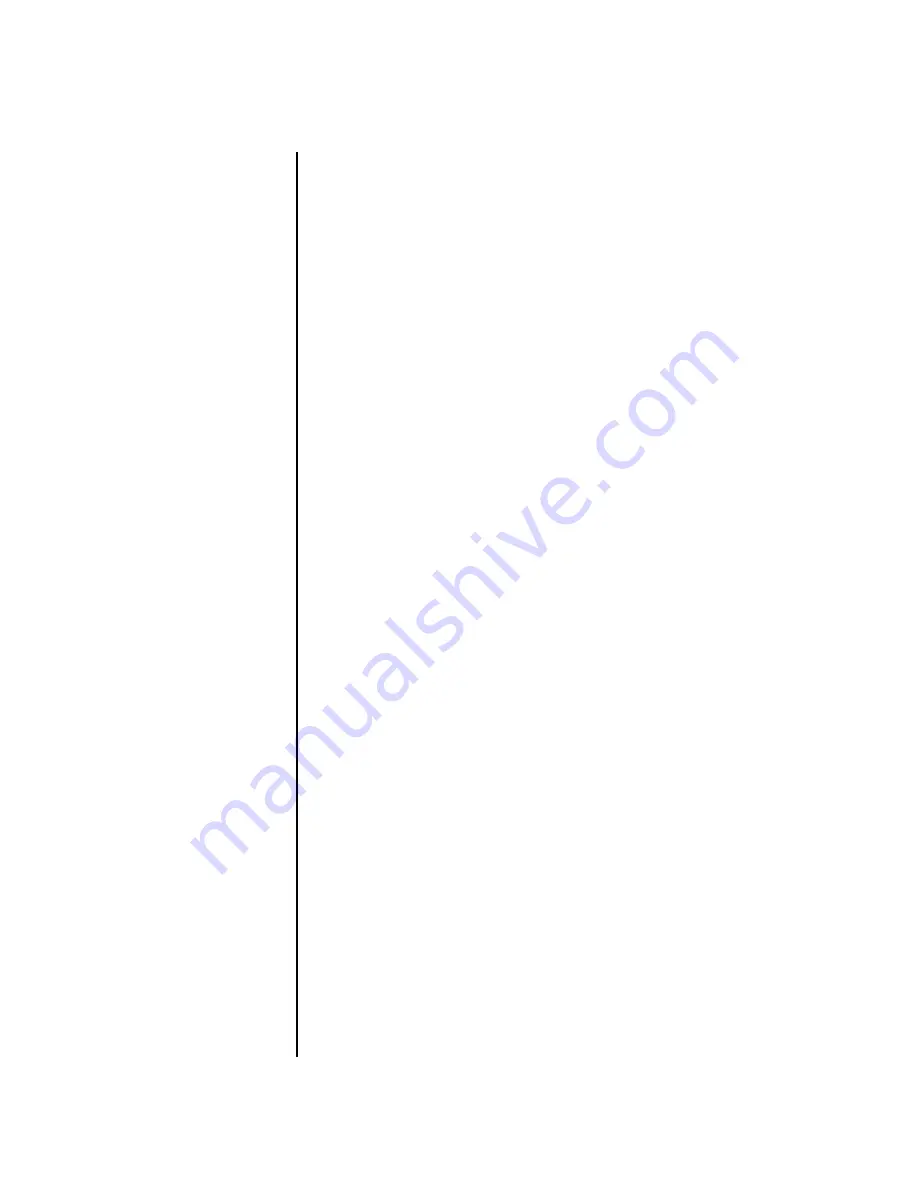
MP-7 Owners Manual
29
Instant Gratification
Multi-Channel Arpeggiator
9.
Move the cursor underneath the
Category
field (as shown above) and
select the “
arp
” category.
10.
Move the
cursor
underneath the preset name and select any “arp”
preset for channel
1A
.
11.
Press the
“+” Track/Channel
select button (located to the left of the
LCD), so that
C02A
is displayed.
12.
Select any other “arp” preset for channel
2A
.
13.
Select channel
03A
and choose another arp preset.
Select Trigger Mode
14.
Press the
Selector Button
in the upper left corner of the Command
Functions section. Pressing this button will switch between Track
Enable/Mute and Triggers mode. Select Triggers mode.
Play it!
15.
Now press
Trigger Buttons 1, 2 and 3
. You should be hearing three
arpeggiators playing at once.
16.
Change the arp preset
on the current MIDI channel. Since the cursor is
located on the preset name, all your selections will be in the arp
category.
17.
Press the
Track/Channel
button and change the arp presets for
channels 1A, 2A & 3A. Since each factory preset has differently
programmed arpeggiator settings, changing the preset not only changes
the sound, but the arpeggiator as well.
18.
You can also
play the keypads
. You’ll be playing the preset currently
showing in the display.
19.
Press the
Control Select
button above the knobs so that “Quick Edit” is
selected. Adjusting the front panel control knobs now modifies the
preset showing on the LCD.
O
O
O
O
Sometimes a simple
volume change will bring out
hidden voices and patterns.
20.
Press the
Control Select
button above the knobs again so that
“Volume” is selected. The first three knobs now control the volume of
each arpeggiator preset.
There’s lots more to the arpeggiators. To find out more, refer to the
arpeggiator chapter beginning on page 243.
Time to Save?
If you want to SAVE everything exactly as it is, continue on.
Multisetups save your
entire MP-7 setup. Find out more
on page 146.
1.
Press the
Save/Copy
button.
2.
Rotate the
data entry control
until you get to the menu shown below.
3.
Press the
right cursor
button to move to the lower line.
4.
Name your Multisetup
so you can find it later, then press
Enter
.
5.
Scroll to the next screen using the
data entry control
.
6.
Move the
cursor
to the lower line, select a location and press
Enter
.
Summary of Contents for MP-7 command station
Page 26: ...14 E MU Systems Foreign Language Warnings French ...
Page 32: ...20 E MU Systems Setup Rack Mounting MP 7 ...
Page 60: ...48 E MU Systems Basic Operations Sound Navigator ...
Page 156: ...144 E MU Systems Controllers Menu ...
Page 170: ...158 E MU Systems Global Menu Miscellaneous Parameters ...
Page 308: ...296 E MU Systems Save Copy Menu Duplicate Flash ...
Page 388: ...376 E MU Systems Index Z ...






























