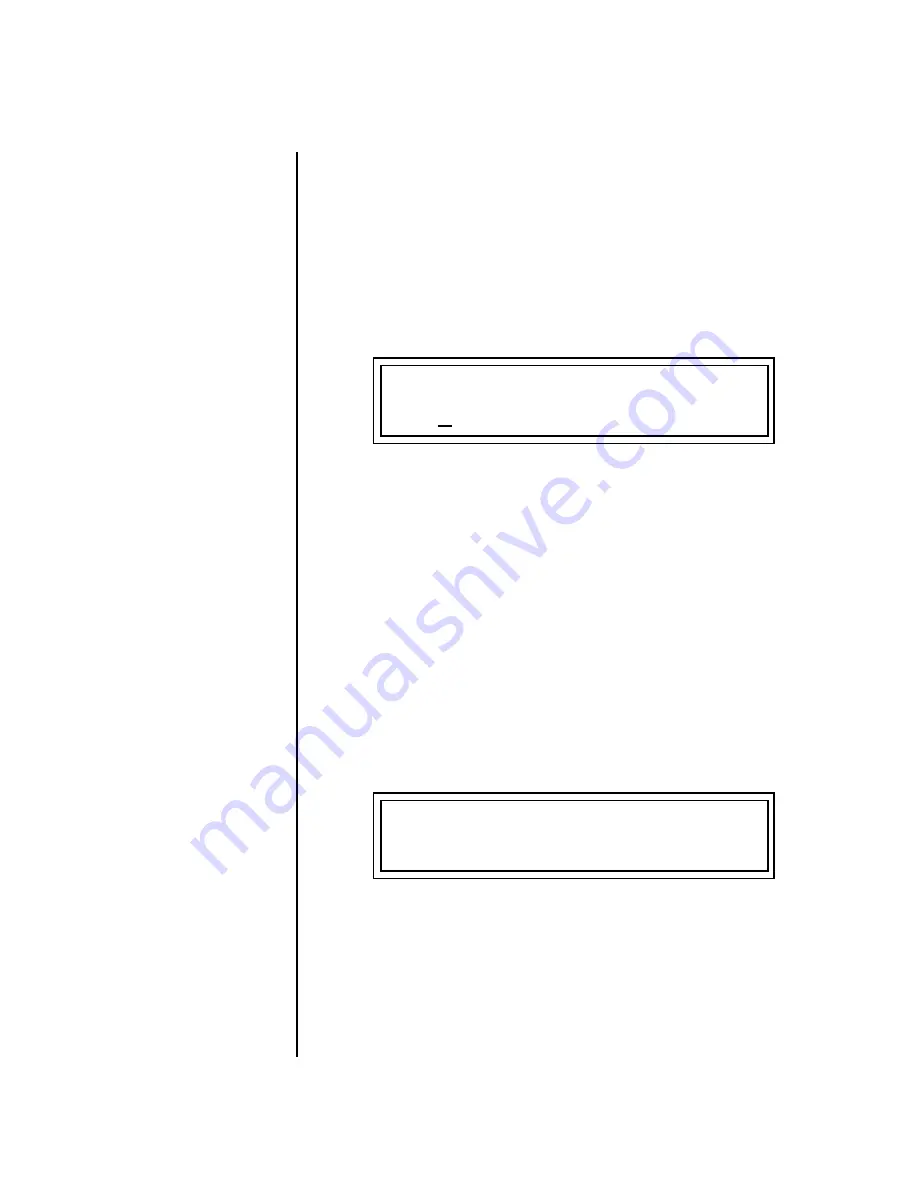
MP-7 Owners Manual
147
Global Menu
Multisetups
2.
Press either
cursor
button to move the cursor to the bottom line of the
screen.
3.
Now, use the
data entry control
to select a Multisetup. The Enter LED
will be flashing.
4.
Press the
Enter
button to load the selected Multisetup.
Multisetup Name
Multisetups can be named to make it easier to remember their purpose.
1.
Scroll to the “Setup Name” screen (shown below) using the
data entry
control
.
2.
Press either
cursor
button to move the cursor to the bottom line of the
screen.
3.
Change the characters using the
data entry control
. Change the cursor
position using the cursor buttons.
4.
Press
Enter
or move the cursor to the top line when you’re finished
naming the multisetup.
Saving Multisetups
To Save a Multisetup:
1.
Set the Preset, Volume, Pan and Arp settings (in Preset View mode) for
all channels. Set the Global, MIDI, and Controllers menu parameters
the way you want them.
2.
Press the
Global
button, then scroll to the “Save Setup” screen (shown
below) using the
data entry control
.
3.
Press either
cursor
button to move the cursor to the bottom line of the
screen.
4.
Now, use the
data entry control
to select the destination location. The
Enter LED will be flashing.
5.
Press the
Enter
button to save the Multisetup.
MULTISETUP NAME
020
User Setup 23
SAVE SETUP TO
020
Destination Multisetup
Summary of Contents for MP-7 command station
Page 26: ...14 E MU Systems Foreign Language Warnings French ...
Page 32: ...20 E MU Systems Setup Rack Mounting MP 7 ...
Page 60: ...48 E MU Systems Basic Operations Sound Navigator ...
Page 156: ...144 E MU Systems Controllers Menu ...
Page 170: ...158 E MU Systems Global Menu Miscellaneous Parameters ...
Page 308: ...296 E MU Systems Save Copy Menu Duplicate Flash ...
Page 388: ...376 E MU Systems Index Z ...






























