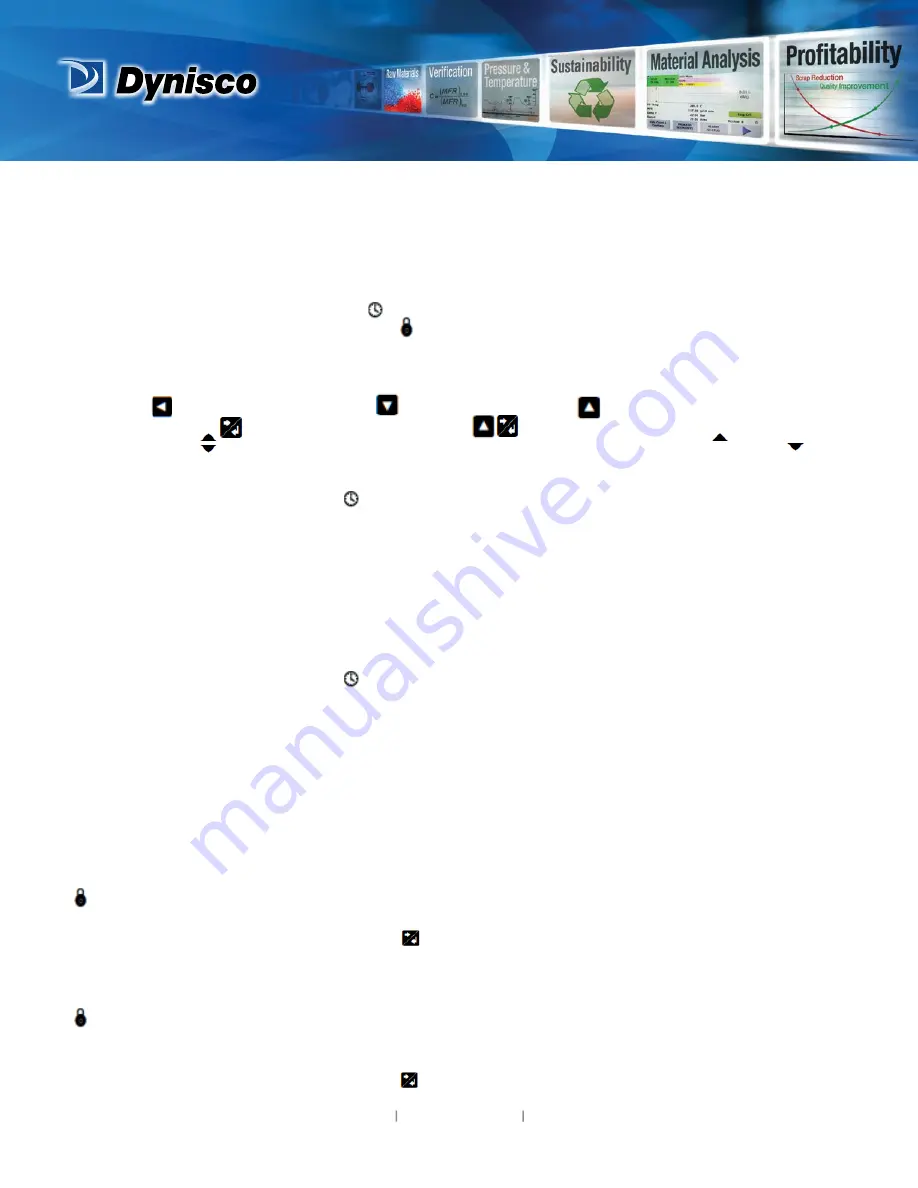
From lab to production,
providing a window into the process
-20-
www.dynisco.com
Rev: n/a
P/N: n/a
ECO: n/a
10. Screen Sequences
The parameters displayed depend on how the instrument has been configured. After 2 minutes without key
activity, most screens revert to the next higher menu level, until reaching the base Operation Mode display.
Note:
Additional screens will be displayed if the USB, Profiler or Recorder Options are fitted -
Refer to the
Supplementary Manual.
Screens marked persist unless changed by the user. Screens marked W are also
included in the Setup Wizard. Menus marked = Require an un-lock code for access
Screen Navigation
= Accept Value & Move Back = Next Item/Increment = Prior Item/Decrement
= Accept Value & Move Forward + = Move Up One Menu Level
The symbols are showed to the right of the lists when more menu options are available above or below .
Operation Mode:
Base operating screen. LED Labels;
PV value; Percentage Output
power(As % or RPM);Bar Graph
Peak Display Screen(s)
PV1 or PV2 and the Peak value(Peak Max or Min values shown
depend on configuration Display parameters)
Control Loop Setpoint
Select the active Control Set point From Local or Remote
Set point Value
Shows the Remote and Local Set point values
Alarm Status
Active / inactive status of all configured Alarms.
Trend View(s)
A trend graph of PV1,PV2 or Differential, or the Max/Min value of
the PV between samples. Any active alarm(s) are indicated at the top
of the graph.(Values shown depend on configuration Display
parameters)
Select Auto/Manual Control
Select between automatic or manual Control
- Custom Display screens …
Up to 50 Configuration parameters can be copied into Operation
Mode using the PC software. In this mode they are
not pass code
protected.
Note: Operation Mode screens can be made globally read only from Display Configuration
Setup Wizard:
Setup Wizard Unlocking
w Enter correct code number to access Setup Wizard.
Default Value = 10
- Screens marked w …
w Press to select each major configuration parameter in turn. Follow
the on-screen prompts to alter the values.
Setup Wizard Completed
w Confirms completion of the Setup Wizard. Exits to Operation Mode.
Supervisor Mode:
Supervisor Mode Unlocking
If Supervisor Mode is configured (requires PC software), enter
correct code number to continue. Default Value = 10
-
Supervisor Mode Screens …
Press to select up to 50 Configuration parameters in turn. Follow
on-screen prompts to alter the values.
LED Labels = LED indicator functions. Defaults are STBY,ALM1, ALM2
& ALM3 - these labels can be altered with configuration software
Bar Graph = SP-PV deviation ( 20 units +ive or –ive Deviation
maximum)




































