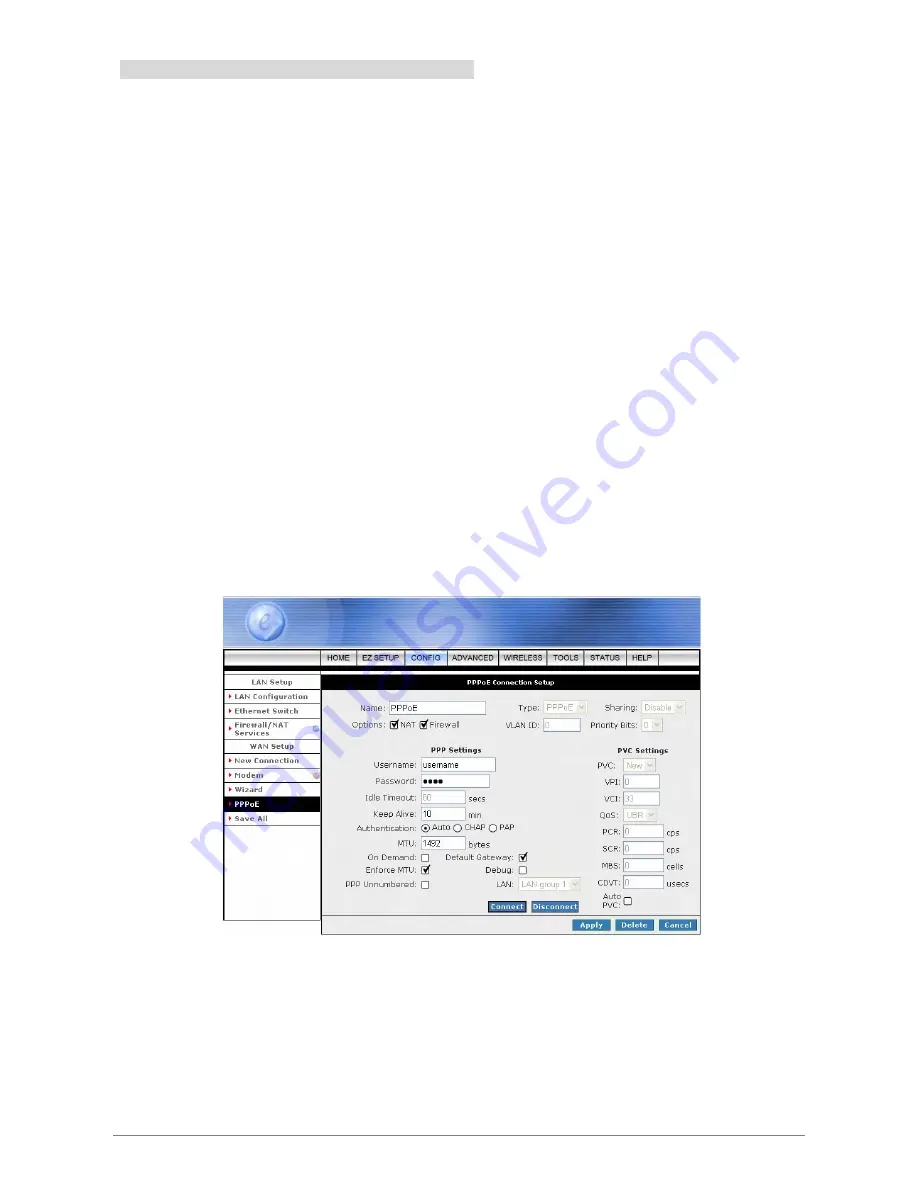
4 Ports 11g Wireless ADSL2/2+ Router
40
4.3.1.1.1.1 PPPoE Configuration Procedures
1. From
the
CONFIG
main page, click on
New Connection
.
2.
Enter a unique name for the PPPoE connection in the
Name
field. The name must not have spaces
and cannot begin with numbers.
3. Select
PPPoE
from the
Type
drop down manual.
4.
The Network Address Translation (NAT) and the Firewall options are enabled by default. Leave these
in the default mode.
Note
—
NAT enables the IP address on the LAN side to be translated to IP address on the WAN side. If
NAT is disabled, you will not be able to go outside.
5. Under
PVC Settings
, enter the values of
VPI
and
VCI
settings.
Note
—
Your DSL service provider or your ISP will supply these.
6.
Select the quality of service (QoS). Leave the default value if you are unsure or the ISP did not provide
this information.
7. Click
the
Apply
button to complete the connection setup. This will temporarily save this connection as
illustrated in below. A new link has been created for this connection in the left-hand column. You can
Connect/Disconnect/Apply/Delete/Cancel this connection using this screen.
8.
To make the change permanent, click on
Save All
.
9.
To check on the connection status, click on
Status
(at the top of the page) and select
Connection
Status
.
















































