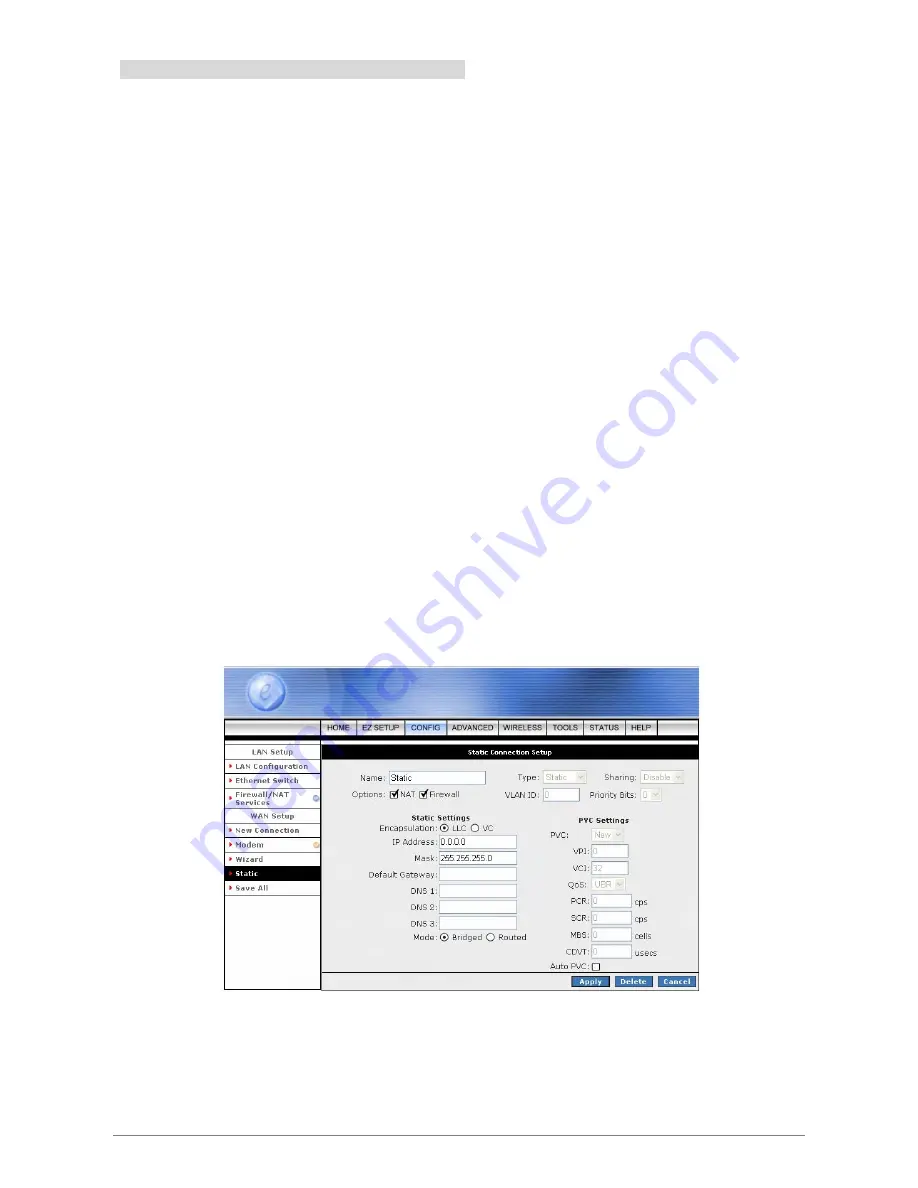
4 Ports 11g Wireless ADSL2/2+ Router
48
4.3.1.1.3.1 Static Configuration Procedures
1.
From the Setup main page, click on
New Connection
.
2.
Enter a unique name for the Static connection in the
Name
field. The name must not have spaces and
cannot begin with numbers.
3. At
the
Type
field select
Static
. The Static connection setup page is displayed as shown below.
4.
The Network Address Translation (NAT) and the Firewall options are enabled by default. Leave these in
the default mode.
5. Under
Static Settings
, select the
Encapsulation
type (LLC or VC).
Note
—
If you are not sure just use the default mode.
6.
Based upon the information your ADSL/ISP provided, enter your assigned
IP address
,
Subnet Mask
,
Default Gateway
(if provided), and
Domain Name Services
(DNS) values (if provided).
7.
For the static configuration, you can also select a
Bridged
connection or a
Routed
connection. Since
static IP address is typically used to host WEB servers, you may want to use a bridge connection.
8. Under
PVC Settings
, enter the values of
VPI
and
VCI
settings.
Note
—
Your DSL service provider or your ISP will supply these.
9. Select
the
Quality of Service
(QOS); leave the default value if you are unsure or the ISP did not
provide this information.
10. Click
the
Apply
button to complete the connection setup. This will temporarily save this connection as
illustrated in figure below. A new link has been created for this connection in the left-hand column. You
can Apply/Delete/Cancel this connection using this screen.
11. To make the change permanent , click on click on
Save All
.
12. To check on the status, click on
Status
(at the top of the page) and select
Connection Status
.






























