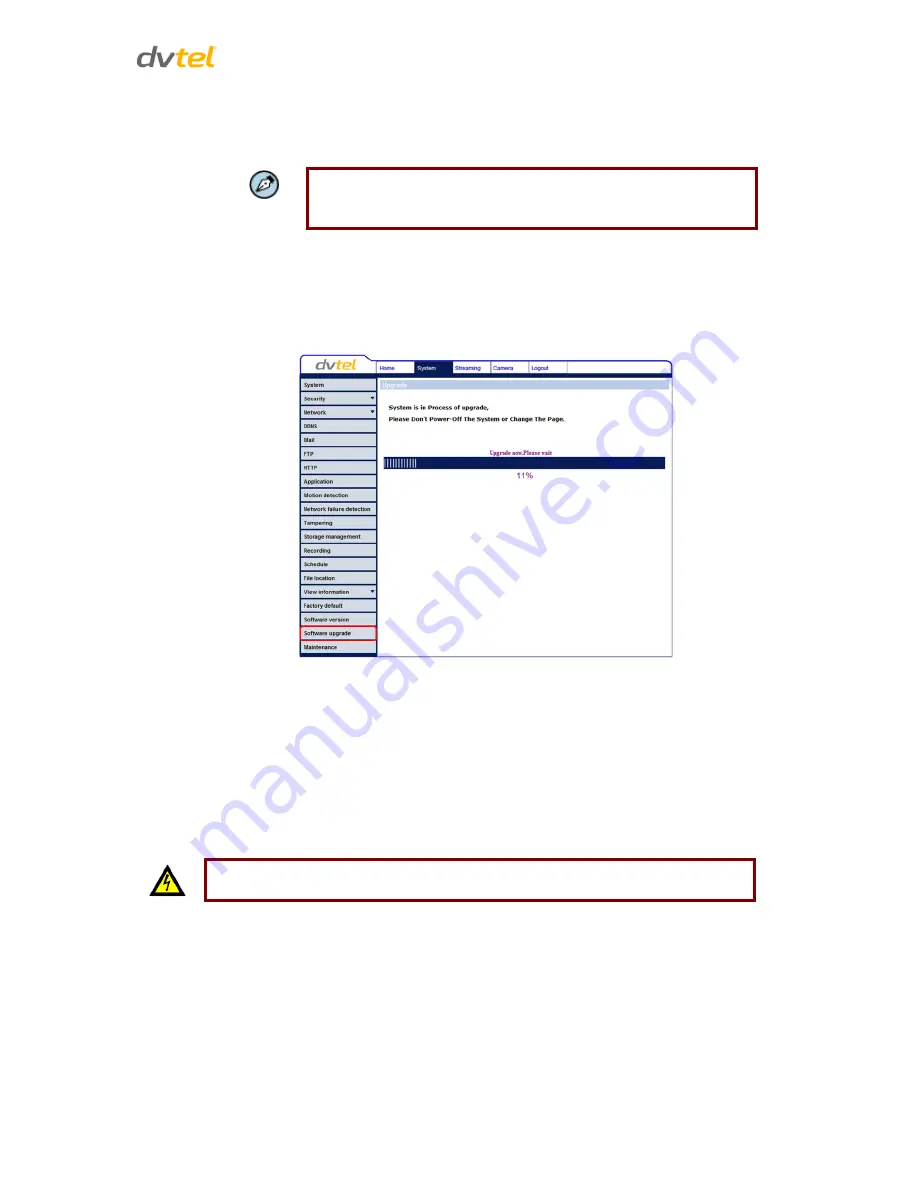
Configuration and Operation
77
To upgrade the firmware:
1.
In the
Step 1
text box, click
Browse
and select the binary file to be uploaded, for example,
userland.img
.
Note:
Do not change the upgrade file name or the system will fail to find
the file.
2.
From the drop-down menu of binary files in Step 2, select the file to upgrade. In the above
example userland.img is selected.
3.
Click Upgrade. The system verifies that the upgrade file exists and begins to upload the file.
The upgrade status bar is displayed on the page. When the upgrade process is completed,
the
Home
page is displayed.
Figure 77: Software Upgrade – In Process
4.
Close the video browser.
5.
From the Windows Start menu, select Control Panel.
6.
Select
Uninstall a Program.
7.
In the
Currently installed programs
list, select
DCViewer.
8.
Click
Uninstall
to delete the existing DCViewer.
9.
Install the new DCViewer ActiveX plug-in.
Warning:
Do not unplug power while upgrading firmware.






























