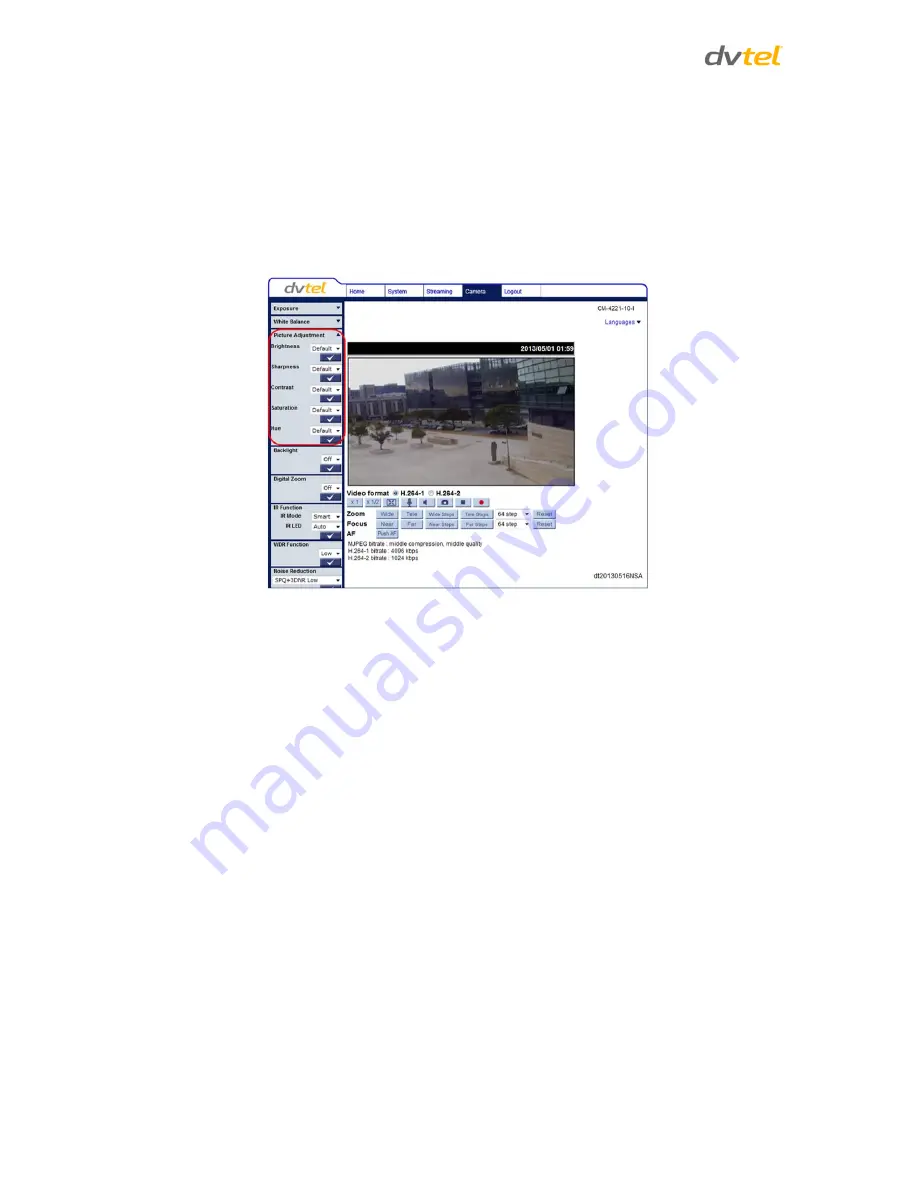
Quasar CM-3211/CM-4221 Series User and Installation Guide
100
Manual
– In this mode, you can manually change the white balance value. You can select a
number between 0 – 127 for either/both Rgain and Bgain to increase the red and/or blue
luminance. Press <√> to confirm the new setting.
7.5.3
Picture Adjustment
Adjustment of some qualities of the video is made possible by selecting Picture Adjustment in the
Camera
tab. Brightness, Sharpness, Contrast, Saturation and Hue may all be adjusted via drop-down
menus from this window, as shown below.
Figure 92: Camera Settings Screen – Picture Adjustment
7.5.3.1
Brightness
You can adjust the image’s brightness by adjusting this parameter. Select from the range between -
12 to +13. To increase video brightness, select a larger number. Press <√> to confirm the new setting
7.5.3.2
Sharpness
Increasing the sharpness level can make the image look sharper, especially enhancing the object’s
edge. Select from the range between 0 to +15. Press <√> to confirm the new setting.
7.5.3.3
Contrast
Camera image contrast level is adjustable. Select from a range of -6 to +19. Press <√> to confirm the
new setting
7.5.3.4
Saturation
Camera image saturation level is adjustable. Select from a range of -6 to +19. Press <√> to confirm
the new setting.
7.5.3.5
Hue
Camera image hue level is adjustable: select from a range of -12 to +13. Press <√> to confirm the
new setting.






























