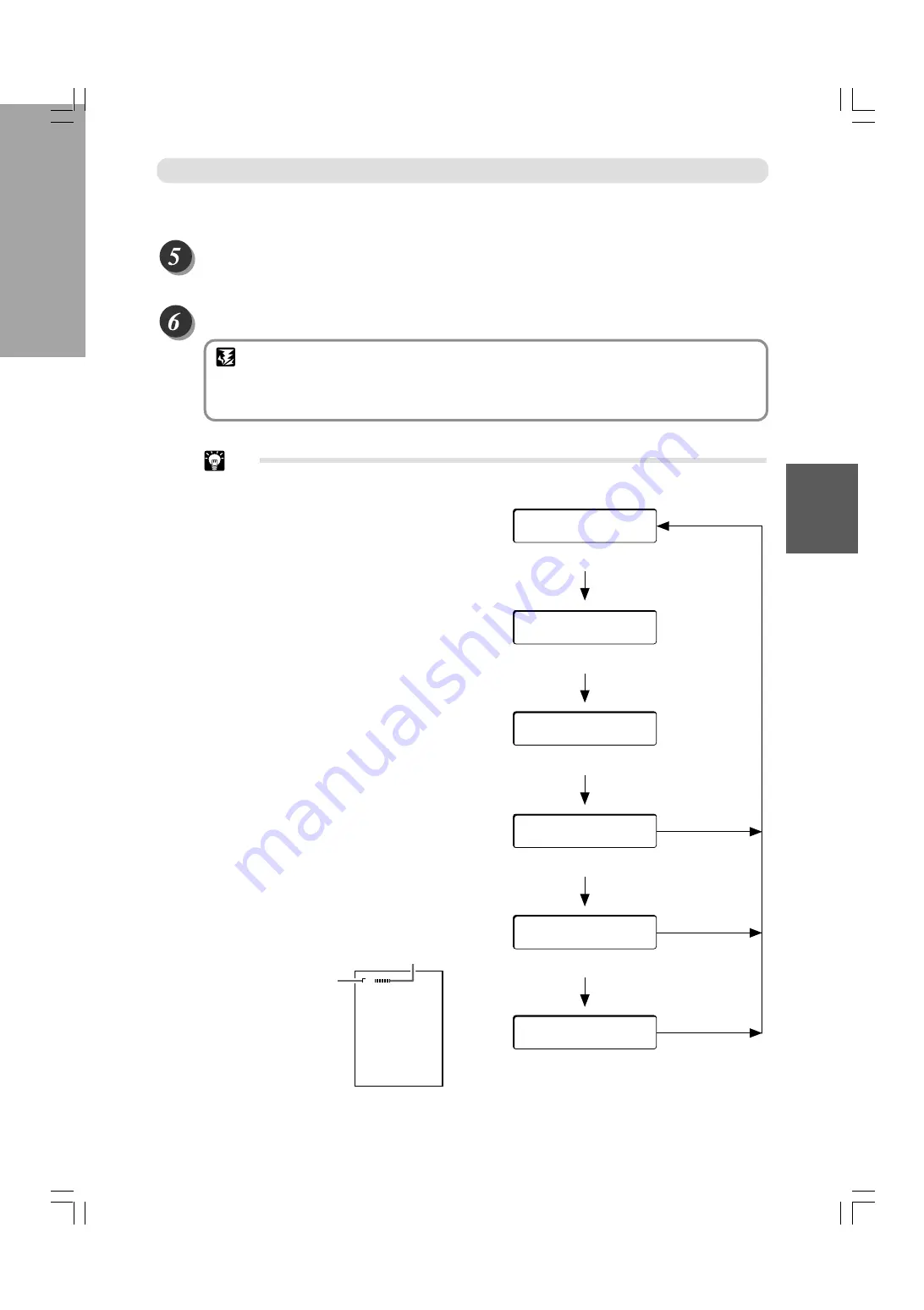
27
2
1
3
Operating Instructions - DC545 HCEX
Automatic Cutting Using Bar Codes and Register Marks
○
○
○
○
○
○
○
○
○
○
○
○
○
○
○
○
○
○
○
○
○
○
○
○
○
○
○
○
○
○
○
○
○
○
○
○
○
○
○
○
○
○
○
○
○
○
○
○
○
○
○
○
○
○
○
○
○
○
Automatic cutting and creasing start based on the information contained in the bar
codes and reg. marks.
○
○
○
○
○
○
○
○
○
○
○
○
○
○
○
○
○
○
○
○
○
○
○
○
○
○
○
○
○
○
○
○
○
○
○
○
○
○
○
○
○
○
○
○
○
○
○
○
○
○
○
○
○
○
○
○
○
○
The finished document is ejected.
IMPORTANT
• Pieces of cut paper accumulate in the waste tray. Open the drawer located at the bottom of
the machine and remove them periodically. Accumulation of pieces of paper may
cause paper jams.
○
○
○
○
○
○
○
○
○
○
○
○
○
○
○
○
○
○
○
○
○
○
○
○
○
○
○
○
○
○
○
○
○
○
○
○
○
○
○
○
○
○
○
○
○
○
○
○
○
○
○
○
○
○
○
○
○
○
○
○
○
Tip
Bar Code, Reg. Mark and AUTO CUT
Options
The bar code, reg. mark and AUTO CUT func-
tions may be enabled and disabled by using the
<MODE>, <SET>, <+> and <-> keys.
Use the <MODE> key to advance through the
menus shown on the right.
Use the <SET> key to change from the
BARCODE selection (ON or OFF) to the REG.
MARK selection, and use the <SET> key to
change from the REG. MARK to the AUTO CUT
selection.
While in the BARCODE, REG. MARK and AUTO
CUT selections:
Enable or disable functions with the <+> and <->
keys.
If you select barcode “OFF” you must
manually enter the desired program number
while in the [SELECT] menu.
IMPORTANT NOTE
If select barcode “ON” and/or REG. MARK “ON”
and those items are not present, the job will not
process and the display will indicate a
BARCODE or REG.MARK error. Make certain
that these items are set properly. See the
appendix (P.54) for details about positioning bar
codes and register marks.
[RUN] P
–
04
<MODE> KEY
[SELECT] P
–
04
<MODE> KEY
[INPUT]
INPUT
––
>SET
<MODE> KEY
BARCODE
*ON OFF
<SET> KEY
<MODE> KEY
<MODE> KEY
REGISTER MARK
*ON OFF
<SET> KEY
<MODE> KEY
AUTO CUT
*ON OFF
The DC-545 is shipped from the factory with the bar code read feature turned on and the reg.
mark feature turned off. If the job to be finished has reg. marks properly printed on it (as de-
scribed on page 63), the cutting accuracy can sometimes be improved by additionally turning
on the Reg. Mark feature.
Register
Mark
Barcode
Docu Cutter(HCEX) 3_26-29
03.12.8, 3:09 PM
27
















































