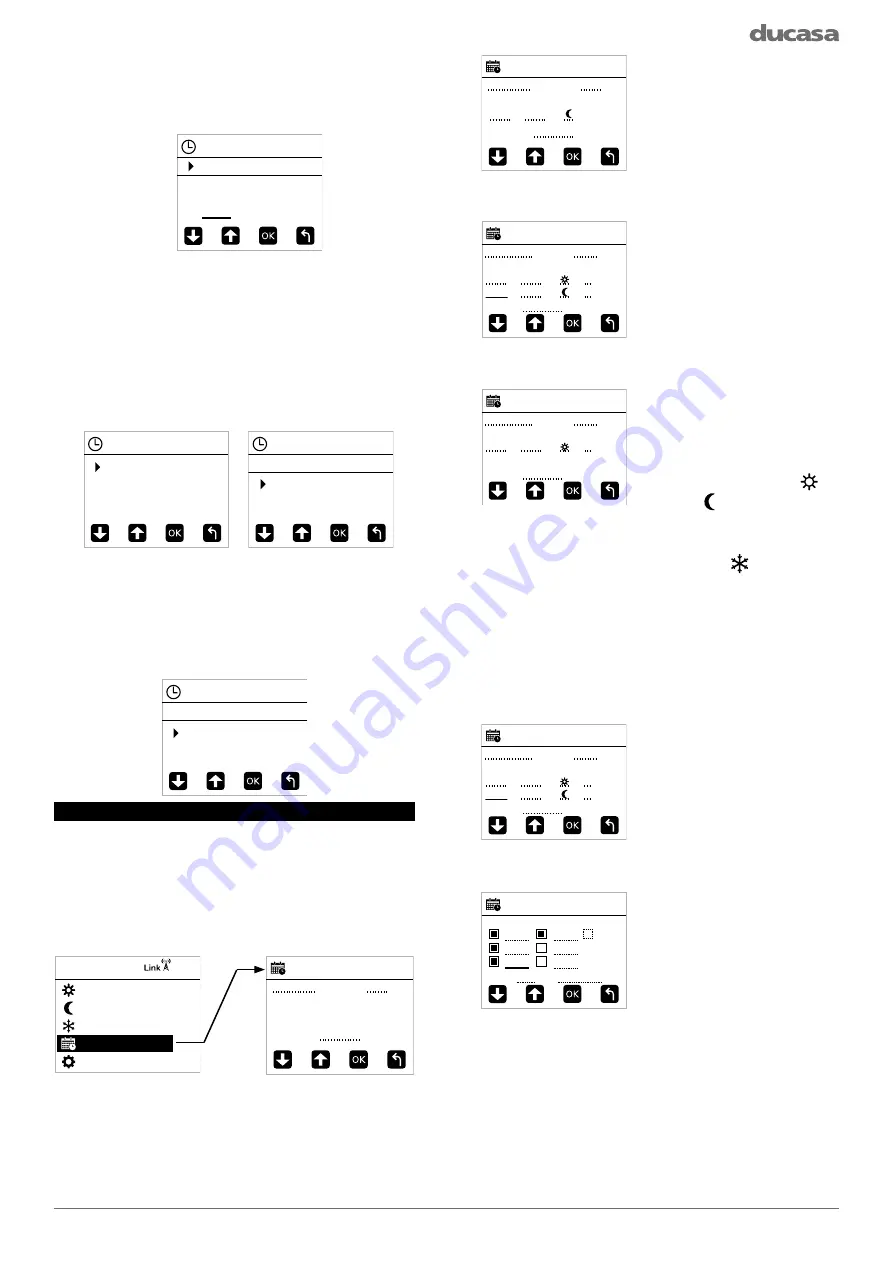
9
22:00
TIME SETTINGS
TIME
TIME
DATE
DST
TIME SETTINGS
Day
Month
Year
01
01
2019
TIME SETTINGS
DATE
DST
OFF
ON
TIME SETTINGS
Wednesday
add period
COPY
ON OFF
mode
PROGRAM
00:00 23:59
Wednesday
COPY
07:00 12:00 x
17:00 20:00 x
ON OFF
mode
PROGRAM
add period
Wednesday
COPY
07:00 12:00 x
ON OFF
mode
PROGRAM
add period
Wednesday
COPY
07:00 12:00 x
17:00 20:00 x
ON OFF
mode
PROGRAM
add period
Copy Wednesday to:
Mon
PROGRAM
Tue
Thu
Sat
Wed
Fri
Sun
OK
CANCEL
CONFIG
COMFORT
COMFORT
ECO
ANTI-FROST
PROGRAM
SETTINGS
Wednesday
add period
COPY
ON OFF
mode
PROGRAM
Select TIME and press
Mode/OK.
The current set time is shown on the display,
to change time move the underline to the hours
using the +/- button and press
Mode/OK
.
The hours will flash, use the +/- button to adjust
to the correct value and press
Mode/OK
, then
move to the minutes using +/- button and repeat
to set the correct time. Once complete press the
CONFIG button to exit.
To set the Date select the Date menu, press
Mode/OK
and enter the Day, Month and Year,
using the method used for setting the time.
To exit the Date menu, press the CONFIG
button.
The Towel rail can automatically adjust the time
offset for Daylight savings. To set this option on or
off choose ON or OFF in the DST menu using the
+/- button.
ENTERING A PROGRAM
The AUTO mode of the towel rail allows you to
run a program designed to accommodate your
lifestyle. To enter a new program into the Heater
press and hold the CONFIG button until the
CONFIG menu appears, then use the +/- buttons
to select PROGRAM and press
Mode/OK
.
To enter a program into the towel rail first select
the day of the week in the upper left corner of the
programming screen by using the +/- button and
press
Mode/OK
, change the day to the day you
want to program using +/- button and press
Mode/
OK
.
Once the correct day
is selected, select “add
period” using the +/- button
and press
Mode/OK
. The
underline will change to a
box around the times that
can be changed. Press
Mode/OK
and the ON
time will begin to flash.
Change the ON time to
when you want the towel rail
to begin heating (7:00 in our
example), press
Mode/OK
and the OFF time starts to
flash. Change the OFF time
to when you want the towel rail to stop heating
(e.g:12:00).
Once the times have
been
entered,
choose
the temperature set point
required for the heating
period; either Comfort or
Economy . Select using +/-
button and confirm with
Mode/OK
.
Any time periods outside of Comfort or Economy
are automatically set to Anti-Frost .
Once the period has been created choose either
“OK” to save or “x” to delete using the +/- button
and press
Mode/OK
. Extra heating times can be
added by selecting “add period” using +/- button
and repeating the above procedure.
Once the program for the
day is complete, it can be
copied to other days in the
week by selecting COPY
from
the
programming
screen. To do this use the
+/- button to select “COPY” and then
Mode/OK
to confirm.
The copy screen will
appear and the day that is
being copied from will not
be available. (Wednesday in
the example.)
Select the days to copy using +/- button to
highlight a day and then
Mode/OK
to select it.
Once you are happy with the selection use +/-
button to highlight “OK” and press
Mode/OK
.
The screen will change back to the program
menu.
To Exit press CONFIG or leave the towel rail
and the display will revert to the current running
mode.
Summary of Contents for Colorado DGi+ 450
Page 18: ...18 NOTES...
Page 19: ...19 NOTES...




















