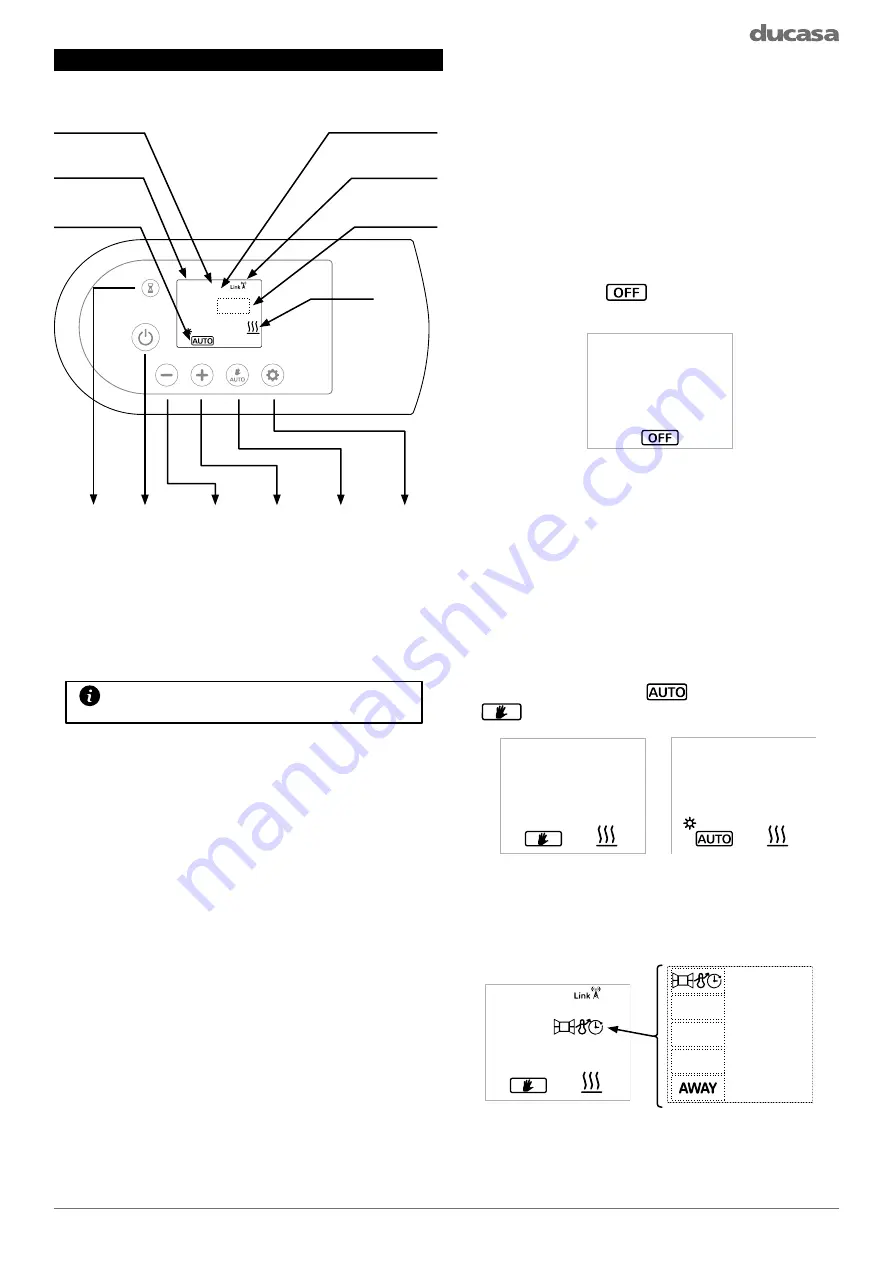
7
Wednesday
11:00
21
.5°C
Wed. 11:00
Set point:
COMFORT
Wed. 11:00h
21
.5°C
Set point:
Wed. 11:00h
21
.5°C
Set point:
error messages
err03
EASY MODE
EASY
Low Surface
Temperature
MODE
LST 75%
open window
self adaptive
AWAY status for
geofencing
MODE / OK
CONFIG
Wed. 11:00h
21
.5°C
Set point:
COMFORT
OPERATING INSTRUCTIONS
The control is based on six buttons and a TFT display.
Current time
Current mode
(AUTO, MANUAL, OFF)
Set point temperature
Day of the week
Radio paired icon
Notification area
Heating
indicator
Boost
ON/OFF
Decrease
Increase
Mode/OK
AUTO / MANUAL
BOOST/
CONFIG
(long press)
Towel rail controls
Note: The 4 symbols on the side of the screen
will change depending on the menu that the
user is accessing.
The first press of any button will wake up the towel rail any further
button presses will activate the function required.
Switching ON:
Once the towel rail has been mounted on
the wall and correctly connected to the mains
electricity power supply, press the main On/Off
button on the left side of the towel rail control.
The screen will show various information and
the towel rail is ready to operate.
Switching OFF:
To switch off the towel rail, press the On/Off
button on the left side of the towel rail control
until the symbol
appears as shown in the
following screen:
When the towel rail is in OFF mode, it will keep
the programs and will continue to communicate
with the gateway (if connected) but will not heat.
To turn the towel rail back on, press the On/
Off button again, it will return to the last selected
mode (MANUAL or AUTO).
Operating modes:
To access the different modes, press the MODE
button: AUTO mode (
) or manual mode (
). You will see the following screens:
In the operating modes, the indicated area can
display a message indicating the status of the
towel rail. See the following screens:
Summary of Contents for Colorado DGi+ 450
Page 18: ...18 NOTES...
Page 19: ...19 NOTES...






































