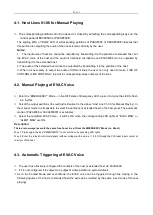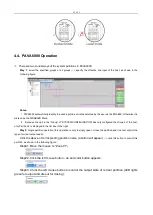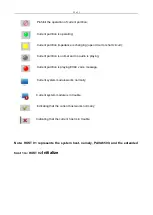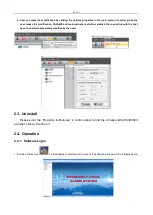34 of 3
The indicators in the above figure are described as follows:
“online” indicates that the equipment or device is online;
“offline” indicates that the equipment or device is offline; in such a case, please test or check
whether the online cable is in trouble or there is no such an equipment in the system;
“Normal” indicates that the corresponding equipment module is normal;
“Fault” indicates that the corresponding equipment module is in trouble;
“None” indicates that the rear-row DIP configuration switch of this equipment has disabled this
module, namely, it is not configured;
“Open” indicates that there is an open circuit for the corresponding speaker or CIE test loop, namely,
it is detected that the impedance of the speaker circuit exceeds (10-30%), subject to the display in
(do not specify the detection error for the single equipment or the specified partitions) or
the cable between the equipment and the CIE device is disconnected (if the current equipment
contact input configuration is in “Level Mode”);
“Short” indicates that there is a short circuit for the corresponding speaker of CIE loop, namely, it is
detected that the impedance of the speaker circuit exceeds (10-30%), and the short circuit of the
partition is to disable the control of this partition (in order to protect the amplifier, the host will
automatically disable the output until the trouble is shot) or the cable between the equipment and
CIE loop is in a short circuit (if the current equipment contact input configuration is in “Level Mode”);
“CONTACT OUTPUT STAUS” refers to that the corresponding equipment online relay output can be
controlled by the clicking operation of the mouse; its output status can be programmed in the
contact event in the “Fire Mode” on the left side.
2.4.3.3. SYSTEM CONFIGURATION
1. It is used mainly to check or view the detailed configuration parameters of the system
equipment;
2. Configure or set the fire alarm rules;
3. Configure the operating system groups in PAVA6000;
4. Modify the priority of equipment audio in the system according to the specific applications;
2.4.3.3.1. Check the Detailed Configuration Parameters of the System Equipment
Find “Equipment parameter” through the “+” on the left side of “SYSTEM CONFIGURATION”, click
it to pop up the dialog box of parameter configuration of the host, extended host and business MIC, as
shown below: