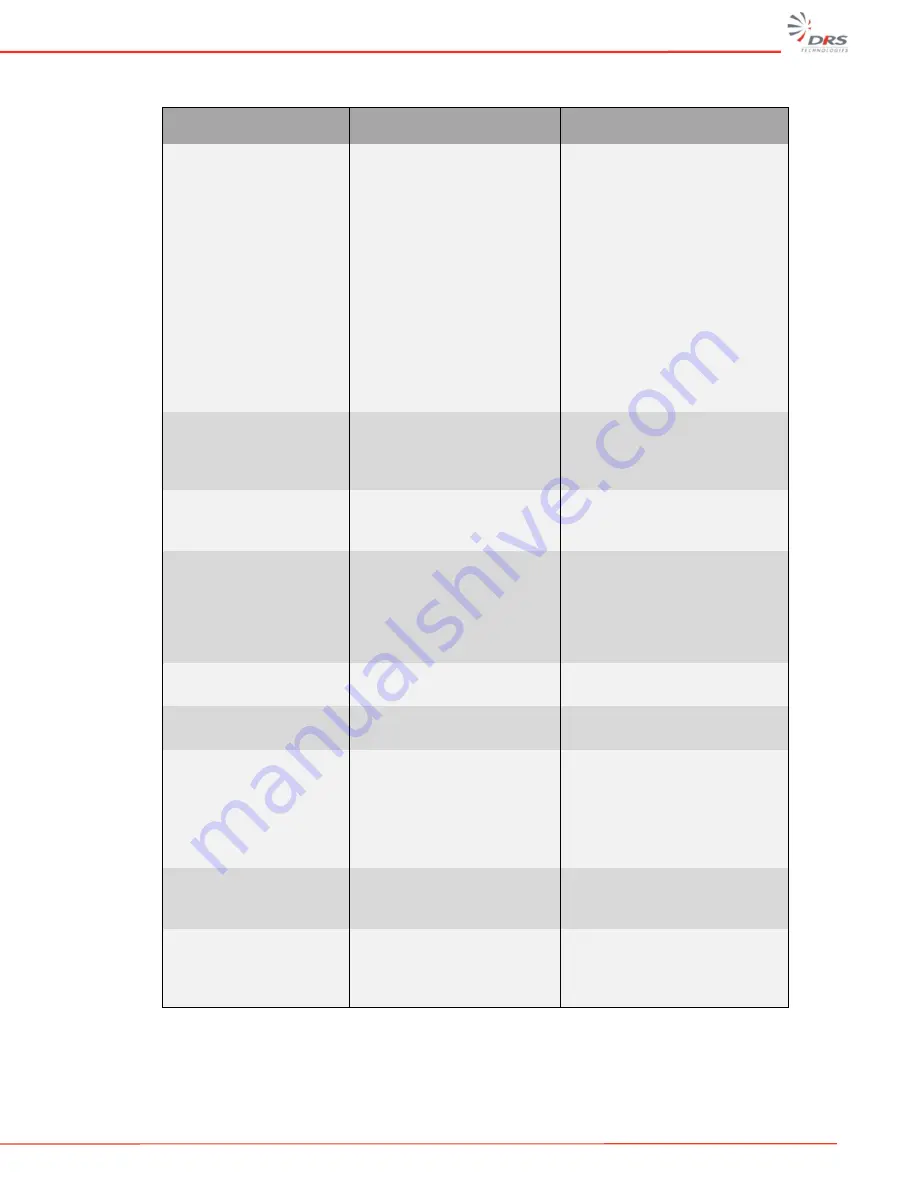
WatchMaster
®
IP Elite User Manual
48
Table 15: Troubleshooting Symptoms, Causes and Recommendation
Symptom
Possible Cause
Recommendation
Issue setting the IP
address of the camera or
discovering the camera
DHCP address may not be
assigned to the camera or
may have been changed
Check the network DHCP
server IP address assignments
and lease. Alternatively, move
the camera to an isolated
network and make sure camera
gets DHCP address and is
accessible. Move the camera
back to the network and test it.
If you still have issues, reset
the camera physically by
pressing the reset button on the
rear of the camera and test the
camera again. This will ensure
the camera releases the IP
address.
IP address may be used by
another device
Check the DHCP settings.
Obtain a new IP address using
DHCP. Ensure this is a unique
IP address
The camera may be located
on a different subnet
Contact your IT administrator to
get the IP address of the
camera
POE Switch port powering
the camera may have gone
bad or the power provided
by the POE switch may not
be adequate
Check the POE switch/port and
ensure the port is working ok.
Ensure POW switch ports
provide the necessary power
(camera requires a minimum of
13 watts of power)
Cannot login to the IP
Camera
Login credentials may be
incorrect
Check the login user id of the
user or admin
Check the login password of
the user or admin
No video image
displayed on the main
menu or the view menu
of the DRS Web Interface
VLC media player may not
have been installed
Install the VLC media player
directly from the IP Camera.
Camera will prompt for the VLC
install. Alternatively, download
from the VLC website
http://www.videolan.org/vlc/
VLC media player may not
be working
Reset IE or Firefox browser
security settings to its default
value. Go to tools->options
Screen may not have been
refreshed, especially after
Firmware upgrade of the
camera
Press the CRTL + F5 keys on
your keyboard to refresh the
screen and clear your browser
cache



































