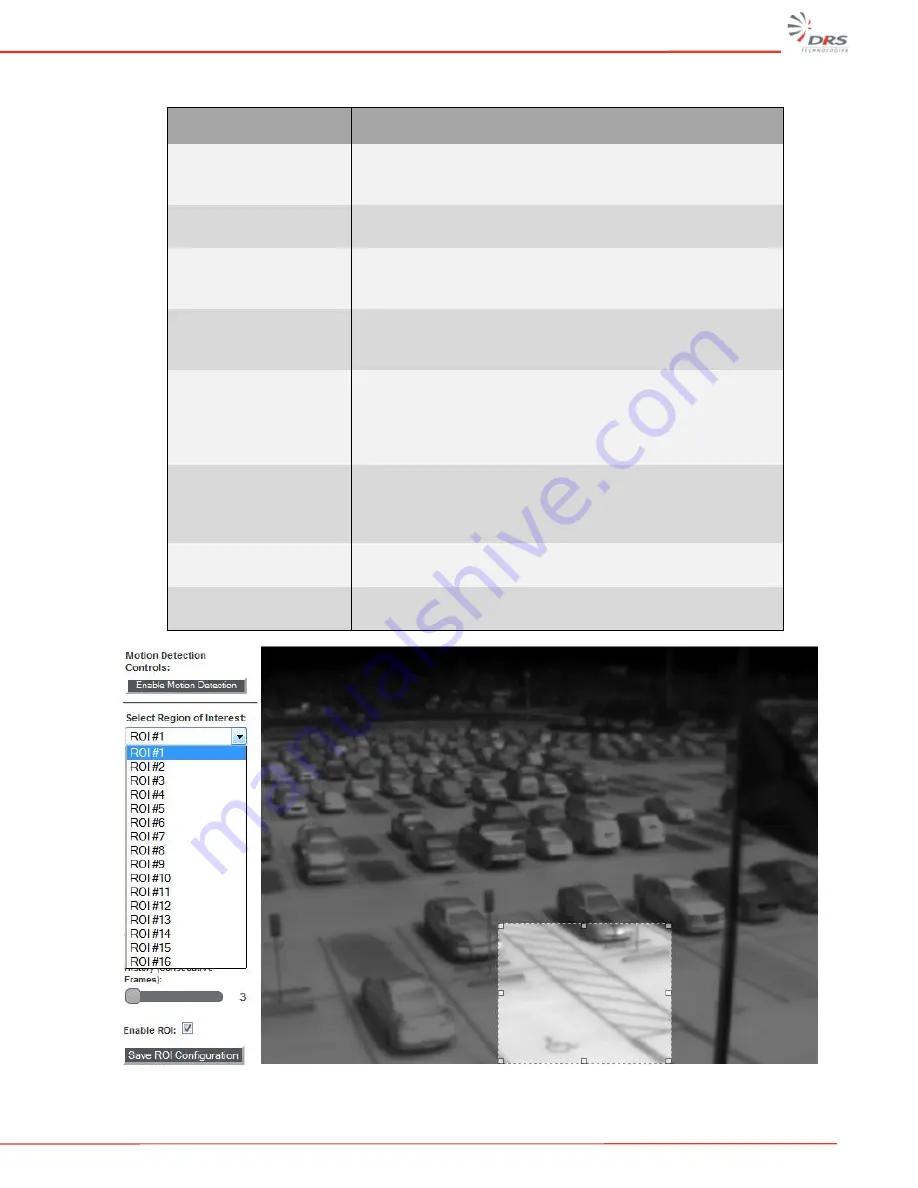
WatchMaster
®
IP Elite User Manual
37
Table 12: Motion Detection
Motion Detection
Description
Enable Motion Detection
Press the Enable Motion Detection button to enable the
analytics. The color of this button turns to Red. Pressing again
will disable motion detection.
Video Select a Region of
Interest (ROI)
Click and drag on the image to select a region of interest. Up
to 16 ROI can be defined.
ROI Coordinates
ROI can also be defined by entering the X1, Y1, X2, Y2
coordinates in the ROI coordinates box. This will define the
boundary of the rectangular area of interest.
Sensitivity Level
Adjusts the amount of change required in the video to trigger
the motion detection event within a ROI. Higher values allows
for greater sensitivity. Values range from 1-100.
Object Size (% of ROI)
Determines the percentage of area within the ROI that must
change (based on the sensitivity level) to trigger a motion
event. Increasing and decreasing this value provides for fine-
tuning to detect only objects of a certain size like a person or a
vehicle. Values range from 1-100.
History (Consecutive
Frames)
Determines how many consecutive frames must register
motion before the camera registers a motion event based on
the Sensitivity Level and Object Size settings. Values range
from 1-100.
Enable ROI
Check the Enable ROI button to make the current ROI active if
Motion Detection is enabled.
Save ROI Configuration
Click on save ROI button to save the settings and changes
made.
Figure 37: Region of Interest (ROI) settings




























