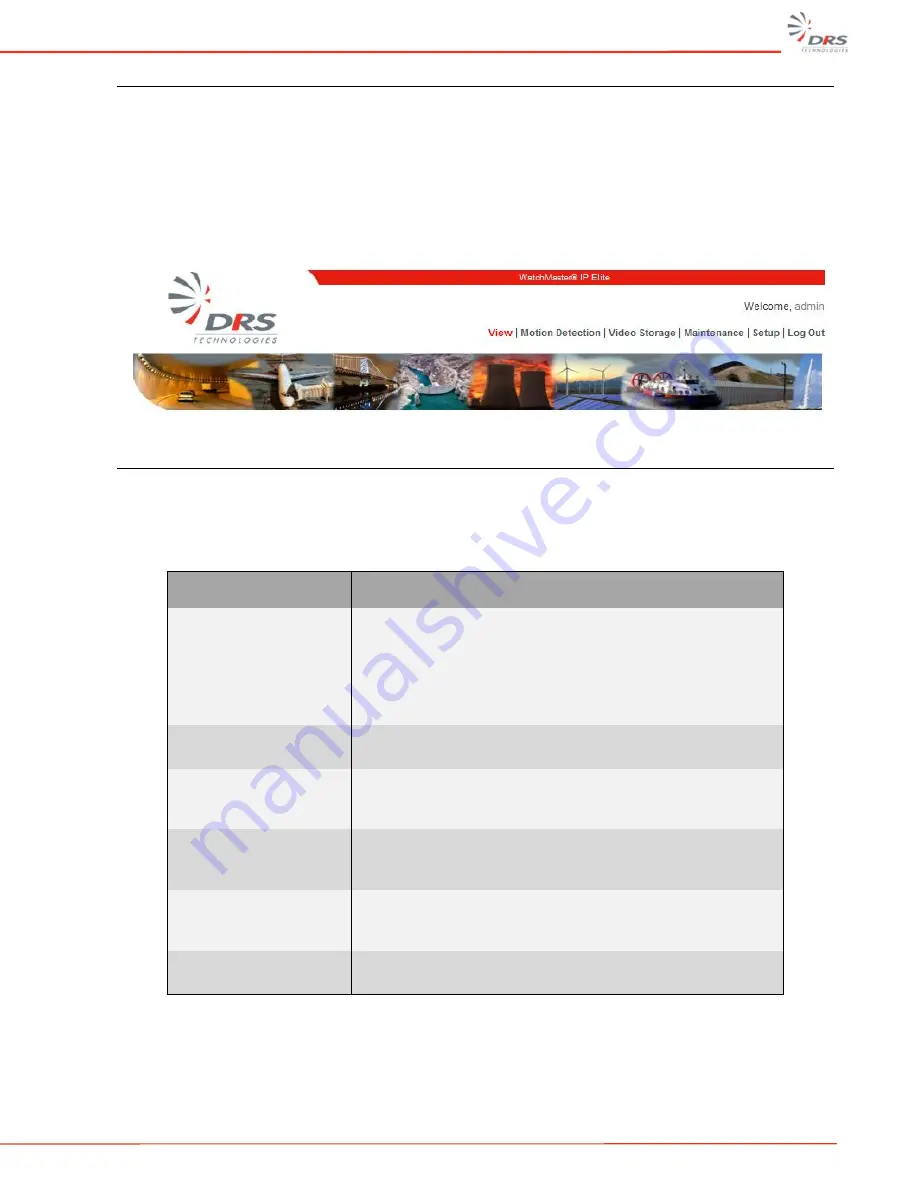
WatchMaster
®
IP Elite User Manual
21
5.3
SETUP
When you are logged in to the IP camera as a user with administrator privileges, you can access
the configuration parameters at any time by clicking the Setup menu. For information about
logging in to the IP camera, see Section 4.10 “Login to the IP Camera”. This section covers the
setup of the camera. Using the camera setup menu, you can control network settings, manage users
and accounts, and certain camera functions including video stream settings and motion detection.
Figure 22: DRS Web Interface Setup Menu
5.4
IP NETWORK SETTINGS
Table 6 and Figure 23 below provide details on configuring the TCP/IP network settings of the
camera. These settings will remain saved on firmware upgrades from version 1.2.3238 onward.
Table 6: Network TCP/IP Settings
Network Settings
Description
DHCP
Select the method by which the IP camera obtains its IP
address:
Dynamic
— Choose this option if your network includes a
DHCP server for dynamic allocation of IP addresses. Make
sure the DHCP server assigns IP address, subnet mask,
default gateway and DNS server addresses.
Static IP Address
Static
—Choose the DHCP option NO if you want to manually
enter the IP address and enter the IP address for the camera.
Subnet Mask
If you configured the IP camera for a static IP address, enter
the subnet mask for the IP camera. Use the same value that is
configured for the PCs on your network.
Gateway
If you configured the IP camera for a static IP address, enter
the gateway for the IP camera. Use the same value that is
configured for the PCs on your network.
DNS Server
Enter the IP address of the DNS server that is used in your
network. Use the same value that is used for the PCs on your
LAN.
Host Name
Default name is DRS WM IP Elite <MAC Addr>. Enter a
nickname for the IP Camera, if desired.






























