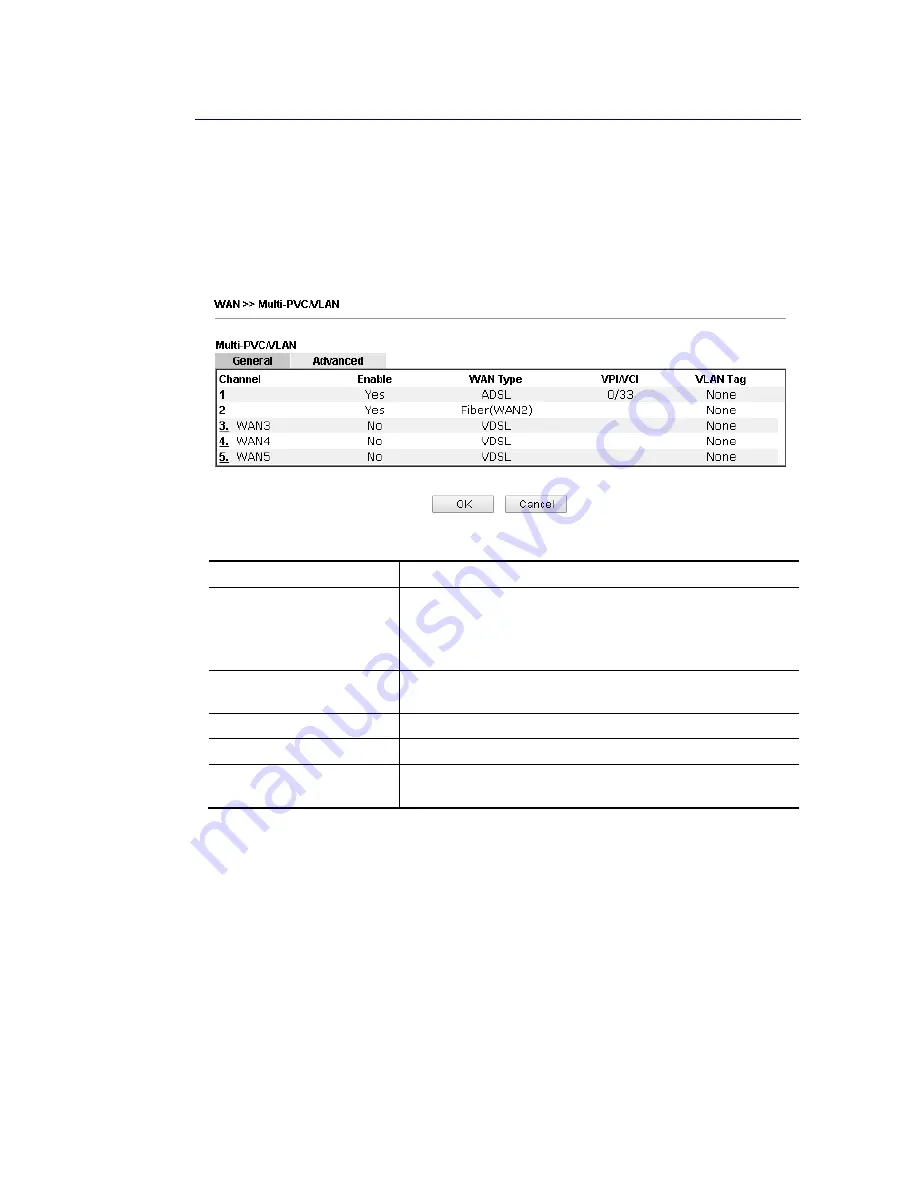
VigorNIC 132 Series User’s Guide
49
I
I
I
I
-
-
1
1
-
-
3
3
M
M
u
u
l
l
t
t
i
i
-
-
P
P
V
V
C
C
/
/
V
V
L
L
A
A
N
N
This router allows you to create multi-PVC for different data transferring for using. Simply go
toWAN and select Multi-PVC/VLAN page.
I
I
I
I
-
-
1
1
-
-
3
3
-
-
1
1
G
G
e
e
n
n
e
e
r
r
a
a
l
l
The system allows you to set up to eight channels which are ready for choosing as the first
PVC line that will be used as multi-PVC.
Available settings are explained as follows:
Item Description
Channel
Display the number of each channel.
Channels 1 and 2 are used by the Internet Access web user
interface and can not be configured here.
Channels 3 ~ 5 are configurable.
Enable
Display whether the settings in this channel are enabled
(Yes) or not (No).
WAN Type
Displays the physical medium that the channel will use.
VPI/VCI
Display the value for VPI and VCI.
VLAN Tag
Displays the VLAN tag value that will be used for the packets
traveling on this channel.
Summary of Contents for VigorNIC 132 series
Page 1: ......
Page 8: ......
Page 10: ......
Page 19: ...VigorNIC 132 Series User s Guide 9 ...
Page 65: ...VigorNIC 132 Series User s Guide 55 ...
Page 108: ...VigorNIC 132 Series User s Guide 98 This page is left blank ...
Page 121: ...VigorNIC 132 Series User s Guide 111 ...
Page 125: ...VigorNIC 132 Series User s Guide 115 ...
Page 158: ...VigorNIC 132 Series User s Guide 148 This page is left blank ...
Page 197: ...VigorNIC 132 Series User s Guide 187 ...
Page 201: ...VigorNIC 132 Series User s Guide 191 This page is left blank ...
Page 245: ...VigorNIC 132 Series User s Guide 235 WAN2 00 00 00 00 00 00 CONNECTED LAN NONE ...
Page 275: ...VigorNIC 132 Series User s Guide 265 Executation category bas bat com exe inf pif reg scr ...
















































