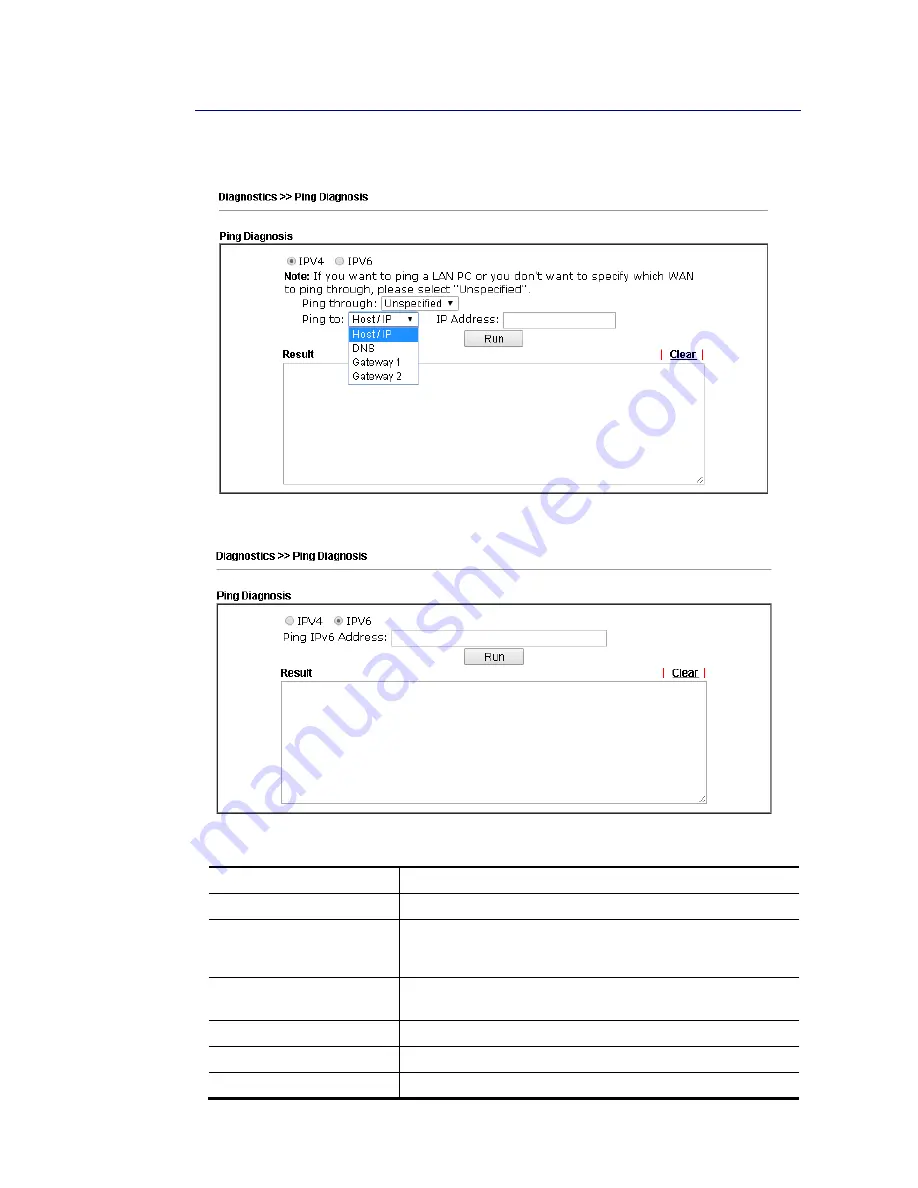
VigorNIC 132 Series User’s Guide
176
V
V
I
I
-
-
1
1
-
-
8
8
P
P
i
i
n
n
g
g
D
D
i
i
a
a
g
g
n
n
o
o
s
s
i
i
s
s
Click Diagnostics and click Ping Diagnosis to open the web page.
or
Available settings are explained as follows:
Item Description
IPV4 /IPV6
Choose the interface for such function.
Ping through
Use the drop down list to choose the WAN/LTE interface that
you want to ping through or choose Unspecified to be
determined by the router automatically.
Ping to
Use the drop down list to choose the destination that you
want to ping.
IP Address
Type the IP address of the Host/IP that you want to ping.
Ping IPv6 Address
Type the IPv6 address that you want to ping.
Run
Click this button to start the ping work. The result will be
Summary of Contents for VigorNIC 132 series
Page 1: ......
Page 8: ......
Page 10: ......
Page 19: ...VigorNIC 132 Series User s Guide 9 ...
Page 65: ...VigorNIC 132 Series User s Guide 55 ...
Page 108: ...VigorNIC 132 Series User s Guide 98 This page is left blank ...
Page 121: ...VigorNIC 132 Series User s Guide 111 ...
Page 125: ...VigorNIC 132 Series User s Guide 115 ...
Page 158: ...VigorNIC 132 Series User s Guide 148 This page is left blank ...
Page 197: ...VigorNIC 132 Series User s Guide 187 ...
Page 201: ...VigorNIC 132 Series User s Guide 191 This page is left blank ...
Page 245: ...VigorNIC 132 Series User s Guide 235 WAN2 00 00 00 00 00 00 CONNECTED LAN NONE ...
Page 275: ...VigorNIC 132 Series User s Guide 265 Executation category bas bat com exe inf pif reg scr ...






























