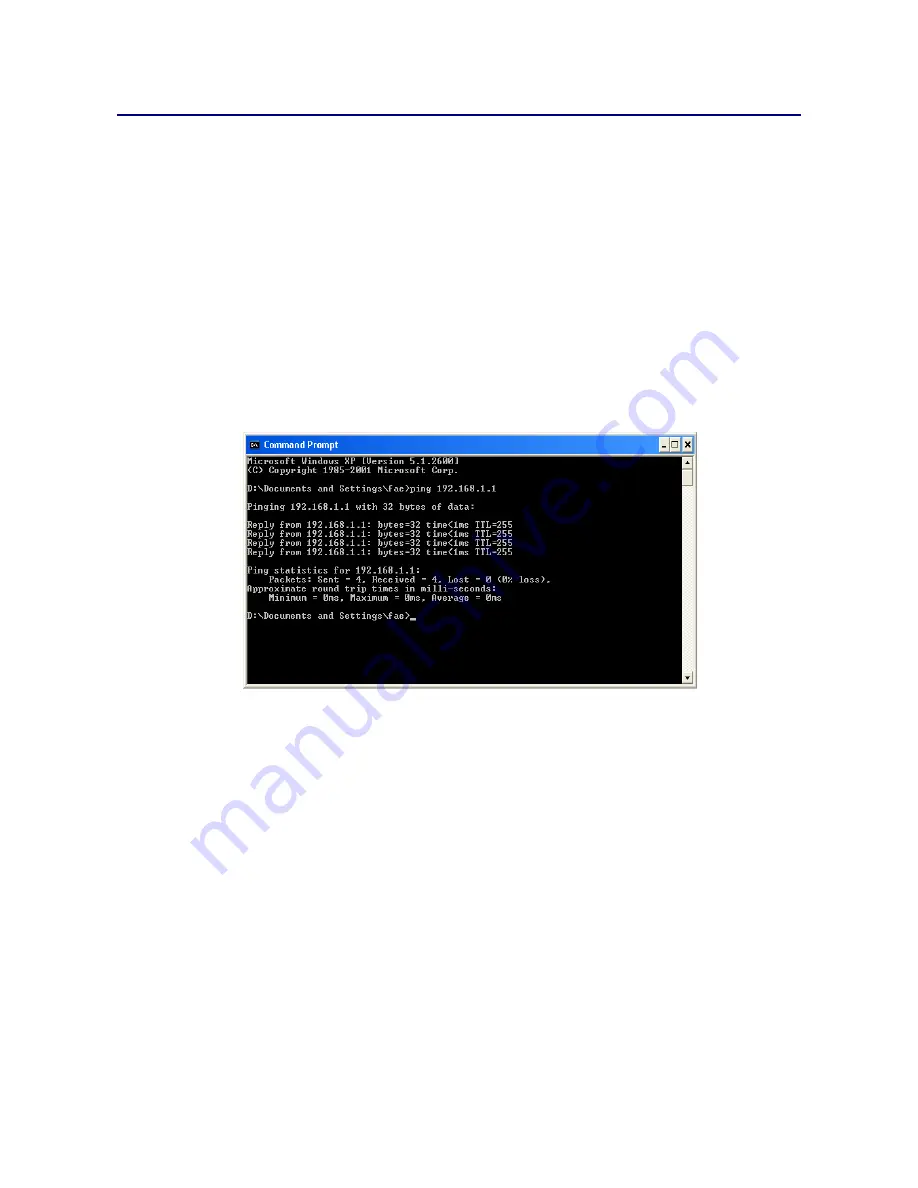
VigorNIC 132 Series User’s Guide
186
V
V
I
I
-
-
4
4
P
P
i
i
n
n
g
g
i
i
n
n
g
g
t
t
h
h
e
e
D
D
e
e
v
v
i
i
c
c
e
e
f
f
r
r
o
o
m
m
Y
Y
o
o
u
u
r
r
C
C
o
o
m
m
p
p
u
u
t
t
e
e
r
r
The default gateway IP address of the device is 192.168.1.1. For some reason, you might need
to use “ping” command to check the link status of the device. The most important thing is
that the computer will receive a reply from 192.168.1.1. If not, please check the IP
address of your computer. We suggest you setting the network connection as get IP
automatically. (Please refer to the previous section VI-3)
Please follow the steps below to ping the router correctly.
F
F
o
o
r
r
W
W
i
i
n
n
d
d
o
o
w
w
s
s
1.
Open the Command Prompt window (from Start menu> Run).
2.
Type command (for Windows 95/98/ME) or cmd (for Windows NT/ 2000/XP/Vista/7).
The DOS command dialog will appear.
3.
Type ping 192.168.1.1 and press [Enter]. If the link is OK, the line of “Reply from
192.168.1.1:bytes=32 time<1ms TTL=255” will appear.
4.
If the line does not appear, please check the IP address setting of your computer.
F
F
o
o
r
r
M
M
a
a
c
c
O
O
S
S
(
(
T
T
e
e
r
r
m
m
i
i
n
n
a
a
l
l
)
)
1.
Double click on the current used MacOs on the desktop.
2.
Open the Application folder and get into Utilities.
3.
Double click Terminal. The Terminal window will appear.
4.
Type ping 192.168.1.1 and press [Enter]. If the link is OK, the line of “64 bytes from
192.168.1.1: icmp_seq=0 ttl=255 time=xxxx ms” will appear.
Summary of Contents for VigorNIC 132 series
Page 1: ......
Page 8: ......
Page 10: ......
Page 19: ...VigorNIC 132 Series User s Guide 9 ...
Page 65: ...VigorNIC 132 Series User s Guide 55 ...
Page 108: ...VigorNIC 132 Series User s Guide 98 This page is left blank ...
Page 121: ...VigorNIC 132 Series User s Guide 111 ...
Page 125: ...VigorNIC 132 Series User s Guide 115 ...
Page 158: ...VigorNIC 132 Series User s Guide 148 This page is left blank ...
Page 197: ...VigorNIC 132 Series User s Guide 187 ...
Page 201: ...VigorNIC 132 Series User s Guide 191 This page is left blank ...
Page 245: ...VigorNIC 132 Series User s Guide 235 WAN2 00 00 00 00 00 00 CONNECTED LAN NONE ...
Page 275: ...VigorNIC 132 Series User s Guide 265 Executation category bas bat com exe inf pif reg scr ...






























