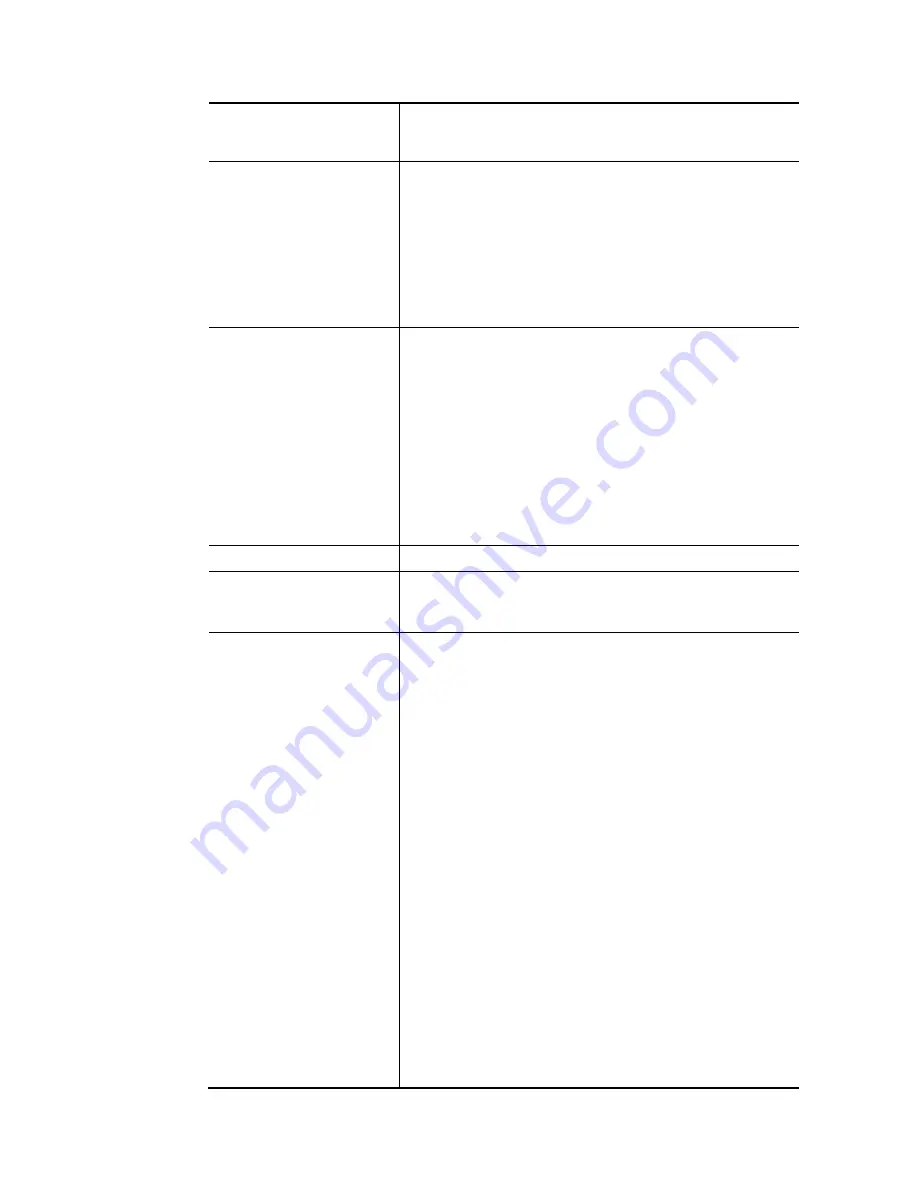
VigorNIC 132 Series User’s Guide
36
Enable/Disable
Click Enable for activating this function. If you click Disable,
this function will be closed and all the settings that you
adjusted in this page will be invalid.
Keep WAN Connection
Normally, this function is designed for Dynamic IP
environments because some ISPs will drop connections if
there is no traffic within certain periods of time. Check
Enable PING to keep alive box to activate this function.
PING to the IP - If you enable the PING function, please
specify the IP address for the system to PING it for keeping
alive.
PING Interval - Enter the interval for the system to execute
the PING operation.
WAN Connection
Detection
Such function allows you to verify whether network
connection is alive or not through ARP Detect or Ping Detect.
Mode – Choose ARP Detect or Ping Detect for the system to
execute for WAN detection. If you choose Ping Detect as the
detection mode, you have to type required settings for the
following items.
Ping IP – If you choose Ping Detect as detection mode,
you also can enable this setting to use current WAN
gateway IP address for pinging. With the IP address(es)
pinging, Vigor device can check if the WAN connection is
on or off.
TTL (Time to Live) – Set TTL value of PING operation.
MTU
It means Max Transmit Unit for packet.
RIP Protocol
Routing Information Protocol is abbreviated as RIP
(
RFC1058
)
specifying how routers exchange routing tables information.
Click Enable RIP for activating this function.
WAN IP Network Settings
This group allows you to obtain an IP address automatically
and allows you type in IP address manually.
WAN IP Alias - If you have multiple public IP addresses and
would like to utilize them on the WAN interface, please use
WAN IP Alias. You can set up to 32 public IP addresses other
than the current one you are using. Notice that this setting is
available for WAN1 only. Type the additional WAN IP address
and check the Enable box. Then click OK to exit the dialog.
Obtain an IP address automatically – Click this button to
obtain the IP address automatically.
Router Name – Type in the router name provided
by ISP.
Domain Name – Type in the domain name that you
have assigned.
Specify an IP address – Click this radio button to specify
some data.
IP Address – Type in the private IP address.
Subnet Mask – Type in the subnet mask.
Gateway IP Address – Type in gateway IP address.
Default MAC Address – Type in MAC address for the router.
You can use Default MAC Address or specify another MAC
address for your necessity.
Specify a MAC Address – Type in the MAC address for the
router manually.
Summary of Contents for VigorNIC 132 series
Page 1: ......
Page 8: ......
Page 10: ......
Page 19: ...VigorNIC 132 Series User s Guide 9 ...
Page 65: ...VigorNIC 132 Series User s Guide 55 ...
Page 108: ...VigorNIC 132 Series User s Guide 98 This page is left blank ...
Page 121: ...VigorNIC 132 Series User s Guide 111 ...
Page 125: ...VigorNIC 132 Series User s Guide 115 ...
Page 158: ...VigorNIC 132 Series User s Guide 148 This page is left blank ...
Page 197: ...VigorNIC 132 Series User s Guide 187 ...
Page 201: ...VigorNIC 132 Series User s Guide 191 This page is left blank ...
Page 245: ...VigorNIC 132 Series User s Guide 235 WAN2 00 00 00 00 00 00 CONNECTED LAN NONE ...
Page 275: ...VigorNIC 132 Series User s Guide 265 Executation category bas bat com exe inf pif reg scr ...






























