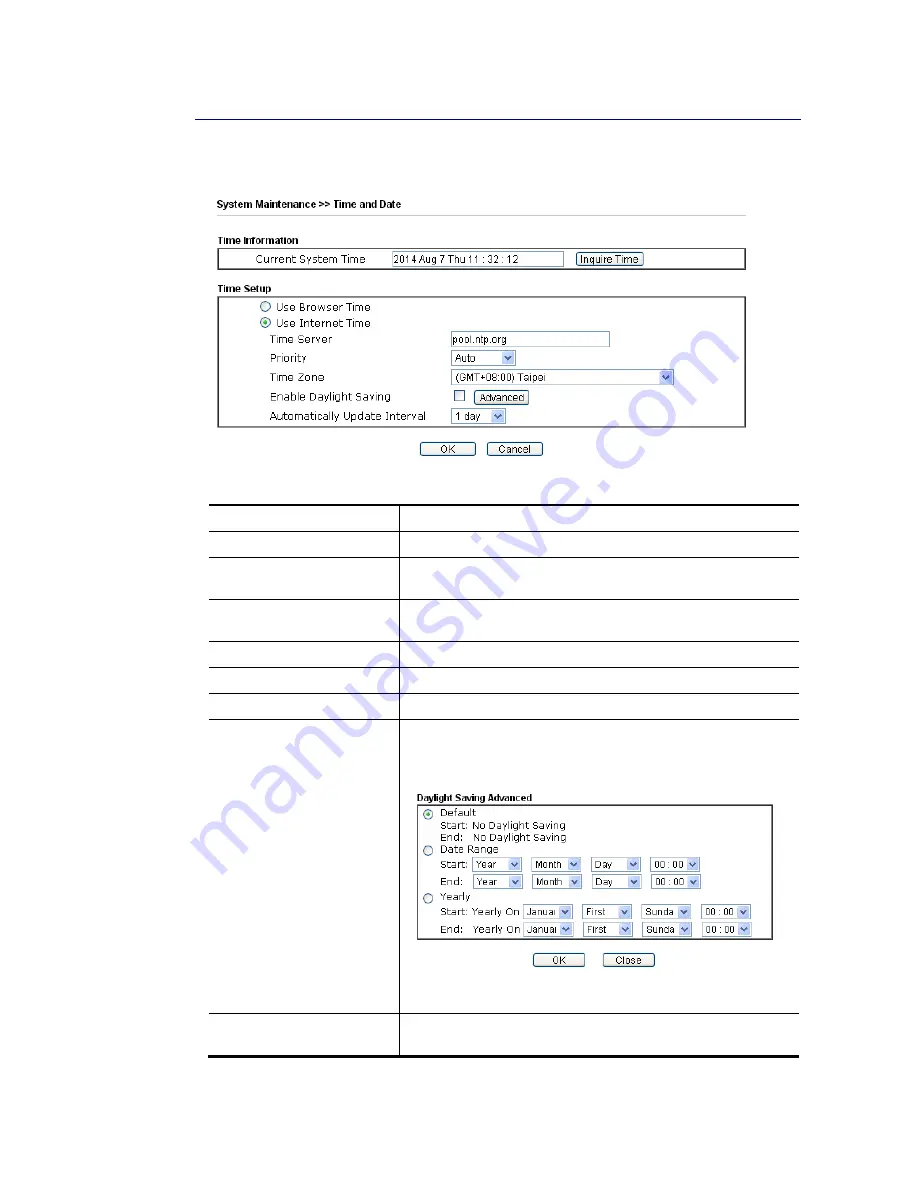
VigorNIC 132 Series User’s Guide
142
I
I
V
V
-
-
1
1
-
-
6
6
T
T
i
i
m
m
e
e
a
a
n
n
d
d
D
D
a
a
t
t
e
e
It allows you to specify where the time of the router should be inquired from.
Available settings are explained as follows:
Item Description
Current System Time
Click Inquire Time to get the current time.
Use Browser Time
Select this option to use the browser time from the remote
administrator PC host as router’s system time.
Use Internet Time
Select to inquire time information from Time Server on the
Internet using assigned protocol.
Time Server
Type the web site of the time server.
Priority
Choose Auto or IPv6 First as the priority.
Time Zone
Select the time zone where the router is located.
Enable Daylight Saving
Check the box to enable the daylight saving. Such feature is
available for certain area.
Advanced – Click it to open a pop up dialog.
Use the default time setting or set user defined time for your
requirement.
Automatically Update
Interval
Select a time interval for updating from the NTP server.
Click OK to save these settings.
Summary of Contents for VigorNIC 132 series
Page 1: ......
Page 8: ......
Page 10: ......
Page 19: ...VigorNIC 132 Series User s Guide 9 ...
Page 65: ...VigorNIC 132 Series User s Guide 55 ...
Page 108: ...VigorNIC 132 Series User s Guide 98 This page is left blank ...
Page 121: ...VigorNIC 132 Series User s Guide 111 ...
Page 125: ...VigorNIC 132 Series User s Guide 115 ...
Page 158: ...VigorNIC 132 Series User s Guide 148 This page is left blank ...
Page 197: ...VigorNIC 132 Series User s Guide 187 ...
Page 201: ...VigorNIC 132 Series User s Guide 191 This page is left blank ...
Page 245: ...VigorNIC 132 Series User s Guide 235 WAN2 00 00 00 00 00 00 CONNECTED LAN NONE ...
Page 275: ...VigorNIC 132 Series User s Guide 265 Executation category bas bat com exe inf pif reg scr ...















































