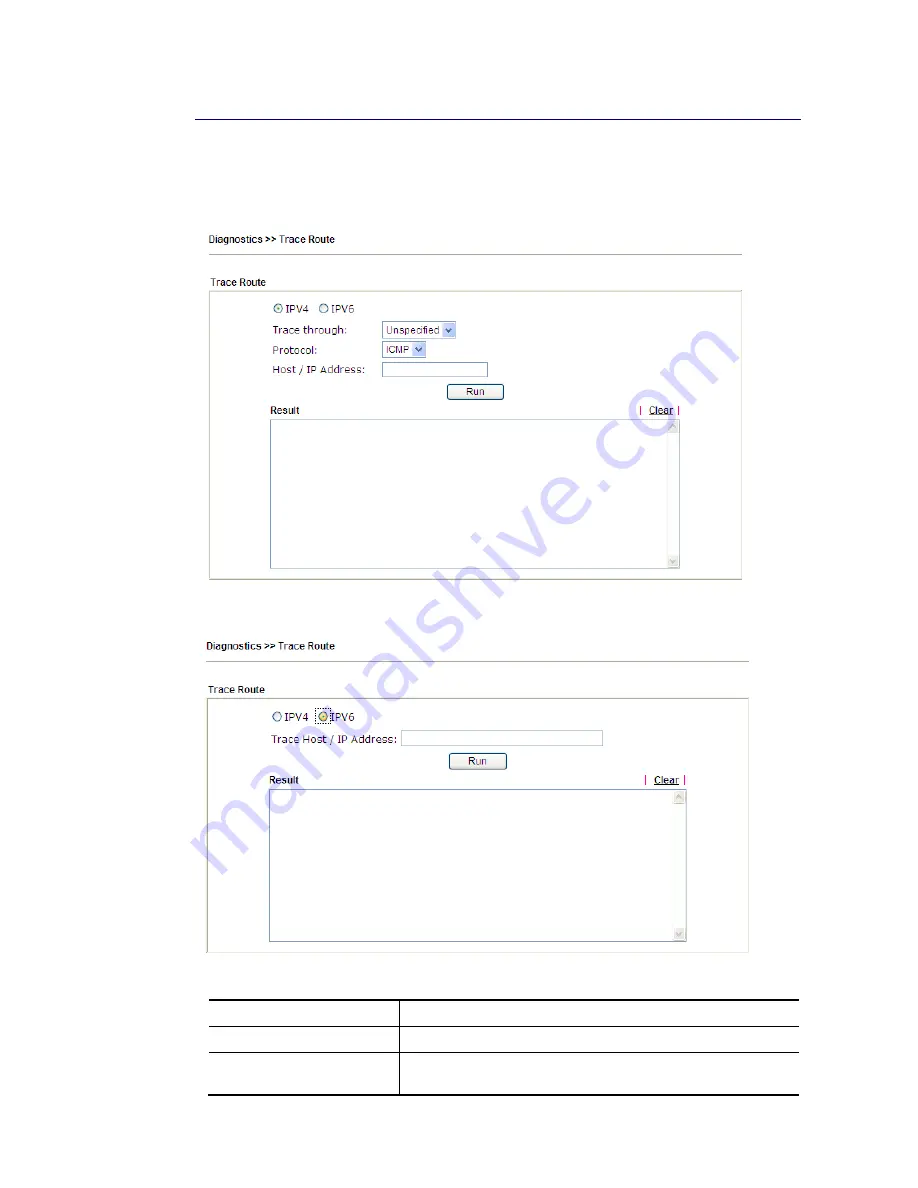
VigorNIC 132 Series User’s Guide
179
V
V
I
I
-
-
1
1
-
-
1
1
0
0
T
T
r
r
a
a
c
c
e
e
R
R
o
o
u
u
t
t
e
e
Click Diagnostics and click Trace Route to open the web page. This page allows you to trace
the routes from router to the host. Simply type the IP address of the host in the box and click
Run. The result of route trace will be shown on the screen.
or
Available settings are explained as follows:
Item Description
IPv4 / IPv6
Click one of them to display corresponding information for it.
Trace through
Use the drop down list to choose the interface that you want
to ping through.
Summary of Contents for VigorNIC 132 series
Page 1: ......
Page 8: ......
Page 10: ......
Page 19: ...VigorNIC 132 Series User s Guide 9 ...
Page 65: ...VigorNIC 132 Series User s Guide 55 ...
Page 108: ...VigorNIC 132 Series User s Guide 98 This page is left blank ...
Page 121: ...VigorNIC 132 Series User s Guide 111 ...
Page 125: ...VigorNIC 132 Series User s Guide 115 ...
Page 158: ...VigorNIC 132 Series User s Guide 148 This page is left blank ...
Page 197: ...VigorNIC 132 Series User s Guide 187 ...
Page 201: ...VigorNIC 132 Series User s Guide 191 This page is left blank ...
Page 245: ...VigorNIC 132 Series User s Guide 235 WAN2 00 00 00 00 00 00 CONNECTED LAN NONE ...
Page 275: ...VigorNIC 132 Series User s Guide 265 Executation category bas bat com exe inf pif reg scr ...
















































