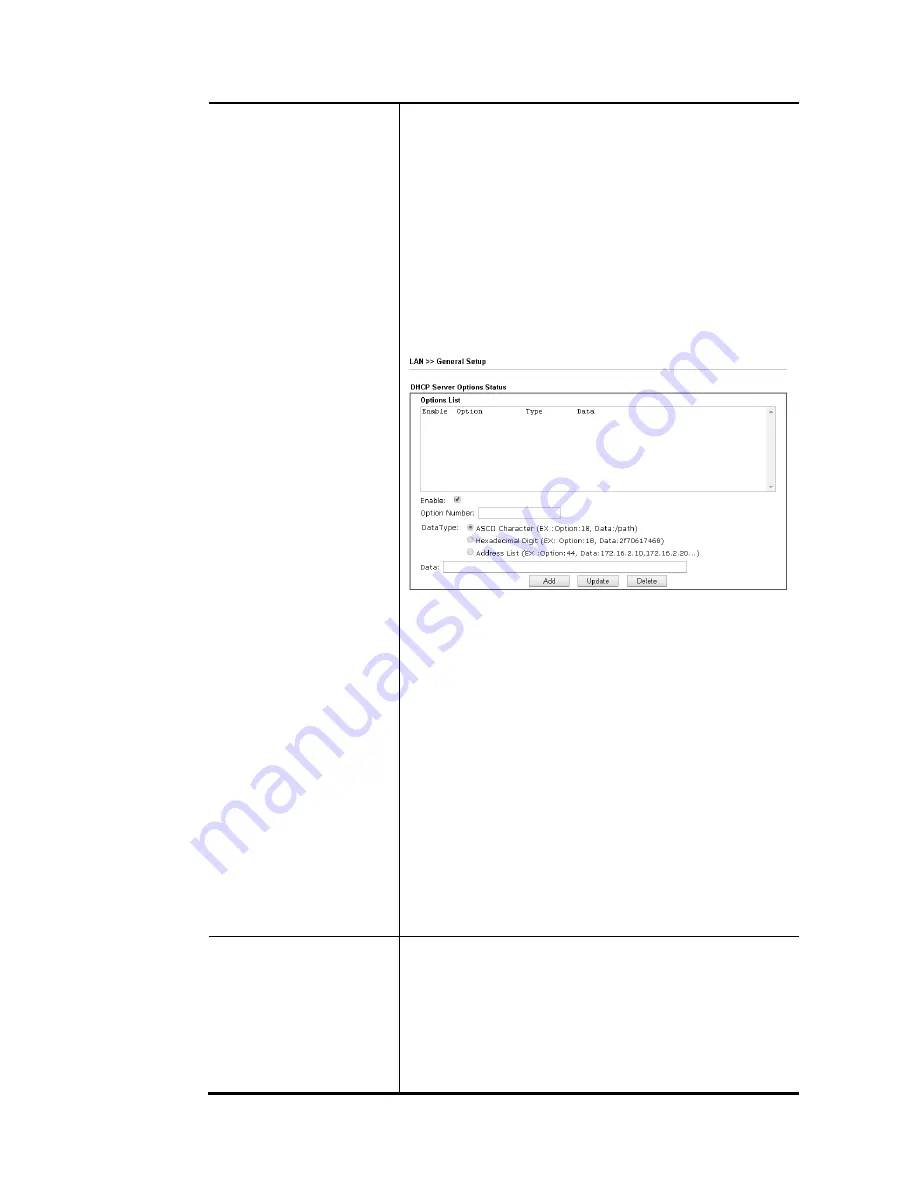
VigorNIC 132 Series User’s Guide
69
address must be 192.168.1.2 or greater, but smaller than
192.168.1.254.
IP Pool Counts - Enter the maximum number of PCs that you
want the DHCP server to assign IP addresses to. The default is
50 and the maximum is 253.
Gateway IP Address - Enter a value of the gateway IP
address for the DHCP server. The value is usually as same as
the 1st IP address of the router, which means the router is
the default gateway.
Lease Time - Enter the time to determine how long the IP
address assigned by DHCP server can be used.
Advanced - Configure DHCP client option. DHCP packets can
be processed by adding option number and data information
when such function is enabled.
Enable - Check the box to enable the function of DHCP
Option. Each DHCP option is composed by an option
number with data. For example,
Option number:100
Data: abcd
When such function is enabled, the specified values for
DHCP option will be seen in DHCP reply packets.
Option Number - Type a number for such option. If you
choose to configure option 61 here, the detailed settings
in WAN>>Interface Access will be overwritten.
DataType - Choose the type (ASCII, Hex., or IP address) for
the data to be stored.
Data - Type the real content of the data to be processed
by the function of DHCP option.
Add - Create a new entry and display on the Option List
table.
Update - Edit the existing entry.
Delete - Remove the existing entry.
DNS Server IP Address
DNS stands for Domain Name System. Every Internet host
must have a unique IP address, also they may have a
human-friendly, easy to remember name such as
www.yahoo.com. The DNS server converts the user-friendly
name into its equivalent IP address
.
Primary IP Address -You must specify a DNS server IP address
here because your ISP should provide you with usually more
than one DNS Server. If your ISP does not provide it, the
router will automatically apply default DNS Server IP
Summary of Contents for VigorNIC 132 series
Page 1: ......
Page 8: ......
Page 10: ......
Page 19: ...VigorNIC 132 Series User s Guide 9 ...
Page 65: ...VigorNIC 132 Series User s Guide 55 ...
Page 108: ...VigorNIC 132 Series User s Guide 98 This page is left blank ...
Page 121: ...VigorNIC 132 Series User s Guide 111 ...
Page 125: ...VigorNIC 132 Series User s Guide 115 ...
Page 158: ...VigorNIC 132 Series User s Guide 148 This page is left blank ...
Page 197: ...VigorNIC 132 Series User s Guide 187 ...
Page 201: ...VigorNIC 132 Series User s Guide 191 This page is left blank ...
Page 245: ...VigorNIC 132 Series User s Guide 235 WAN2 00 00 00 00 00 00 CONNECTED LAN NONE ...
Page 275: ...VigorNIC 132 Series User s Guide 265 Executation category bas bat com exe inf pif reg scr ...
















































