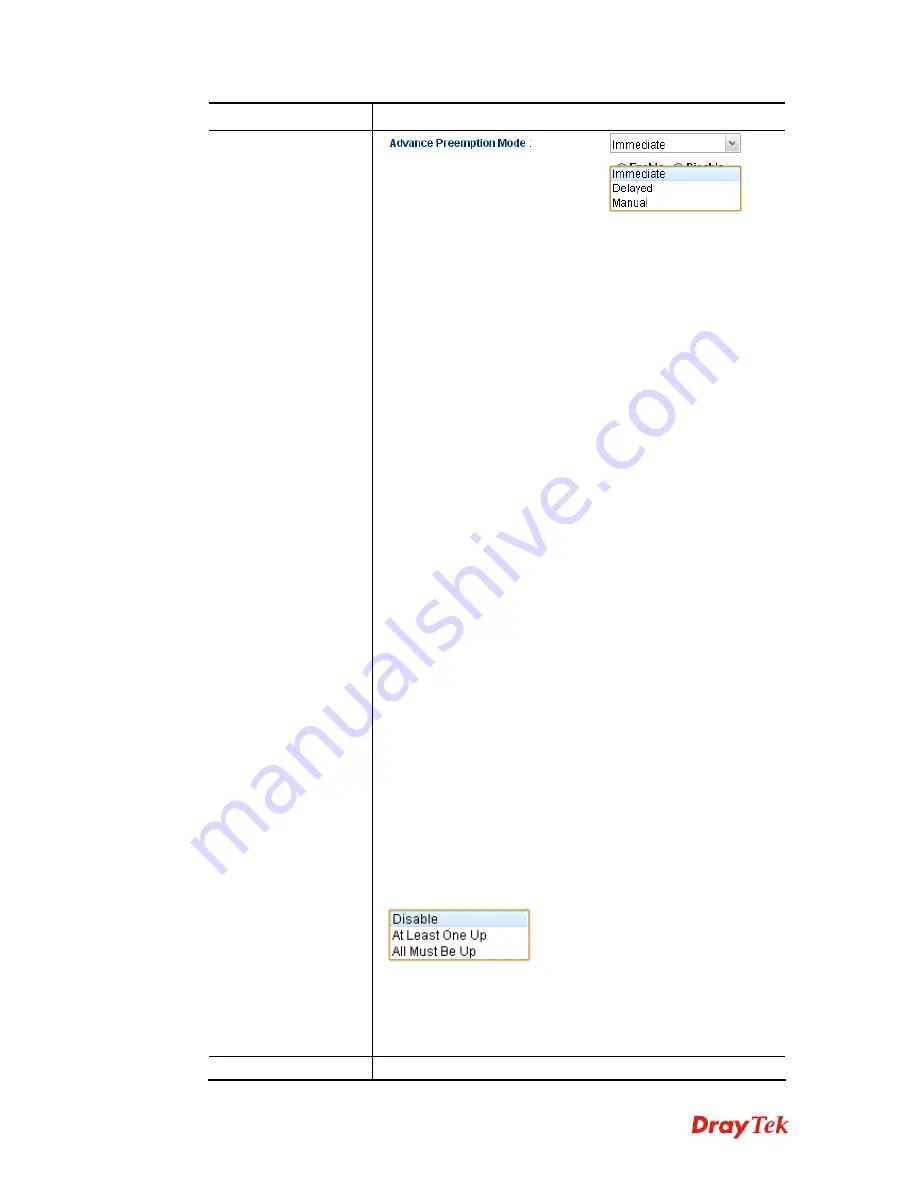
Vigor3900 Series User’s Guide
313
Item Description
Immediate
– The router will be restored to primary
(master) router once the service is restored.
Delayed
– The router must wait for a period of time to
restore to primary (master) router when the service is
restored.
Delayed Interval:
Specify the time for waiting.
Manual
– Restoring must be done according to the setting
of
Manual Preemption Status
.
Manual Preemption Status
– Click Active or Inactive.
Manual Mode Threshold
– Set a period of time for the
system to determine the master router when there is no
master router detected.
If the router is set as Master router, and you change the Manual
Preemption Status from Active to Inactive. Once the router
detects that it is in Inactive state, it will not take preemption.
However, if there is no secondary router taking over the
service, all the data traffic would be terminated.
To solve the problem, two methods can be executed:
1. Simply reset Manual Preemption Status from Inactive to
Active and then click
Apply
to save the settings.
2. Set the value for Manual Mode Threshold. After passing the
time configured in Manual Mode Threshold, if the system
detects no master router existing, then Manual Preemption
Status will be reset to Active to locate the master router.
WAN Connection Status Detection –
Click
Enable
to make
the router detecting WAN connection status. It is similar to
"LAN Port Detection Mode" but will detect connection status
of all enabled WAN profiles. If connection status of all
enabled WAN profiles are
down
, the master router hands off
its position.
LAN Port Detection Mode –
The router (with the role of
Primary - Master) will detect if there is malfunction on LANs
automatically. This function will force the master router to
failover to other backups if any failure of LAN is detected.
There are two schemes to determine the failure of LAN ports:
At Least One Up
- The master router can own its position
only if one LAN port is connecting.
All Must Be Up
- The master router can own its position
only when all of LAN ports are connecting.
Settings under Active
Authentication Key
– Type a string as the authentication key.
VoIPon www.voipon.co.uk [email protected] Tel: (0)330 088 0195 Fax: +44 (0)1245 808299
















































