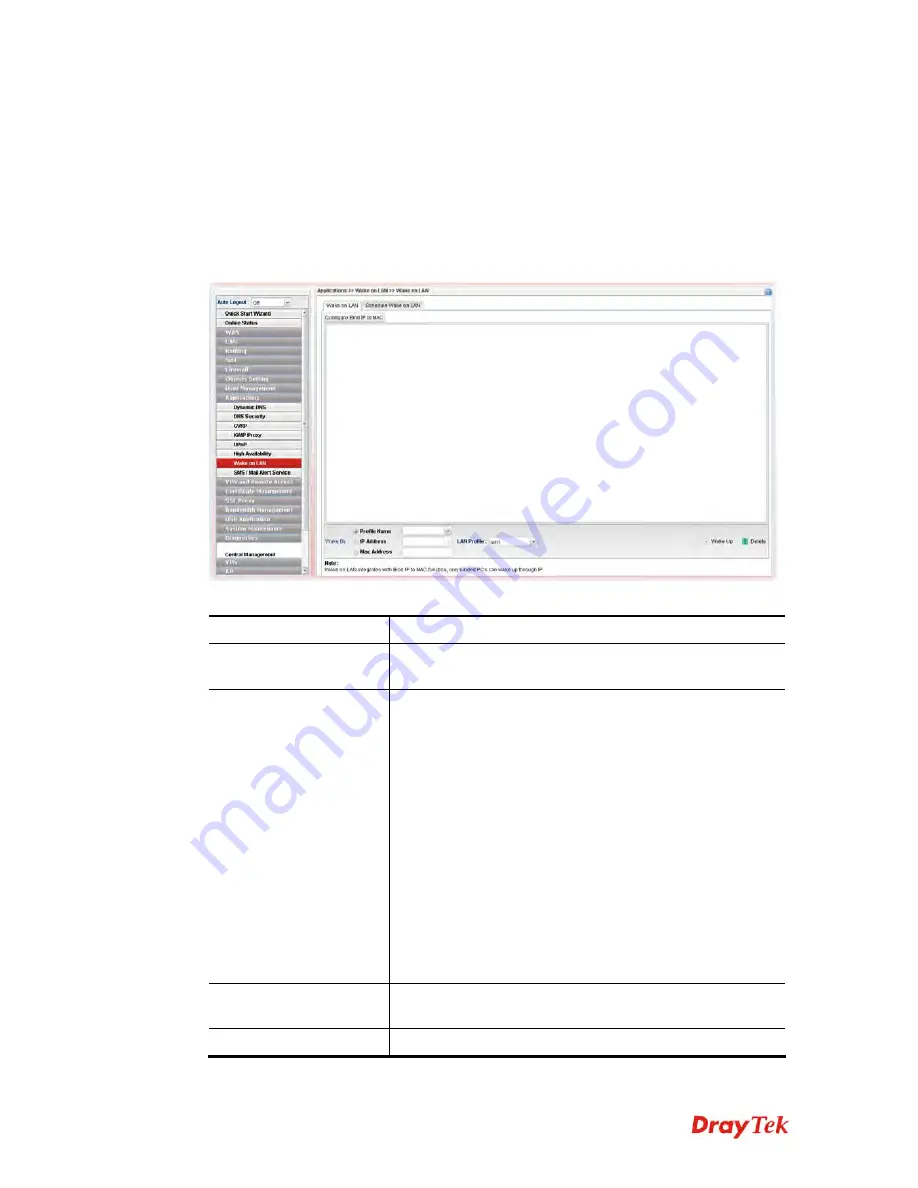
Vigor3900 Series User’s Guide
319
4
4
.
.
8
8
.
.
7
7
W
W
a
a
k
k
e
e
o
o
n
n
L
L
A
A
N
N
A PC client on LAN can be woken up by the router it connects. When a user wants to wake
up a specified PC through the router, he/she must type correct MAC address of the specified
PC on this web page of
Wake on LAN
of this router.
In addition, such PC must have installed a network card supporting WOL function. By the
way, WOL function must be set as “Enable” on the BIOS setting.
4
4
.
.
8
8
.
.
7
7
.
.
1
1
W
W
a
a
k
k
e
e
o
o
n
n
L
L
A
A
N
N
Available parameters are listed as follows:
Item Description
Configure Bind IP to
MAC
Click it to open the setting page of Bind IP to MAC.
Wake by
Three types provide for you to wake up the bound IP. If you
choose Wake by MAC Address, you have to type the correct
MAC address of the host in MAC Address boxes. If you
choose Wake by IP Address, you have to choose the correct
IP address.
Profile Name
– Choose a profile (created by
LAN>>Bind
IP to MAC
) from the drop down list.
IP Address -
The IP addresses that have been configured in
Firewall>>Bind IP to MAC
will be shown in this drop
down list. Choose the IP address from the drop down list
that you want to wake up.
MAC Address -
Type any one of the MAC address of the
bind PCs.
LAN Profile
– Use the drop down list to choose one of the
LAN profiles.
Wake Up
Click this button to wake up the selected IP. See the
following figure. The result will be shown on the box.
Delete
Click this button to remove all the settings.
VoIPon www.voipon.co.uk [email protected] Tel: (0)330 088 0195 Fax: +44 (0)1245 808299






























