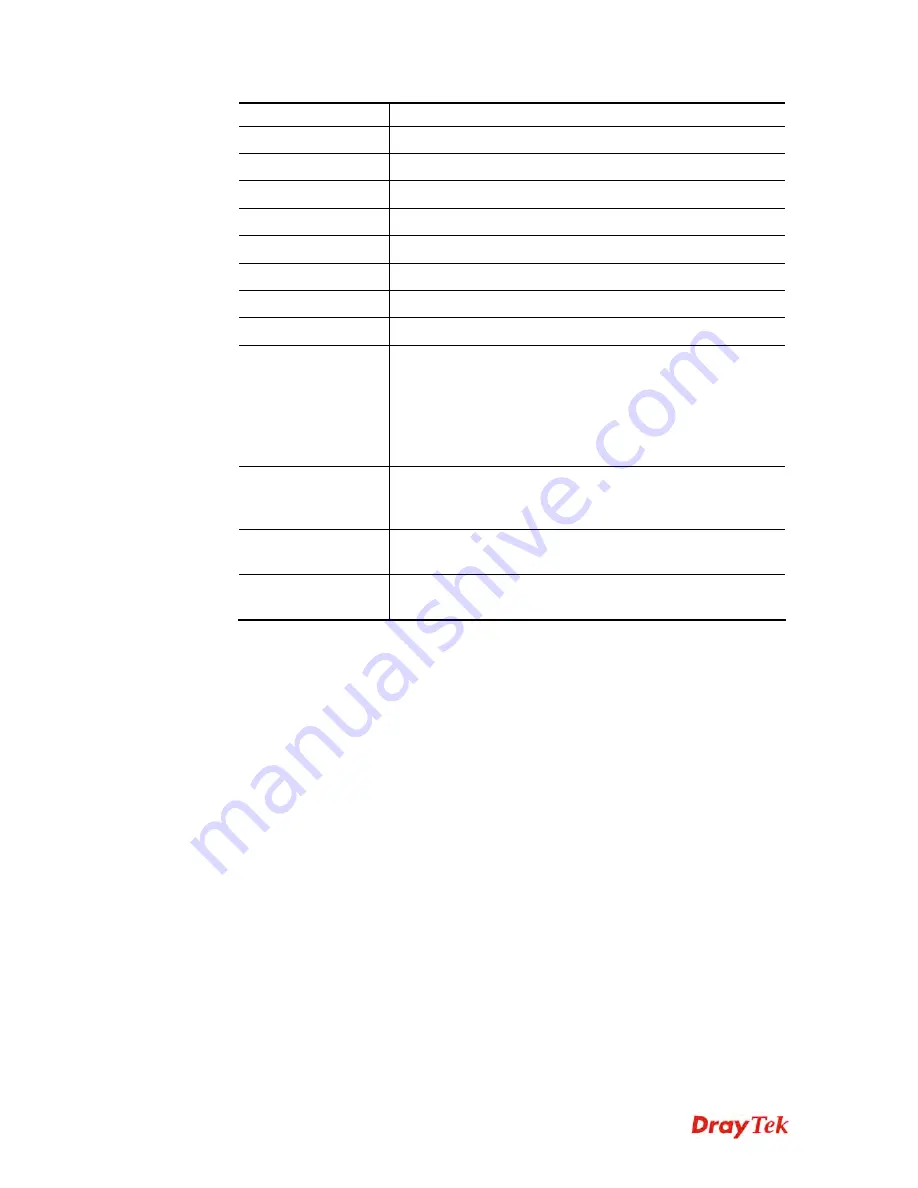
Vigor3900 Series User’s Guide
371
please type the domain name in this field.
Organization Unit
Type a description for the organization unit.
Organization
Type the name of the organization.
Locality (City)
Type the name of the city for such certificate.
State/Province
Type the name of the state /province for such certificate.
Common Name
Type the common name for such certificate.
Email Address
Type the e-mail address for such certificate.
Country
Type the name of the country that such certificate located.
Key Size
Choose one of the key sizes for such certificate.
Self Sign
Click
Enable
to enable the self sign function. If the
certificated has been signed by it self, it can not be approved
or signed by other Root CA server any more.
Click
Disable
to disable the self sign function. A certificate
without self sign can be approved or signed by a Root CA
server, e.g., Vigor3900.
CA Key Passphrase
Such string will be used for confirmation while signing
remote CA. It is similar to a password but generally it is
longer for security.
Apply
Click it to create a new local certificate based on the
configuration here.
Cancel
Click it to exit the web page without saving the
configuration.
4.
Enter all the settings and click
Apply
.
5.
A new generated Local Certificate has been created.
H
H
o
o
w
w
t
t
o
o
d
d
o
o
w
w
n
n
l
l
o
o
a
a
d
d
a
a
l
l
o
o
c
c
a
a
l
l
c
c
e
e
r
r
t
t
i
i
f
f
i
i
c
c
a
a
t
t
e
e
i
i
n
n
t
t
o
o
s
s
p
p
e
e
c
c
i
i
f
f
i
i
e
e
d
d
l
l
o
o
c
c
a
a
t
t
i
i
o
o
n
n
Vigor router allows you to generate a certificate request and submit it the CA server. After
generating a local certificate, you can download it as a file into any place you want.
If you have already gotten a certificate from a third party, you may import it directly. The
supported types are PKCS12 Certificate and Certificate with a private key.
1.
Open
Certificate Management>> Local Certificate.
2.
Specify a certificate and click the
Download
button.
VoIPon www.voipon.co.uk [email protected] Tel: (0)330 088 0195 Fax: +44 (0)1245 808299






























