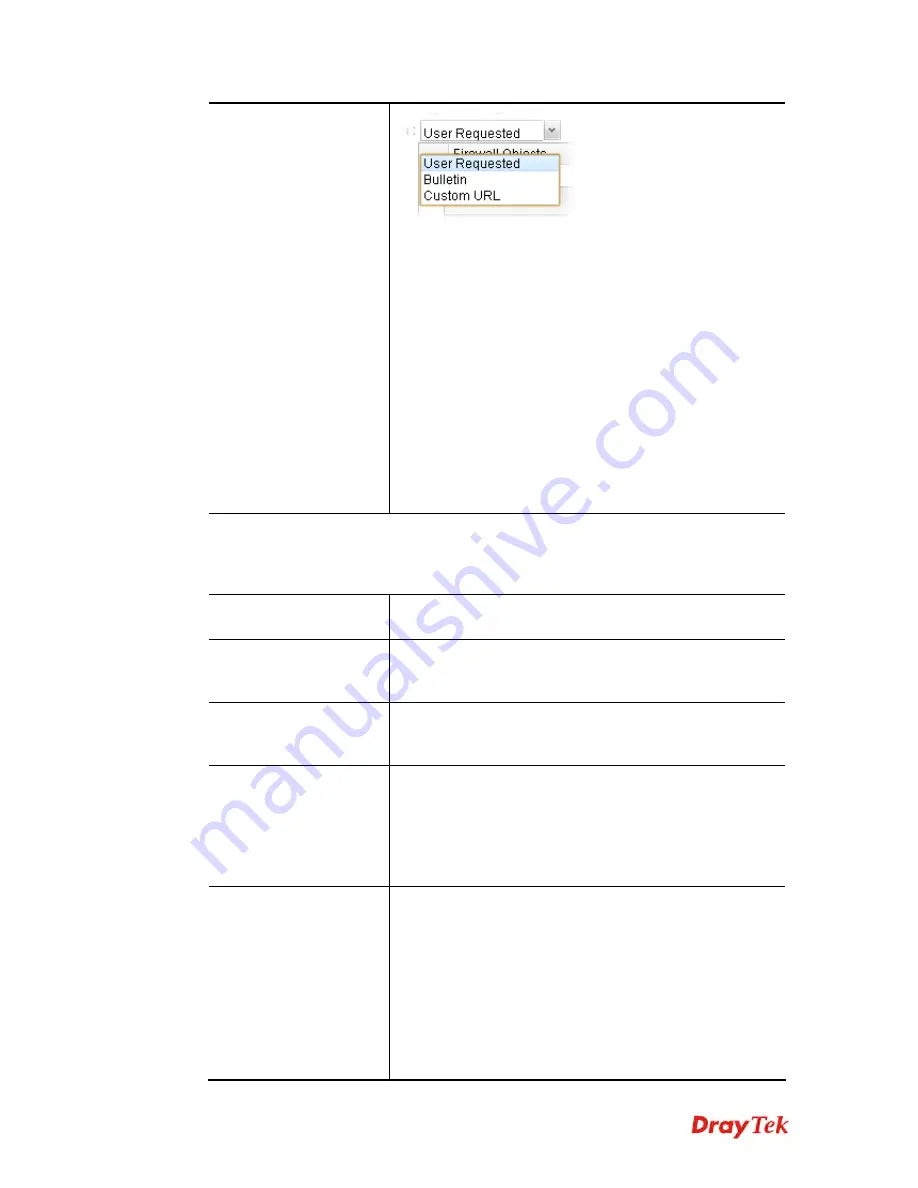
Vigor3900 Series User’s Guide
271
URL Redirection After
Login
User Requested –
After passed the authentication made by
Vigor router, the user will be redirected to original
requested web page.
Bulletin
– If it is selected, users will be forced to see the
information displayed on bulletin after passing through web
portal.
Custom URL
- Any user who wants to access into Internet
through this router will be forcefully redirected to the URL
specified here first no matter what URL he types. It is a
useful method for the purpose of advertisement. For
example, force the wireless user(s) in hotel to access into the
web page that the hotel wants the user(s) to visit.
Custom URL
– Type the URL of specified web page
for redirection if
Custom URL
is selected as
URL
Redirection After Login
.
SMS Setting –
It is available when
SMS
is selected as the
Authentication Type
. When
a user wants to log into Internet, he/she will be asked for passing the authentication
process by using the applied validation code. The following settings are used to specify
will be sent to specified users through SMS.
SMS Provider
Use the drop down list to specify the service provider which
offers SMS service.
SMS Button Name
It is a button with short message which will appear to
remind the user that SMS is allowed to get username and
password for accessing into Vigor router.
SMS resend interval
Type a time interval in this field. The advantage of such
feature is that SMS will not be sent frequently within a short
time and cost too much.
SMS Content
Type the content of the SMS. The default URL encode
format for SMS is “UTF-8”.
Before typing the content, make sure the encode format that
the SMS server offers. If it does not support “UTF-8”,
transcoding shall be done first. If you have any question,
contact the SMS service provider.
Customized Field 1/2/3
The administrator can collect data (such as name, e-mail,
address, age, job and etc.) offered by users who ask for
validation code to access into Internet. There are three fields
allowed for acquiring data coming from mobile user. Each
field can be enabled / disabled separately.
Enable
– Make the title (defined in Customized Field 1/2/3
Label) be seen on the mobile phone. When the field is
enabled, the mobile user must offer the data related to the
defined label to get the validation code.
Disable
– The title (defined in Customized Field 1/2/3
VoIPon www.voipon.co.uk [email protected] Tel: (0)330 088 0195 Fax: +44 (0)1245 808299



































