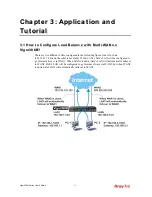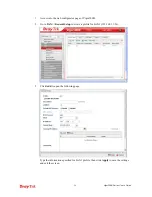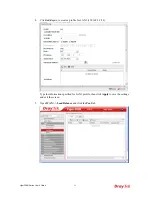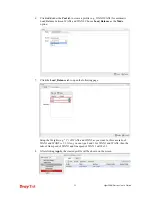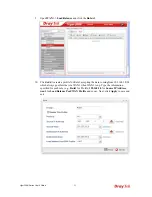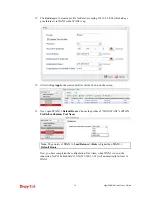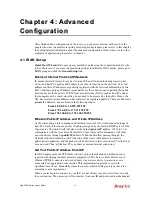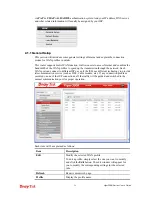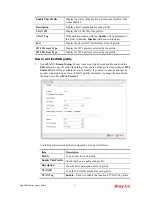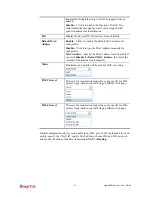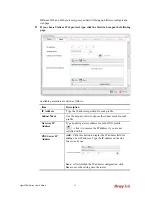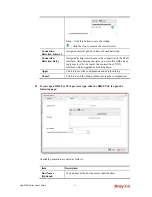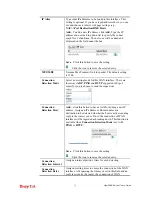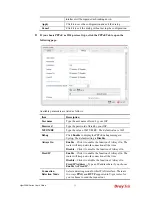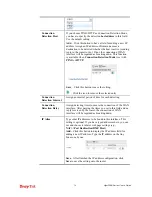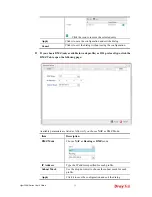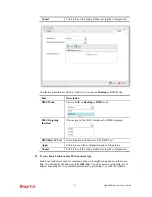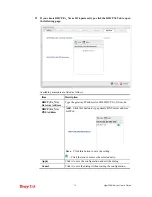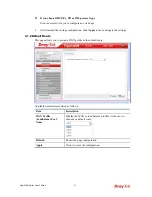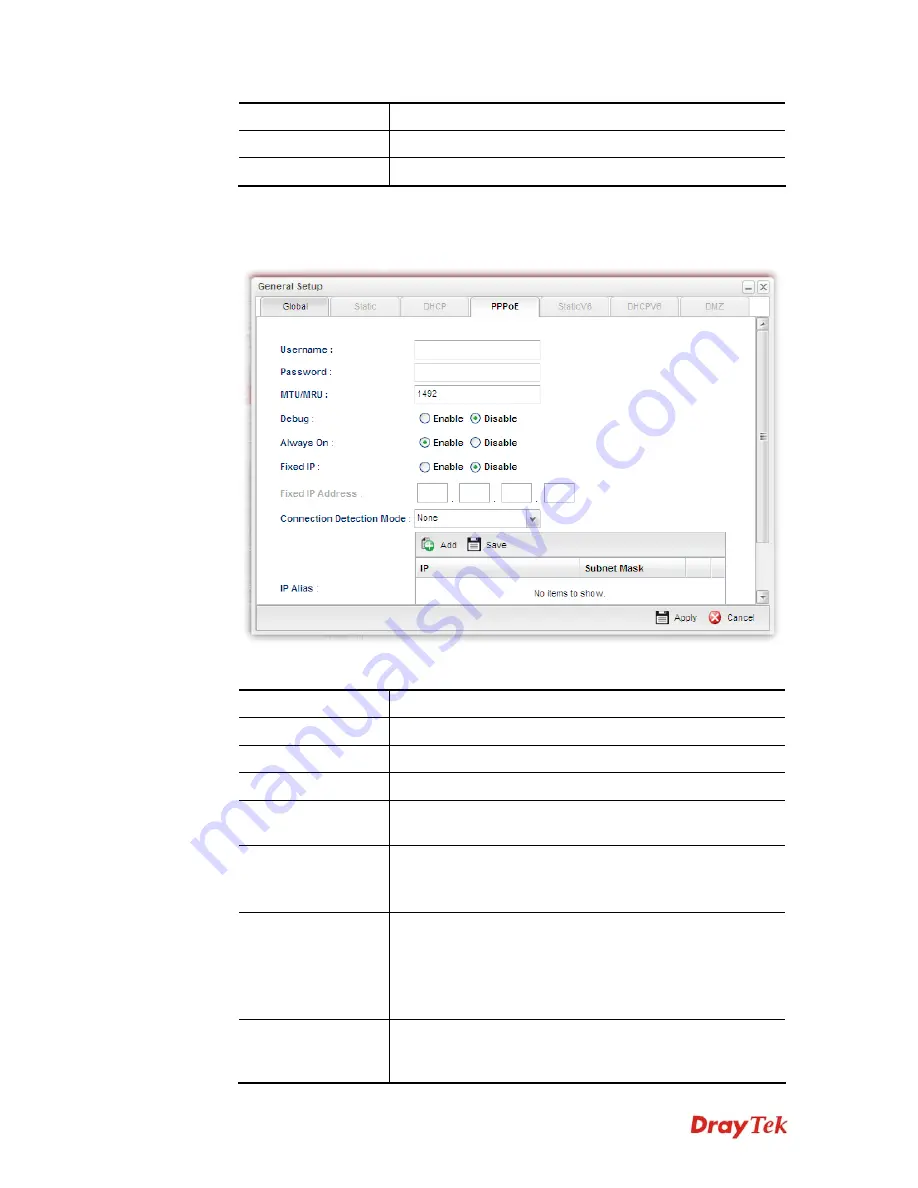
Vigor300B Series User’s Guide
33
interface will be regarded as breaking down.
Apply
Click it to save the configuration and exit the dialog.
Cancel
Click it to exit the dialog without saving the configuration.
z
If you choose PPPoE as IPv4 protocol type, click the PPPoE Tab to open the
following page:
Available parameters are listed as follows:
Item Description
Username
Type the user name offered by your ISP.
Password
Type the password offered by your ISP.
MTU/MRU
Type the value of MTU/MRU. The default value is 1492.
Debug
Click
Enable
to display the PPPoE debug message in
Syslog. The default setting is
Disable
.
Always On
Enable
– Click it to enable the function of Always On. The
router will keep network connection all the time.
Disable
– Click it to disable the function of Always On.
Fixed IP
Enable
– Click it to enable the function of Always On. The
router will keep network connection all the time.
Disable
– Click it to disable the function of Always On.
Fixed IP Address –
Type an IP address here if you choose
Enable
for
Fixed IP.
Connection
Detection Mode
Select a detecting mode for this WAN interface. There are
two ways
PING
and
HTTP
supported in Vigor router for
you to choose to send the request out.
Summary of Contents for Vigor300B
Page 1: ......
Page 8: ......
Page 14: ...Vigor300B Series User s Guide 6 This page is left blank ...
Page 224: ...Vigor300B Series User s Guide 216 This page is left blank ...