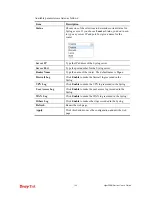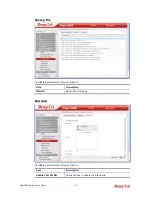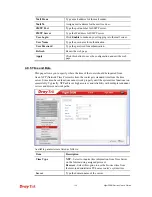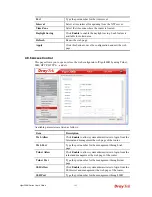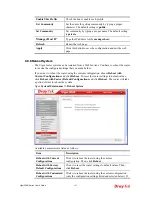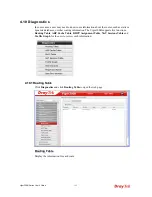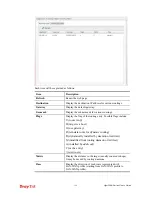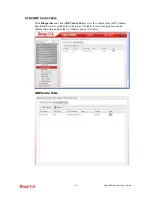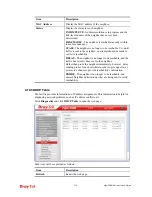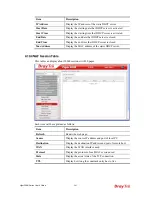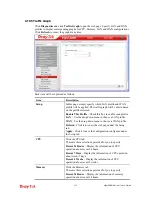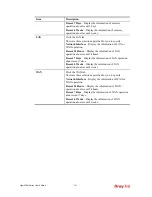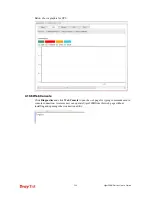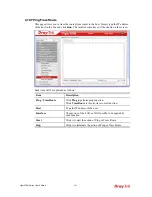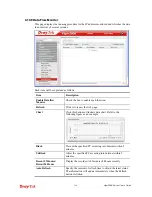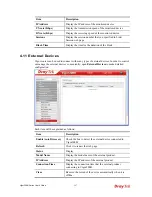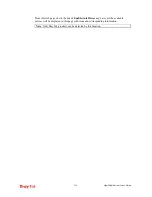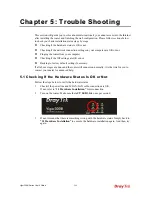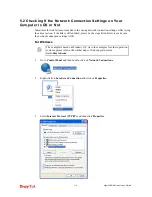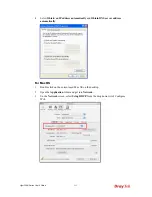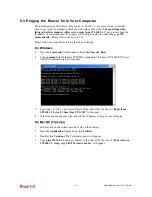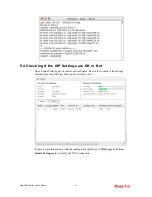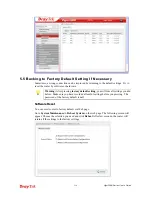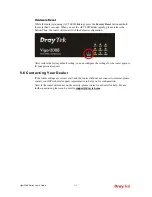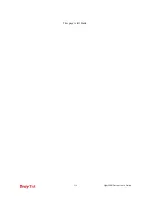Vigor300B Series User’s Guide
202
4
4
.
.
1
1
0
0
.
.
5
5
T
T
r
r
a
a
f
f
f
f
i
i
c
c
G
G
r
r
a
a
p
p
h
h
Click
Diagnostics
and click
Traffic Graph
to pen the web page. Specify LAN and WAN
profiles to display corresponding graphs for CPU, Memory, LAN and WAN configurations.
Click
Refresh
to renew the graph at any time.
Each item will be explained as follows:
Item Description
Setup
In this page, simply specify which LAN profile and WAN
profile will be applied. The traffic graph will be drawn based
on the profiles selected.
Enable This Profile
– Check this box to enable such profile.
LAN
– Use the drop down menu to choose a LAN profile.
WAN
–Use the drop down menu to choose a WAN profile.
Refresh
- Click it to renew the web page under the Setup
tab.
Apply
- Click it to save the configuration configured under
the Setup tab.
CPU
Click the CPU tab.
There are three selections provided for you to specify.
Recent 24 Hours
– Display the information of CPU
operation about recent 24 hours.
Recent 7 Days
– Display the information of CPU operation
about recent 7 days.
Recent 4 Weeks
– Display the information of CPU
operation about recent 4 weeks.
Memory
Click the Memory tab.
There are three selections provided for you to specify.
Recent 24 Hours
– Display the information of memory
operation about recent 24 hours.
Summary of Contents for Vigor300B
Page 1: ......
Page 8: ......
Page 14: ...Vigor300B Series User s Guide 6 This page is left blank ...
Page 224: ...Vigor300B Series User s Guide 216 This page is left blank ...