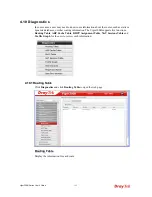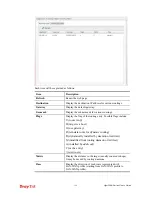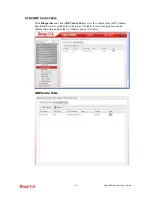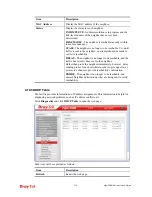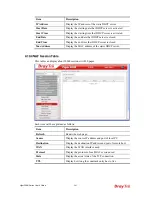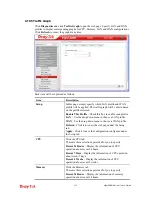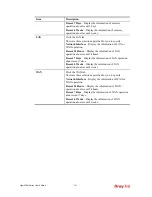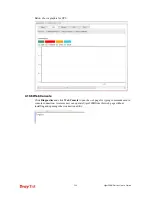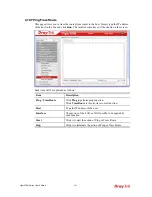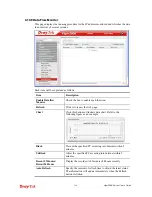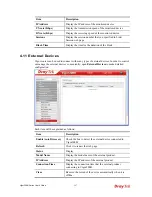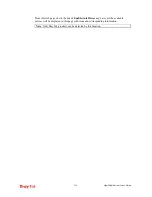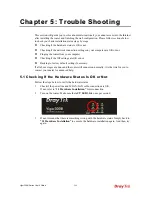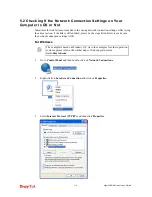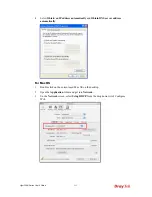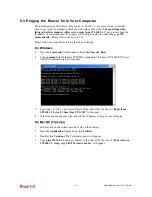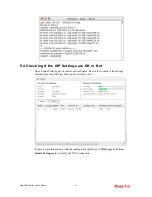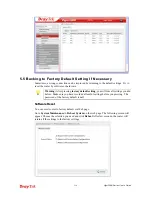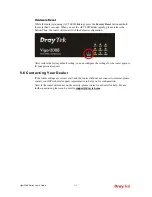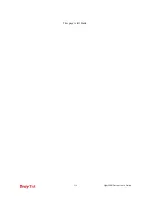Vigor300B Series User’s Guide
209
C
C
h
h
a
a
p
p
t
t
e
e
r
r
5
5
:
:
T
T
r
r
o
o
u
u
b
b
l
l
e
e
S
S
h
h
o
o
o
o
t
t
i
i
n
n
g
g
This section will guide you to solve abnormal situations if you cannot access into the Internet
after installing the router and finishing the web configuration. Please follow sections below
to check your basic installation status stage by stage.
z
Checking if the hardware status is OK or not.
z
Checking if the network connection settings on your computer are OK or not.
z
Pinging the router from your computer.
z
Checking if the ISP settings are OK or not.
z
Backing to factory default setting if necessary.
If all above stages are done and the router still cannot run normally, it is the time for you to
contact your dealer for advanced help.
5
5
.
.
1
1
C
C
h
h
e
e
c
c
k
k
i
i
n
n
g
g
I
I
f
f
t
t
h
h
e
e
H
H
a
a
r
r
d
d
w
w
a
a
r
r
e
e
S
S
t
t
a
a
t
t
u
u
s
s
I
I
s
s
O
O
K
K
o
o
r
r
N
N
o
o
t
t
Follow the steps below to verify the hardware status.
1.
Check if the power line and WLAN/LAN cable connections is OK.
If not, refer to “
1.3 Hardware Installation”
for reconnection.
2.
Turn on the router. Make sure the
ACT LED
blink once per second.
3.
If not, it means that there is something wrong with the hardware status. Simply back to
“1.3 Hardware Installation”
to execute the hardware installation again. And then, try
again.
Summary of Contents for Vigor300B
Page 1: ......
Page 8: ......
Page 14: ...Vigor300B Series User s Guide 6 This page is left blank ...
Page 224: ...Vigor300B Series User s Guide 216 This page is left blank ...