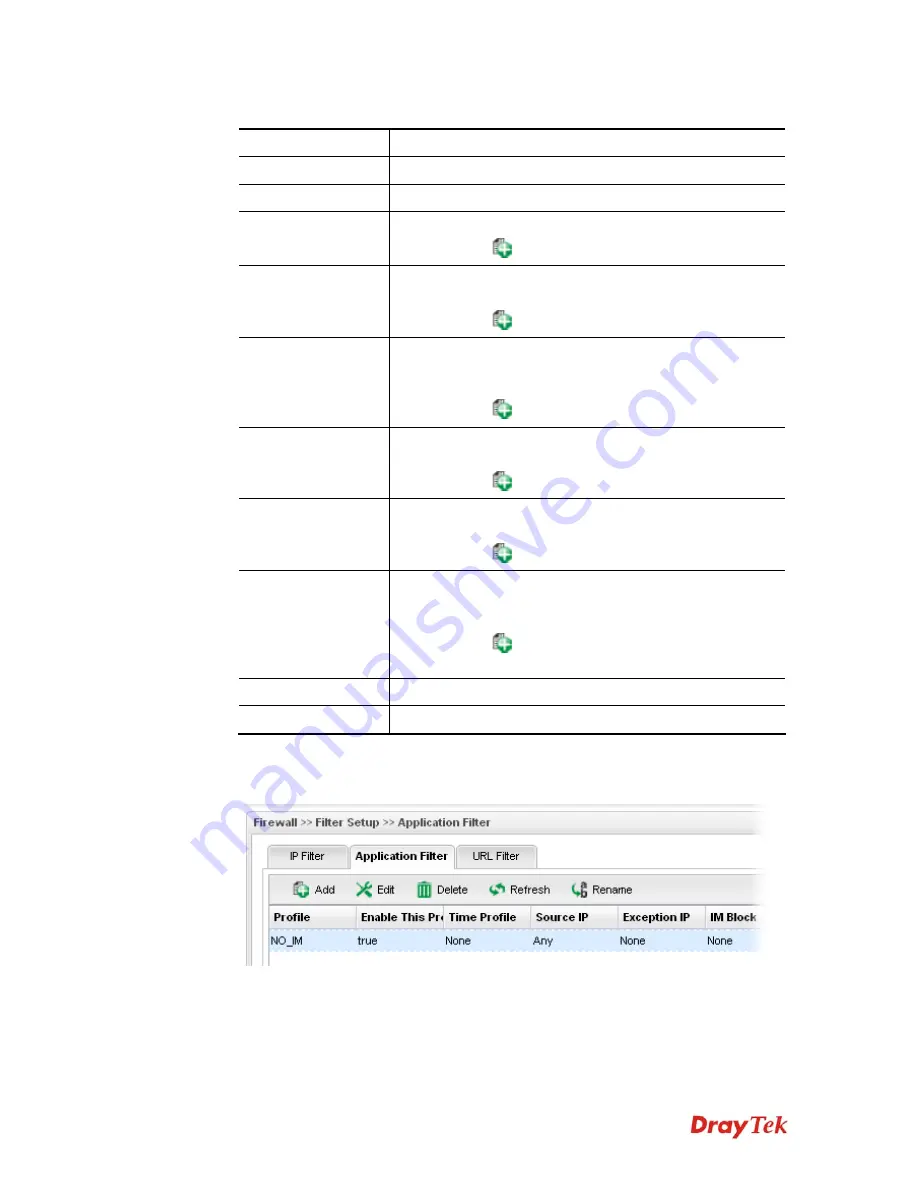
Vigor300B Series User’s Guide
101
Available parameters are listed as follows:
Item Description
Profile
Type the name of the Application filter profile.
Enable This Profile
Check the box to enable this profile.
Time Profile
Choose a schedule profile to be applied on such rule.
You can click
to create another new time object profile.
Source IP
Choose one or more IP object profiles from the drop down
list. The selected profile will be treated as source IP.
You can click
to create another new IP object profile.
Exception IP
Choose one or more IP object profiles from the drop down
list. The selected profile will be treated as exception IP
which will not be filtered by the router for such group.
You can click
to create another new IP object profile.
IM Block
Choose one or more IM object profiles from the drop down
list which will not be allowed to pass through the router.
You can click
to create another new IM object profile.
P2P Block
Choose one or more P2P object profiles from the drop down
list which will not be allowed to pass through the router.
You can click
to create another new P2P object profile.
Protocol Block
Choose one or more Protocol object profiles from the drop
down list which will not be allowed to pass through the
router.
You can click
to create another new protocol object
profile.
Apply
Click it to save and exit the dialog.
Cancel
Click it to exit the dialog without saving anything.
4.
Enter all the settings and click
Apply
.
5.
A new Application filter profile has been added.
Summary of Contents for Vigor300B
Page 1: ......
Page 8: ......
Page 14: ...Vigor300B Series User s Guide 6 This page is left blank ...
Page 224: ...Vigor300B Series User s Guide 216 This page is left blank ...






























