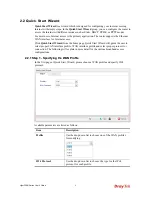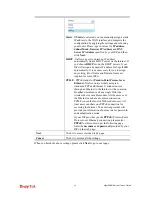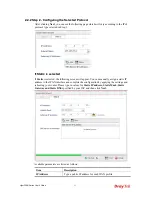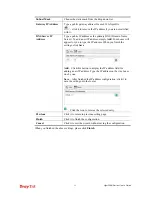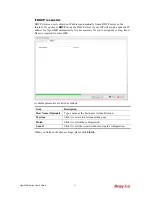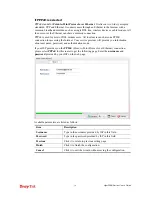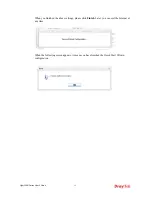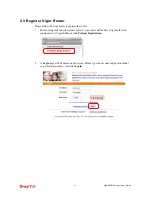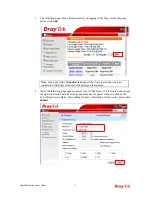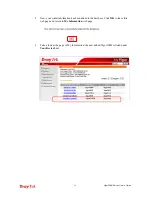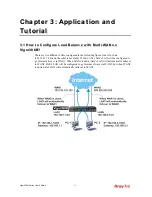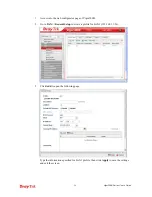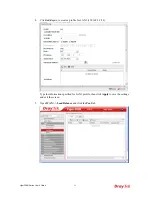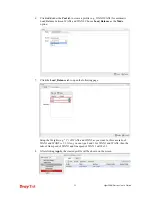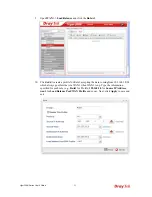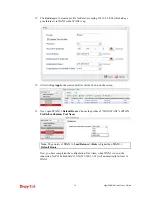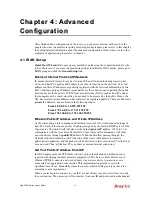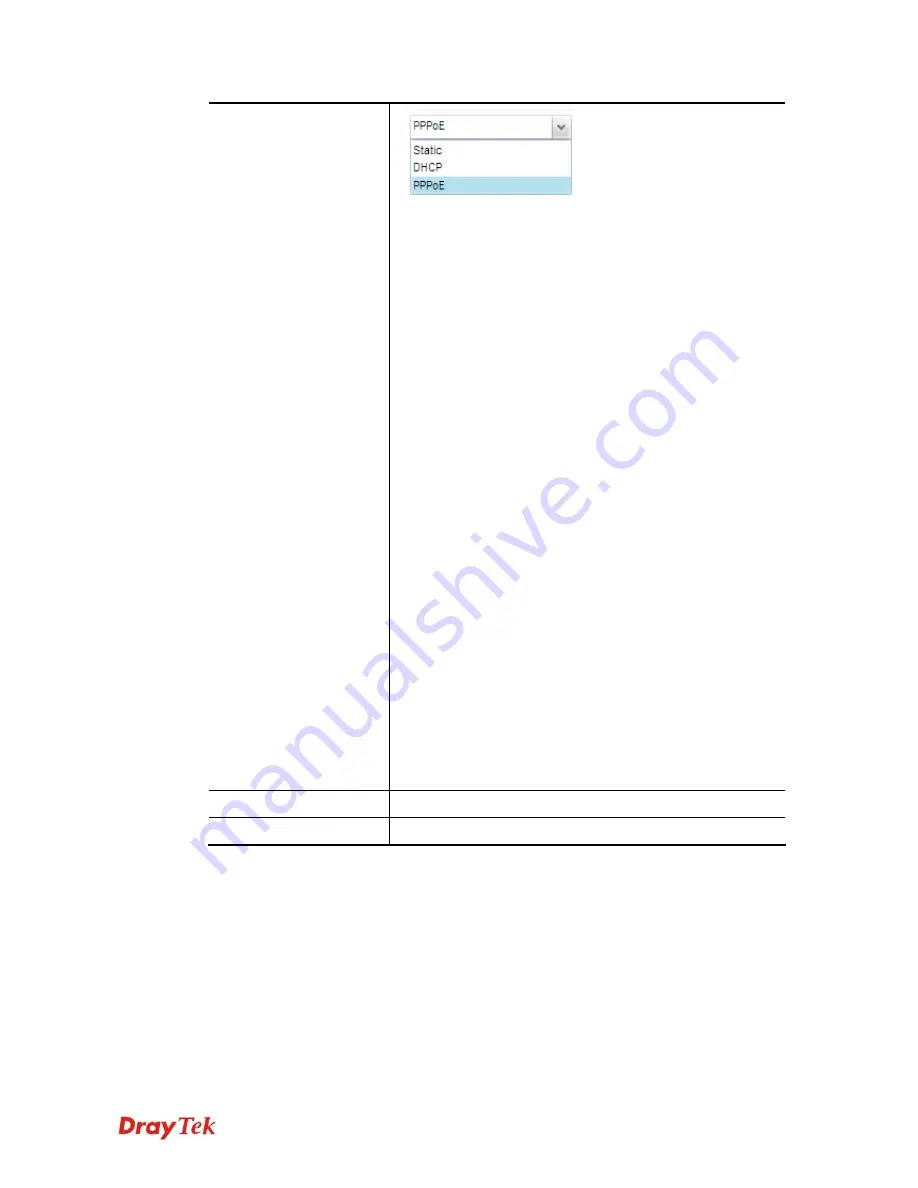
Vigor300B Series User’s Guide
10
Static
- If
Static
is selected, you can manually assign a static
IP address to the WAN interface and complete the
configuration by applying the settings and rebooting
your router. Please type in values for
IP address,
Subnet Mask, Gateway IP Address
and
DNS
Server IP Address
specified by your ISP, and then
click
Next.
DHCP
- It allows a user to obtain an IP address
automatically from a DHCP server on the Internet. If
you choose
DHCP
mode, the DHCP server of your
ISP will assign a dynamic IP address for Vigor300B
automatically. It is not necessary for you to assign
any setting. (Host Name and Domain Name are
required for some ISPs).
PPPoE
- PPPoE stands for
Point-to-Point Protocol over
Ethernet
. It relies on two widely accepted
standards: PPP and Ethernet. It connects users
through an Ethernet to the Internet with a common
broadband medium, such as a single DSL line,
wireless device or cable modem. All the users over
the Ethernet can share a common connection.
PPPoE is used for most of DSL modem users. All
local users can share one PPPoE connection for
accessing the Internet. Your service provider will
provide you information about user name, password,
and authentication mode.
If your ISP provides you the
PPPoE
(Point-to-Point
Protocol over Ethernet) connection, please select
PPPoE
for this router to get the following page.
Enter the
username
and
password
provided by your
ISP on the web page.
Next
Click it to access into the Step 2 page.
Cancel
Click it to discard all the settings.
When you finish the above settings, please click
Next
to go to next page.
Summary of Contents for Vigor300B
Page 1: ......
Page 8: ......
Page 14: ...Vigor300B Series User s Guide 6 This page is left blank ...
Page 224: ...Vigor300B Series User s Guide 216 This page is left blank ...